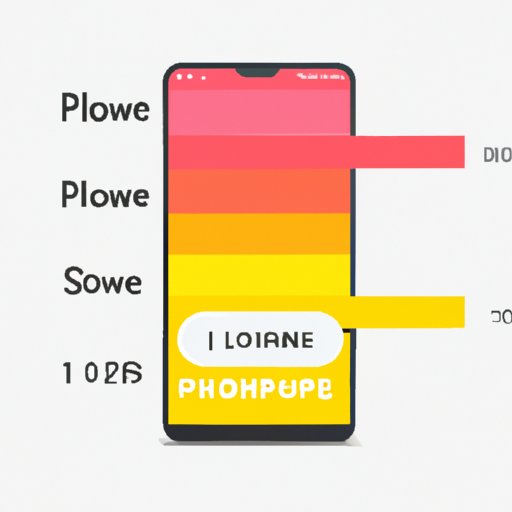Introduction
Have you ever been frustrated by a laggy phone that takes ages to open apps, loads pages at a snail’s pace, and crashes often? If so, you’re not alone. Phone lagging is a common problem that affects users of all kinds of smartphones, from Android devices to iPhones. The good news is that there are ways to identify the reasons behind your phone’s sluggishness and fix them. In this article, we’ll explore some of the main reasons why a phone may lag and offer solutions that can help you get back to a smooth, fast phone experience. This article is geared toward phone users who are looking for simple, actionable tips to improve their phone’s performance.
Identifying the Reasons Behind Phone Lag and How to Fix Them
The first step toward fixing phone lagging is understanding what causes it. Some of the most common reasons for a slow phone include outdated software, too many apps running in the background, and lack of storage space. Let’s take a look at each of these reasons and discuss how you can fix them.
Outdated Software
One of the main reasons why your phone may be lagging is outdated software. Updates can improve your phone’s performance by fixing bugs and security issues and optimizing system resources. If your phone is running an outdated software version, it may not be able to handle the latest features and apps, leading to sluggishness.
The solution is to update your phone’s software regularly. Check your phone’s settings to see if there are any updates available, and download and install them promptly. Updating your software may take some time, but it’s worth it in the end, as you’ll notice a significant improvement in your phone’s speed.
Too Many Apps Running in the Background
If you have a lot of apps running in the background, your phone’s performance may suffer. This is especially true if some of those apps are particularly resource-intensive, such as gaming or video-sharing apps. Having too many apps open can use up your phone’s RAM and CPU, leading to a slowdown.
To fix this issue, you should close down any apps that you’re not using. On most phones, you can access the list of running apps by pressing the home button twice quickly, or by swiping up from the bottom of the screen. This will reveal the list of apps that are currently open. Swipe up on each app to close it.
Lack of Storage Space
If your phone has insufficient storage space, it can slow down significantly. Over time, your phone’s storage gets filled up with apps, media files, and temporary data, which can take up valuable space and slow down your phone’s performance.
The solution is to free up storage space on your phone by removing unnecessary data. Start by deleting any apps or files that you don’t need, such as old photos or videos, outdated apps, and app caches. You can also use tools like Google Photos or iCloud to store your photos and videos in the cloud and free up space on your phone.
Top 5 Apps That are Notorious for Slowing Down Your Phone and What You Can Do About It
Some apps are notorious for slowing down your phone, even if you’re not actively using them. Here are the top 5 apps that you should avoid or use with caution:
1. Facebook
Facebook is notorious for slowing down phones because it loads a lot of data in the background, even when you’re not using the app. You can minimize the impact of Facebook on your phone’s performance by turning off the app’s background refresh option. To do this on an iPhone, go to Settings > Facebook > Settings > Background App Refresh and turn it off. On an Android phone, go to Settings > Apps > Facebook > Data Usage and enable the Restrict app background data option.
2. Snapchat
Snapchat uses a lot of resources, including the camera and the microphone, which can lead to lag. You can minimize the impact of Snapchat on your phone’s performance by limiting the app’s use of your phone’s camera and microphone. To do this, go to Snapchat’s settings and turn off the app’s access to your camera and microphone.
3. Instagram
Instagram can cause your phone to slow down because it continuously loads images and videos in the background. You can minimize the impact of Instagram on your phone’s performance by turning off the app’s autoplay video option. To do this, go to Instagram’s settings and enable the Use Less Data option.
4. WhatsApp
WhatsApp can cause your phone to slow down because it stores a lot of data, including chat history and media files, on your device’s internal storage. You can minimize the impact of WhatsApp on your phone’s performance by deleting old chat history and media files regularly. To do this, open WhatsApp and go to Settings > Data and Storage Usage > Storage Usage. From here, you can see which chats and media files are taking up the most space and delete them as needed.
5. Skype
Skype can be resource-intensive, especially if you’re in a video call or have multiple conversations open at once. You can minimize the impact of Skype on your phone’s performance by closing down any conversations that you’re not using and limiting the app’s use of your phone’s camera and microphone. To do this, go to Skype’s settings and turn off the app’s access to your camera and microphone.
The Myth about Leaving Too Many Apps Open in the Background
There’s a common misconception that leaving apps open in the background is always bad for your phone’s performance. While it’s true that having too many apps running can cause lag, there are times when leaving apps open can be beneficial. For example, if you’re using a navigation app to guide you through a route, it’s better to leave the app open in the background to avoid losing your progress.
On the other hand, there are times when leaving apps open can cause lag. For example, if you have a lot of gaming apps open in the background, it can slow down your phone’s performance significantly. The key is to be mindful of which apps you leave open and close down those that you’re not using.
Why Older Phone Models Tend to Lag More Than Newer Ones
Older phone models tend to lag more than newer ones because they often have outdated software and hardware. Newer phones come with more powerful processors, more RAM, and better software optimization, which can handle the latest apps and features with ease. Older phones, on the other hand, may struggle to keep up with the demands of new apps and updates.
If you have an older phone and it’s lagging, there are ways to improve its performance. Here are some tips:
- Update your phone’s software to the latest version
- Free up storage space by deleting unnecessary apps and files
- Limit the number of apps that you have running simultaneously
Clearing Up Your Phone’s Storage and Defragmenting It to Speed It Up
Clearing up your phone’s storage and defragmenting it can help speed up its performance. Here’s how to do it:
Clearing Up Your Phone’s Storage
To clear up your phone’s storage, follow these steps:
- Delete any unnecessary apps and files
- Use an app like Google Photos to store your photos and videos in the cloud
- Clear app caches regularly
Defragmenting Your Phone
To defragment your phone, follow these steps:
- Back up your phone’s data
- Reset your phone to its factory settings
- Restore your data from the backup
Defragmenting your phone can help organize your phone’s storage, which can speed up performance. However, it’s important to back up your data before resetting your phone to avoid losing any important information.
The Impact of Running Battery-Intensive Apps
Running battery-intensive apps can cause your phone to lag, as they use up a lot of resources. Examples of these apps include gaming apps, video-sharing apps, and social media apps. To minimize the impact of these apps on your phone’s performance, try the following tips:
- Limit the amount of time that you spend on battery-intensive apps
- Lower your phone’s screen brightness to conserve battery
- Use battery-saving modes when available
Hidden System Processes That Cause Your Phone to Slow Down
Certain system processes can cause your phone to slow down, even if you’re not actively using any apps. Examples of these processes include automatic updates, sync services, and backups. To disable these processes and speed up your phone’s performance, follow these steps:
Disabling Automatic Updates
To disable automatic updates, follow these steps:
- Go to your phone’s settings
- Select the option for app updates
- Turn off the automatic update setting
Disabling Sync Services
To disable sync services, follow these steps:
- Go to your phone’s settings
- Select the accounts option
- Select the account for which you want to disable sync services
- Toggle off the sync option for each type of data that you don’t need to sync, such as email or contacts
Disabling Backups
To disable backups, follow these steps:
- Go to your phone’s settings
- Select the backup option
- Turn off the automatic backup option
Conclusion
Phone lagging is a common problem that can be frustrating to deal with. Luckily, there are many ways to identify the reasons behind your phone’s sluggishness and fix them. In this article, we’ve explored some of the most common reasons for phone lag, such as outdated software and too many apps running in the background, and offered solutions for each. We’ve also discussed the top 5 apps that are notorious for slowing down your phone and offered tips for minimizing their impact and improving your phone’s performance. By following these tips, you can enjoy a smooth, fast phone experience.