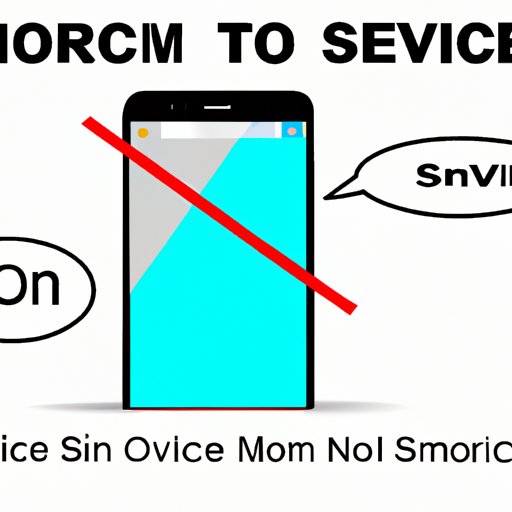Introduction
One of the most frustrating experiences an iPhone user can have is seeing the dreaded ‘No Service’ error message on their device. This error message means that your iPhone cannot connect to a cellular network, making it impossible to make calls, send text messages, or use mobile data.
Fixing the ‘No Service’ issue is crucial for uninterrupted use of your iPhone. In this article, we will explore the main causes of this error message and provide detailed solutions to help you troubleshoot and fix it.
Common Reasons for ‘No Service’ Error
Software Updates
Software updates are essential for keeping your iPhone running smoothly. However, updating to the latest iOS version can sometimes cause the ‘No Service’ error to appear.
When this happens, it is usually a temporary issue that can be resolved by waiting for the iPhone to re-establish a cellular connection or by restarting the device.
To check for and install available software updates:
- Open the ‘Settings’ app on your iPhone.
- Tap ‘General’ and then ‘Software Update.’
- If an update is available, tap ‘Download and Install.’
- Follow the on-screen instructions to complete the update process.
SIM Card Issues
The SIM card is a crucial component that enables your iPhone to connect to a cellular network. If there is an issue with the SIM card, your iPhone will show the ‘No Service’ error message.
To check and fix any issues with your SIM card:
- Turn off your iPhone by pressing and holding the power button until the ‘Slide to Power Off’ slider appears.
- Remove the SIM card and check for any visible damage or dirt. Clean the SIM card slot with a soft, dry cloth if necessary.
- Reinsert the SIM card and turn on your iPhone.
Network Settings
If the network settings on your iPhone are not configured correctly, it can cause the ‘No Service’ error message to appear.
To reset network settings:
- Open the ‘Settings’ app on your iPhone.
- Tap ‘General’ and then ‘Reset.’
- Select ‘Reset Network Settings.’
- Enter your passcode if prompted.
- Tap ‘Reset Network Settings’ to confirm.
Carrier Issues
Carrier outages or technical issues can sometimes cause the ‘No Service’ error message to appear on your iPhone. In such cases, contacting your carrier for support is the best course of action.
To contact your carrier:
- Look up your carrier’s customer support phone number.
- Call the number and explain your issue to the representative.
Hardware Problems
If none of the above solutions work, it is possible that your iPhone has a hardware problem. A faulty cellular antenna or other hardware issues can cause the ‘No Service’ error message to appear on your device.
To troubleshoot hardware issues:
- Check if your iPhone is still under warranty. If it is, contact Apple Support for assistance.
- If your iPhone is no longer under warranty, take it to an Apple Store or authorized repair center to diagnose and fix any hardware issues.
Troubleshooting Guide: How to Resolve ‘No Service’ Error on Your iPhone
If you are still experiencing the ‘No Service’ error on your iPhone, use this step-by-step guide to troubleshoot and fix the issue:
- Restart your iPhone by pressing and holding the power button until the ‘Slide to Power Off’ slider appears.
- Check if you are in an area with adequate cellular network coverage.
- Remove the SIM card and reinsert it, ensuring it is snugly in place.
- Check if there are any available software updates and install them if there are.
- Reset the network settings on your iPhone.
- Contact your carrier for assistance if the issue persists.
- Get your iPhone diagnosed and fixed if none of the above solutions work.
Common Mistakes to Avoid While Troubleshooting
While troubleshooting the ‘No Service’ error on your iPhone, avoid making these common mistakes:
- Trying multiple solutions at the same time without confirming if each solution works.
- Ignoring the instructions provided by your carrier or Apple Support.
- Not backing up your iPhone before attempting to fix the error.
Tips to Ensure the Error Is Resolved Completely
To ensure the ‘No Service’ error is resolved completely on your iPhone:
- Keep your iPhone updated to the latest software version.
- Regularly clean the SIM card slot to prevent any dirt or debris from interfering with the connection.
- Carry out routine maintenance such as restarting your iPhone occasionally.
Why Does My iPhone Keep Saying ‘No Service’ and What You Can Do About It
If you have tried all the solutions provided but your iPhone continues to show the ‘No Service’ error message, there might be an underlying issue.
Some reasons why the error can persist include:
- A software bug that needs an update from Apple.
- Physical damage to the SIM card slot or other hardware components.
- An issue with your carrier that requires further troubleshooting.
If you are still experiencing the ‘No Service’ error message, try the following steps:
- Use a different SIM card on your iPhone to check if it is a SIM card-specific issue.
- Reset all settings on your iPhone by going to ‘Settings’ > ‘General’ > ‘Reset.’
- Back up your iPhone to iCloud or iTunes and restore it to factory settings.
If none of these steps work, it is time to seek professional help. Contact Apple Support or take your iPhone to an authorized Apple repair center to have it checked.
Understanding the ‘No Service’ Error on iPhones and Ways to Resolve It
The ‘No Service’ error message on an iPhone can be caused by a host of factors, ranging from software updates to hardware damage.
To resolve the error message, it is essential to understand the root cause and take appropriate action.
Some approaches to resolving the ‘No Service’ error include:
- Ensuring your iPhone software is updated to the latest version.
- Troubleshooting the SIM card to check if it is damaged or dirty.
- Resetting the network settings on your iPhone.
- Getting in touch with your carrier for support.
- Seeking professional help if the issue persists.
It is also essential to take preventive action to avoid the recurrence of the ‘No Service’ error message.
Some tips to prevent the error message from resurfacing include:
- Avoiding software updates under poor network conditions.
- Regularly cleaning the SIM card slot to prevent dirt and grime from accumulating.
- Backing up your iPhone regularly to iCloud or iTunes.
- Keeping your iPhone protected with a sturdy case to prevent physical damage.
Exploring the Causes of ‘No Service’ Error on Your iPhone and Recommended Solutions
The ‘No Service’ error message on an iPhone can be caused by a range of factors.
The main causes of the error include:
- Software updates that interfere with the cellular network’s configuration.
- Issues with the SIM card, including poor installation, damage, or dirt accumulation.
- Incorrect network settings that interrupt the connection with the carrier network.
- Outages or technical issues with your carrier’s network.
- Faulty hardware components that interfere with the cellular connection.
Recommended solutions to fix the error include:
- Installing available software updates and restarting your iPhone.
- Troubleshooting the SIM card by removing and cleaning it properly.
- Resetting your iPhone network settings to factory settings.
- Getting in touch with your carrier for further support.
- Taking your iPhone for diagnosis and repair by authorized technicians.
Conclusion
In this article, we have explored the main causes of the ‘No Service’ error message on iPhones and provided detailed solutions to help you troubleshoot and fix it.
The best approach to fixing the error is to start with the most common causes and gradually progress to the more complicated ones.
Preventive action such as keeping your iPhone updated, cleaning the SIM card slot regularly, and avoiding physical damage can also help you prevent the recurrence of the ‘No Service’ error message on your iPhone.
By following the tips and solutions provided in this article, you can easily resolve the ‘No Service’ error message and enjoy uninterrupted use of your iPhone.