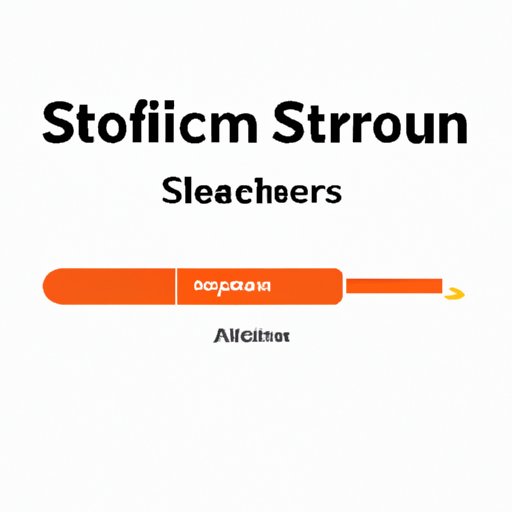I. Introduction
The Firestick is a device that provides you access to streaming apps like Netflix, Hulu, and Amazon Prime. This small device is easy to set up, and it doesn’t require any complicated installation process. However, some users have complained that their Firestick is running slow and lagging. In this article, we will explore the reasons behind these issues and provide practical tips to speed up your Firestick.
A. Explanation of the Firestick
The Firestick is a small, portable device that plugs directly into the HDMI port of your TV. It connects to the internet using Wi-Fi, and it allows you to stream videos, music, and other content on your TV. The Firestick also provides a small remote control that you can use to navigate the apps and menus.
B. Common Complaints
Many users have reported experiencing slow performance, buffering, and lagging when using their Firestick. Other common complaints include frozen screens, crashing, and apps shutting down unexpectedly.
C. The Purpose of the Article
If you’re experiencing any of these issues, don’t worry. We’ve compiled a list of tips and tricks that can help you troubleshoot the problem and improve the performance of your Firestick. Let’s get started!
II. 10 Troubleshooting Tips to Speed up Your Firestick
Before we dive into the technical details about why your Firestick may be slow, let’s explore some simple troubleshooting tips that can help speed things up:
A. Clearing Cache
Clearing your cache can free up storage space, which can improve the performance of your Firestick. To do this, go to Settings > Applications > Manage Installed Applications > Select App > Clear Cache. Repeat this for each app.
B. Checking for Updates
Make sure your Firestick is running the latest version of software. Go to Settings > My Fire TV > About > Check for Updates.
C. Restarting Your Device
Restarting your Firestick can help refresh the device and clear out any background processes that may be slowing it down. Simply unplug your Firestick, wait a few seconds, and plug it back in.
D. Deleting Apps You Don’t Use
The more apps you have installed on your Firestick, the slower it will run. Delete any apps you don’t use or need. To do this, go to Settings > Applications > Manage Installed Applications > Select App > Uninstall.
E. Optimizing Your Settings
Adjust your display and sound settings to optimize your streaming experience. Go to Settings > Display & Sound to adjust your settings.
F. Disabling Automatic App Updates
Turning off automatic app updates can prevent your Firestick from slowing down due to background processes. To do this, go to Settings > Applications > Appstore > Automatic Updates.
G. Using Ethernet Instead of Wi-Fi
If you’re streaming high-quality content, a wired connection may be more reliable than Wi-Fi. Plug an Ethernet cable directly into your Firestick to use a wired connection instead of Wi-Fi.
H. Using a VPN
If you’re accessing content from outside your country or region, a Virtual Private Network (VPN) can improve your streaming quality. It can also protect your privacy and security. Research VPN options and choose the one that works best for you.
I. Uninstalling Unused Apps
The more apps you have on your Firestick, the slower it will run. Uninstall any apps you don’t use or need.
J. Monitoring Your Firestick’s Temperature
Make sure your Firestick isn’t overheating, as this can cause slow performance. Keep it away from objects that generate heat, and make sure it’s in a well-ventilated area.
III. The Science Behind Why Your Firestick is Running Slow
Now that we’ve covered some quick fixes for a slow Firestick, let’s dive deeper into the science behind why your Firestick may be running slow.
A. Explanation of Technical Specifications
The Firestick has technical specifications that determine its performance power. These specifications include the processor, memory, and storage capacity.
B. How Firestick Works
The Firestick works by streaming content over the internet and processing it using its internal specifications. It requires a stable internet connection and sufficient processing power to process high-quality videos, music, or other content.
C. Types of Processing Power
The Firestick uses a central processing unit (CPU) to process data. Newer models generally have a more powerful CPU, which allows for faster processing times. Older models may not have as much power, which can cause slow performance or buffering while streaming.
D. Memory Allocation
Memory allocation refers to how the Firestick divides its available memory between apps and processes. The more apps you have open, the more memory the Firestick will allocate to them, which can slow down its performance.
E. Video Compression
The Firestick uses video compression to minimize the amount of data it needs to process while streaming. This allows it to stream high-quality video over a stable internet connection. However, the compression method can vary between different apps, which can affect the quality and performance of the content you’re streaming.
IV. Comparing Firestick Models: Which One is the Fastest?
A. Comparison of Firestick Models
Amazon has released several versions of the Firestick, each with different technical specifications and price points. The latest version is the Fire TV Stick 4K Max, which boasts the most powerful technical specifications yet.
B. Differences in Processing Power
Newer Firestick models generally have more powerful processors, which can lead to faster and smoother performance. The Firestick 4K Max has a quad-core 1.8GHz processor, making it the fastest model yet.
C. Differences in Memory
The amount of memory available on a Firestick can affect its performance. The Firestick 4K Max has 2GB of RAM, which allows for faster processing and better multitasking compared to older models.
D. Cost Analysis
While newer Firestick models may have better performance, they also come with a higher price tag. Consider your budget and how much you’re willing to spend before purchasing a new Firestick.
V. Common Mistakes That Slow Down Your Firestick and How to Fix Them
A. Overloading Your Device
Overloading your Firestick by opening too many apps or running too many processes can slow down its overall performance. Avoid opening too many apps at once, and close any apps you’re not actively using.
B. Clogging Your Internet
Streaming high-quality videos on multiple devices at once can slow down your internet connection, which can affect the performance of your Firestick. Make sure you’re not overloading your internet connection by limiting streaming on other devices or upgrading your internet package.
C. Poor Wi-Fi Connection
A weak Wi-Fi connection can cause buffering or slow performance. Make sure your Firestick is close to your Wi-Fi router and that your connection is stable. You can also try optimizing your Wi-Fi settings to improve your connection quality.
D. Not Maintaining Your Firestick
Failing to maintain your Firestick by not clearing cache or deleting unused apps can slow down its performance over time. Regularly clear your cache and delete unused apps to keep your Firestick running smoothly.
E. Wrongly Installed Apps
Installing apps from third-party sources can sometimes cause issues with your Firestick. Make sure you’re only installing apps from trusted sources or the official Amazon Appstore.
F. Old Firmware
If your Firestick’s firmware is outdated, it may cause slow performance. Check for updates regularly and ensure you have the latest version installed.
G. Malware and Viruses
Malware and viruses can slow down your Firestick and cause other performance issues. Install antivirus software and scan your device regularly to detect and remove any threats.
VI. Expert Advice: How to Optimize Your Firestick for Optimal Performance
A. Explanation of Optimization
Optimizing your Firestick means taking steps to improve its overall performance. This can include any of the troubleshooting tips mentioned earlier, as well as additional techniques to improve your streaming experience.
B. Factors That Affect Firestick Performance
Several factors can affect your Firestick’s performance, including your internet connection, your device’s technical specifications, and the type of content you’re streaming.
C. Best Practices for Optimizing Firestick Performance
To optimize your Firestick’s performance, follow these best practices:
- Regularly clear your cache and delete unused apps
- Keep your firmware up-to-date
- Limit background processes and multitasking
- Upgrade your internet package if necessary
- Use wired connections when possible
D. Using Non-Amazon Apps for Streaming
You can use non-Amazon apps like Kodi or Cinema HD to access additional streaming content not available on the Amazon Appstore. However, these apps can sometimes cause issues with your Firestick’s performance and should be used carefully.
E. Advanced Firestick Techniques
If you’re comfortable with advanced techniques, you may be able to improve your Firestick’s performance further by installing custom firmware or using alternative app stores. However, these techniques can be risky and should only be attempted if you know what you’re doing.
VII. Conclusion
A. Recap of Main Points
In this article, we’ve explored the reasons why your Firestick may be running slow, provided troubleshooting tips to improve its performance, and even discussed advanced techniques to optimize your Firestick further.
B. Final Thoughts on Firestick Optimization
Optimizing your Firestick can improve your streaming experience and prevent slow performance or buffering. Remember to regularly maintain your device and follow best practices to ensure optimal performance.
C. Encouraging Audience Participation in Comments or Feedback
Do you have any additional tips for optimizing your Firestick? Share them in the comments below, and let us know what you thought of this article.