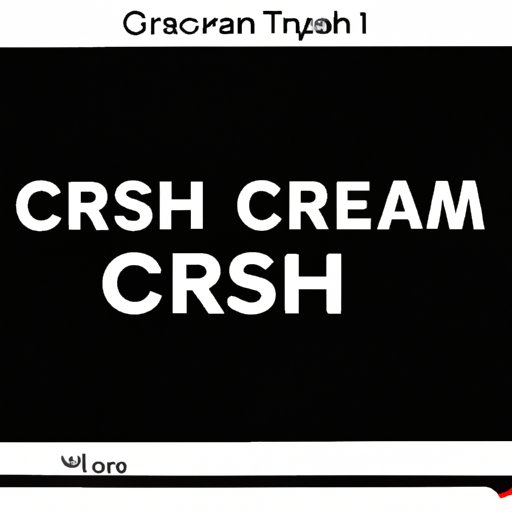Why Does My YouTube Keep Crashing?
You are all set to enjoy your favorite video on YouTube. You open the app or the website and press play, but within seconds, the app freezes, or the website crashes. This is a common problem experienced by YouTube users worldwide. YouTube crashing may occur on mobile devices, computers, and smart TVs. In this article, we will discuss the possible reasons why your YouTube keeps crashing and how to fix it.
Importance of Fixing YouTube Crashes
YouTube remains one of the most popular social media platforms globally, with over two billion active users. The video-sharing platform is a fantastic source of entertainment, education, and inspiration. YouTube crashes can make it impossible to enjoy your favorite content, leading to increased frustration and wasted time. YouTube crashes can also be an indication of more significant underlying problems.
Possible Reasons Why Your YouTube Keeps Crashing and How to Fix It
Insufficient Internet Speed
If your internet speed is too slow, it can cause YouTube to crash. Your video may buffer repeatedly or fail to load altogether. To fix this problem, you can try resetting your router, closing other bandwidth-intensive apps, and using an Ethernet connection rather than Wi-Fi. You can also contact your service provider to upgrade to a higher internet speed package that can support streaming video content.
Outdated App or Browser
Outdated apps and browsers can also cause YouTube to crash. Ensure that you are running the latest version of the YouTube app or website. To check for updates, open the App Store or Google Play Store on your mobile phone, click on My Apps and install any available updates. You can also visit the YouTube website from your computer and click on the “Help” button on the bottom of the page to troubleshoot the issue.
Full Cache or Data
YouTube may also crash due to a full cache or data. Clearing your cache or app data can resolve the problem, depending on whether you are using the app or the website. To clear the cache on the app, go to Settings, then click on Apps, select YouTube, and click on the “Clear Cache” button. To clear the cache on the website, delete your browser history and cookies.
Third-Party Applications Interfering With YouTube
Applications running in the background of your device may interfere with YouTube, causing it to crash. Ensure that you have only one instance of YouTube open on your device and uninstall any third-party applications that may be conflicting with YouTube. You can also try putting your device on Airplane mode briefly to see if it improves performance.
Internal Memory or Storage Issues
YouTube crashes may also occur when your device has insufficient storage or memory. To fix this problem, delete any unwanted applications, files, and media from your device. You can also transfer media files to external storage or cloud storage applications such as Google Drive. This will free up more space on your device and enable it to run more efficiently.
Troubleshooting Guide: Diagnosing and Resolving YouTube Crashes on Different Devices
YouTube crashes may occur on various devices, including mobile phones, computers and laptops, smart TVs, and game consoles. Below is a step–by-step guide on diagnosing and resolving YouTube crashes on different devices.
Android Devices
To diagnose and fix YouTube crashes on Android devices, five possible solutions can work:
- Clear the YouTube app cache and data.
- Check your internet speed and connection stability.
- Update the YouTube app to the latest version.
- Restart your phone and try playing the video again.
- Check for any software updates or security patches and install if any exist.
iOS Devices
To diagnose and fix YouTube crashes on iOS devices, five possible solutions can work:
- Update to the latest version of iOS.
- Update the YouTube app to the latest version.
- Restart your phone and try playing the video again.
- Clear the app cache and data.
- Troubleshoot any internet connectivity problems you may experience.
Computers and Laptops
To diagnose and fix YouTube crashes on your computer or laptop, five possible solutions can work:
- Clear your browser’s cache and cookies.
- Update your browser to the latest version.
- Try using a different browser.
- Temporarily disable browser extensions and add-ons.
- Check for any browser updates and install if any exist.
Smart TVs and Game Consoles
To diagnose and fix YouTube crashes on your Smart TVs and Game consoles, five possible solutions can work:
- Check if there is a software update available for your Smart TV or Game Console.
- Ensure that your Smart TV or Console is connected to the internet.
- Clear any unwanted files such as applications, media files and remove any unwanted data such as the browser history.
- Restart your Smart TV or Game Console and try playing YouTube again.
- Check the internet speed on your Smart TV or Game Console.
Why Your YouTube Keeps Crashing on Mobile Devices and How to Resolve It
Overheating Due to Heavy Usage
When you continuously use your mobile device to stream YouTube videos, it may become overheated. To avoid this, turn off unused features on your device, reduce your phone’s brightness, and avoid using your phone during charging.
Battery Issues
Inadequate battery levels on your mobile device can cause YouTube to crash. Ensure that your device is adequately charged before using the YouTube app. Additionally, turn off the power-hungry features on your device such as background app refresh and automatic updates to increase battery life.
Operating System Updates
YouTube crashes may sometimes occur on mobile devices due to outdated operating systems. Check and update your device’s operating system to the latest version. This can help remove any bugs or glitches that were present in the previous version of the operating system, resolving issues on your device.
App Updates
To ensure YouTube runs optimally on your mobile device, update the app regularly. Updating the app to the latest version can help fix any bugs, restore stability, and deliver new features.
YouTube Keeps Crashing on Your Browser: Possible Causes and Workable Solutions
Browser Configuration Issues
Browser configuration issues can cause YouTube crashes. Ensure that the browser is set to the recommended settings for optimal performance. The configuration settings can be found under the browser settings page.
Browser Add-ons and Extensions
Browser add-ons and extensions such as Ad-blockers can interfere with YouTube, causing it to crash. Disable any plugins or extensions that you no longer use. Alternatively, try using a different browser that doesn’t rely on add-ons or extensions.
Browser Cookies and Cache
Outdated cookies and a full cache can also cause YouTube crashes. To fix this issue, delete your cookies and cache from the browser settings to free up more memory and improve the browser’s performance.
Flash Player and JavaScript Issues
Inadequate Flash Player or JavaScript settings can cause YouTube crashes. Ensure that you are using the right version of Flash Player and JavaScript settings that are compatible with your browser and device. If the problem persists, update Flash Player or make any necessary changes to JavaScript settings.
User Errors or Technical Glitches? A Detailed Analysis of YouTube Crashes and Tips to Fix Them
User Errors: Common Mistakes that Cause YouTube Crashes
YouTube crashes may occur due to user errors such as unstable internet connections, full cache or data, or outdated apps. Check your device’s settings, apps, and internet connection before attempting to play videos on YouTube.
Technical Glitches: Advanced Troubleshooting Techniques for YouTube Crashes
In advanced cases, YouTube crashes may be due to hardware or software issues. In such cases, contact YouTube support for professional help. You can also seek help from technicians who specialize in repairing technical problems related to YouTube crashes.
Tips and Tricks to Avoid or Overcome YouTube Crashes
- Keep your device and apps updated to the latest version.
- Use a reliable internet connection to avoid buffering and crashes.
- Use a reputable ad-blocker to block irrelevant and annoying ads.
- Clear your history and cache regularly to avoid memory overload on your device.
- Switch to a wired connection for better internet speed.
Conclusion
Recap of the Main Points
In conclusion, YouTube crashes are a common issue that can be resolved by identifying the cause and implementing the appropriate action. Some common causes of YouTube crashes include lack of sufficient internet speed, outdated apps, and browsers, full cache or data, and internal memory or storage issues. We have also provided step-by-step troubleshooting guides on various devices types.
Importance of Being Proactive About YouTube Crashes
It is essential to be proactive about YouTube crashes to avoid the frustration of dealing with such issues when trying to enjoy your favorite content. By following the tips and tricks provided, you can ensure that your device is in the best condition to play video content on YouTube.
Final Thoughts and Recommendations
If your YouTube crashes persist after implementing the solutions outlined above, consider seeking help from expert technicians. With the right measures, YouTube crashes can be resolved and ensure an enjoyable YouTube experience.