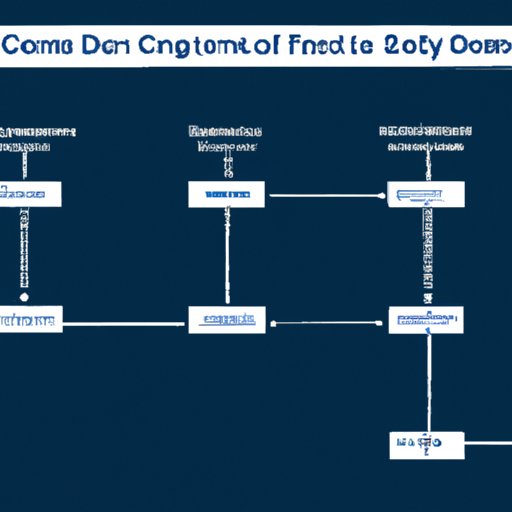Introduction
Have you ever found yourself in the middle of an important work task, streaming your favorite show, or playing an online game only to have your internet connection drop? You are not alone. With more people relying on their internet connection for work, entertainment, and communication, having a reliable internet connection has become more important than ever. The frustration of an internet disconnection can be compounded if it keeps happening frequently.
This article is here to help you troubleshoot and identify the common reasons for internet disconnection and provide solutions to keep you stay connected with a seamless browsing experience.
Troubleshooting guide: How to identify and fix common internet disconnection issues
Often, small issues can lead to connection disruptions, so it’s essential to start by identifying what those issues are and how to fix them. Here are some common solutions to try.
A. Check your router
Your router is the device that connects you to the internet, so it’s essential to check it first.
1. Resetting the router
The tried and tested method of resetting your router can often fix minor connection issues. Turn off your router and unplug it from power. Wait for a few minutes, then plug it back in and wait for the router to turn on. This should reset the router and reestablish the connection.
2. Updating firmware
Outdated firmware can also cause internet disconnection issues. Check the router manufacturer’s website for the latest firmware updates and follow their installation instructions.
3. Checking cables and connections
Loose or damaged cables and connections can lead to unstable connections. Make sure all cables and connections are secure and replace any damaged ones.
B. Check your network settings
Your network settings can also affect your internet connection.
1. DHCP settings
The Dynamic Host Configuration Protocol (DHCP) is responsible for assigning IP addresses to your devices. If your DHCP settings are incorrect, it can cause disconnection issues. Make sure your DHCP settings are set to automatic.
2. DNS settings
The Domain Name System (DNS) is responsible for translating website addresses to IP addresses that your device can understand. If your DNS settings are incorrect, it can cause connection issues. Try changing your DNS settings to a public DNS server such as Google’s 8.8.8.8 or Cloudflare’s 1.1.1.1.
3. IP address
Your device’s IP address can also cause connection issues. Try releasing and renewing your IP address by running the ‘ipconfig/release’ and ‘ipconfig/renew’ commands in the command prompt (Windows) or terminal (Mac).
C. Check your devices and software
Your devices and software can also affect your internet connection.
1. Restarting the device
Restarting your device can help fix minor connectivity issues. Turn off your device, wait for a few minutes, then turn it back on.
2. Updating software and drivers
Outdated software and drivers can cause connection issues. Make sure all your software and device drivers are up-to-date.
3. Running a virus scan
A virus or malware can cause internet disconnection issues. Run a virus scan on your device to make sure it’s not infected.
Understanding the root cause: Reasons why your internet keeps disconnecting and how to fix them
If you find that you keep experiencing internet disconnection issues even after trying the basic troubleshooting steps discussed above and you’re uncertain why it’s happening, the following reasons could be the root cause of the problem.
A. Overloaded network
If you live in a household with multiple devices connected to the internet, your network may be overloaded. This can cause disconnection issues when devices that have been idle for a long time try to reconnect. Try turning off devices that are not in use to free up bandwidth usage. If that doesn’t work, you may need to consider upgrading to a faster internet plan.
B. Wi-Fi signal issues
Wi-Fi signal issues are a common cause of internet disconnection. Weak signals and interference can cause poor connectivity. Place your router in a central location and try moving closer to it. Consider using a Wi-Fi extender to boost your signal.
C. DNS server issues
The Domain Name System (DNS) server resolves website addresses into an IP address. If your DNS server is not responding correctly, websites won’t load, or your connection may be slow. Switching to a public DNS server can help. Google DNS (8.8.8.8 and 8.8.4.4) or Cloudflare DNS (1.1.1.1 and 1.0.0.1) are two frequently recommended options.
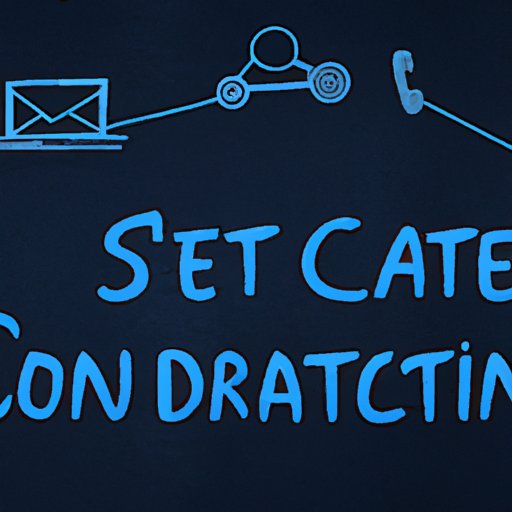
Stay connected: Tips and tricks to prevent internet disconnection and enjoy uninterrupted browsing
Prevention is better than cure, and the following tips can help you maintain a reliable internet connection.
A. Proper router placement
Ensure your router is in a central location and positioned away from walls, furniture, and other devices that can interfere with the Wi-Fi signal. Elevate it to a higher level for better signal distribution.
B. Minimizing interference
Other devices in your home can cause wireless interference. Try moving devices like cordless phones and microwaves away from the router or turning them off when not in use.
C. Use of Ethernet cable
For a more stable and reliable internet connection, use an Ethernet cable to connect your device to the router instead of relying on Wi-Fi.
D. Regular maintenance
Perform regular maintenance on your devices and internet connection to keep it performing at its best.
Don’t let internet issues slow you down: A comprehensive guide on how to fix intermittent disconnection
If you’re still experiencing internet disconnection issues, try revisiting the previous troubleshooting guide for additional solutions. Here’s a recap:
A. Troubleshooting steps recap
Reset your router, update firmware, and check cables and connections. Check your network settings and make any necessary changes. Restart your devices and keep your software and drivers up to date. Run a virus scan and consider installing a public DNS server.
B. Additional tips for more stubborn issues
If you have tried the basic troubleshooting steps and find that you are still experiencing connection issues, try disabling any VPN and proxy software you have, check your firewall settings, change your Wi-Fi channel, upgrade your router firmware to a third-party firmware like DD-WRT, and check with your internet service provider (ISP) if you’re experiencing issues beyond your control.
C. Professional help
If all else fails, it may be time to seek professional help. Call an IT professional for assistance in identifying the issue and fixing the problem.
The hidden culprits: Uncovering the reasons why your internet keeps disconnecting and how to solve them
Despite your best efforts to maintain a reliable internet connection, hidden culprits can cause connection issues.
A. Faulty hardware
Hardware can fail, and malfunctioning equipment can cause connection issues. Consult with a professional to identify faulty hardware and replace it.
B. Malware
Viruses and malware can cause internet disconnection issues as they can cause your system to behave erratically. Run a virus scan on your device to make sure it’s not infected.
C. Configuration errors
Configuration errors can cause connection issues. Be sure to configure your devices, network settings, and router correctly. If you’re unsure about the correct configuration settings, consult with an IT professional.
When staying connected matters: Common causes of internet disconnection and how to troubleshoot them
Some people rely more on their internet connection than others, and certain activities can put more strain on your network, causing disconnection issues.
A. Working from home
More people are working from home than ever before, and a reliable internet connection is essential. Slow connections can affect work productivity. Try troubleshooting your router and network settings and make sure you have the appropriate internet plan to meet your work requirements.
B. Streaming services
Streaming video can be data-intensive and can cause strain on your internet connection, leading to buffering and disconnection issues. Upgrade to a faster internet plan to help with your streaming needs.
C. Online gaming
Online gaming is another activity that requires a reliable internet connection. Slow connections can result in lagging, which can be frustrating for gamers. Try prioritizing your gaming device and turning off other devices that are not in use to free up bandwidth usage.
Connectivity solutions: Expert advice on how to deal with frequent internet disconnection issues for a seamless browsing experience
If you’re experiencing frequent internet disconnection issues, it might be time to consider the following solutions.
A. Seeking professional help
If you’ve been troubleshooting your connection and tried all the basic solutions without success, it may be time to call in an IT professional. They have the skills and expertise necessary to identify the root cause of the issue and resolve it.
B. Ensuring the quality of ISP
Your internet service provider (ISP) can only provide the quality of connectivity stipulated in your contract. Consider upgrading to a more reliable ISP to ensure that your connection issues are kept to a minimum.
C. Upgrading equipment
Older equipment may not be equipped to handle the demands of modern networks, resulting in disconnection issues. Consider upgrading to newer equipment, especially if your equipment is no longer supported or is reaching its end-of-life cycle.
Conclusion
Internet disconnection issues can be frustrating, but it’s essential to identify and fix the problem to maintain a reliable internet connection. From basic troubleshooting to understanding the root cause, this guide provides solutions and expert advice to help you stay connected. Remember to prioritize regular maintenance of your equipment and be open to seeking professional help when needed. By following the tips discussed in this article, you can enjoy a seamless browsing experience without any disconnection issues.