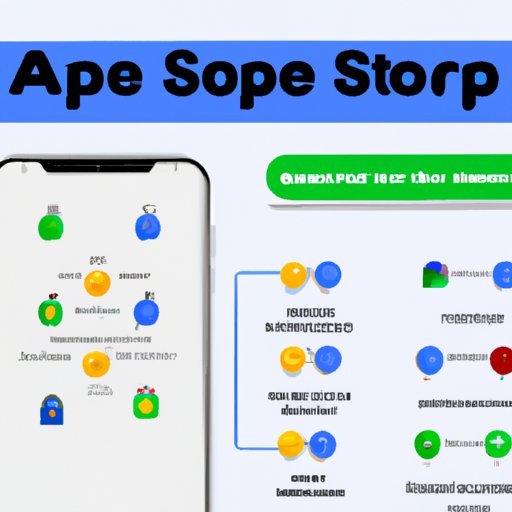Introduction
Access to the App Store is crucial for iPhone and iPad users. The App Store is a one-stop-shop for downloading and updating apps, games, and other software for your Apple device. However, there are times when you may not be able to connect to the App Store. This can be frustrating for users who need to download or update some apps urgently. In this article, you will learn the five most common reasons users can’t connect to the App Store and how to fix them.
5 Reasons Why You Can’t Connect to the App Store and What You Can Do About It
Reason 1: Internet Connection Issues
One of the most common reasons why you may not be able to connect to the App Store is an internet connection problem. Some of the symptoms of this problem include slow internet speed, an unstable Wi-Fi connection, or a network that fails to connect.
If you experience internet connection issues, you can fix them by performing the following solutions:
- Restart your Wi-Fi router and your device.
- Turn off cellular data and then turn it back on.
- Try connecting to another Wi-Fi network or cellular data connection to see if the problem is resolved.
Reason 2: App Store Server Maintenance
At times, the App Store servers may be under maintenance, making it unavailable or challenging to connect. Apple regularly schedules server maintenance to enhance user experiences and improve security.
You can check for updates on server maintenance by visiting the Apple System Status page. This page highlights any current problems with Apple’s servers, including the App Store. If this is the issue causing your connection issues, you must wait for the maintenance period to end.
Reason 3: Outdated Software and Device Issues
Another reason why you can’t connect to the App Store is the compatibility between your device and the App Store. Your iPad or iPhone must have the latest software updates to ensure the App Store connects seamlessly.
To update your device, follow these steps:
- Connect your device to Wi-Fi.
- Go to Settings > General > Software Update.
- Then tap Download and Install
Reason 4: Apple ID or Password Issues
If you’re still experiencing App Store connection issues, it may mean there is an issue with your Apple ID or password. One reason why you can’t connect to the App Store is when you enter an incorrect Apple ID or password. Other reasons include security-related issues or a deactivated Apple ID.
To reset your Apple ID and password:
- Launch your device’s Settings app.
- Tap on your name and then select Password & Security.
- Tap on Change Password and follow the prompts.
Reason 5: App Store Account Region Issues
Lastly, App Store connection issues could be due to region restrictions on your account. Sometimes, certain apps or other software are only available in specific countries or regions.
To change your App Store account’s region, follow these steps:
- Go to your device’s Settings and click on your name.
- Then select iTunes & App Store.
- Tap on your Apple ID and select View Apple ID.
- Then select Country/Region and choose your desired region.
Solving Connection Issues: A Guide to Fixing App Store Connectivity Problems
Overview of Common Connection Issues
Some of the most common App Store connection issues include:
- The App Store won’t load
- The App Store times out before it launches
- An error message appears when you try to connect to the App Store
Steps to Connect to the App Store
You can follow these steps to connect to the App Store:
- Check your internet connection. If you are using Wi-Fi, switch to cellular data, or connect to another Wi-Fi network.
- Reset network settings by going to Settings > General > Reset > Reset Network Settings
- Verify router settings. Check your router’s user manual to ensure that it is configured correctly.
Solving Problems with Specific Error Messages
If you receive a particular error message when trying to connect to the App Store, you can follow the steps below:
- “Cannot Connect to App Store”: Check that your device has a stable internet connection. Also, try resetting your Wi-Fi or cellular data settings.
- “Verification Required”: Confirm that your payment information provided to Apple is accurate.
- “Request Timed Out”: This error often happens due to an unstable Wi-Fi connection. Try resetting your Wi-Fi network settings.
Trouble Connecting with the App Store? Here’s What You Should Try
Overview of Specific Scenarios That Cause Connection Issues
The following are some specific scenarios that may cause App Store connection issues:
- You are in a region where the App Store is not available.
- You have not signed in to the App Store correctly.
- You are using a cellular network with weak signals.
Tips and Techniques to Solve Specific Problems
Here are examples of tips and steps you can follow to solve specific App Store connectivity issues:
- Firewall and Antivirus Settings: Temporarily disable your firewall or antivirus settings to allow access to the App Store.
- DNS Server Settings: Change your DNS settings to allow access to the App Store.
- Proxy Server Settings: If you are behind a proxy server, change the proxy server’s settings to allow access to the App Store.
The Ultimate Checklist for Anyone Struggling to Connect to the App Store
Comprehensive List of Steps to Troubleshoot Connection Issues
Here is a list of steps you can follow to troubleshoot App Store connection issues:
- Check your internet connection.
- Check for any scheduled server maintenance.
- Update your device’s software and ensure it is compatible with the App Store.
- Reset your Apple ID and/or password if needed.
- Change your account region in your device’s settings.
- Reset your device’s Network Settings.
Explanation of Each Step and Its Purpose
The above steps help to ensure that your device and the App Store can connect seamlessly. Some steps, such as verifying the internet connection and resetting your network settings, help to ensure that the App Store can connect to your device fully. Other steps, such as changing your account region, ensure you have access to all available apps in your desired location.
Overcoming App Store Connection Challenges: Tips and Tricks for Success
Expert Tips to Improve Connection
Here are some expert tips to improve your App Store connection issues:
- Ensure that your device is always updated with the latest software updates to maintain compatibility with the App Store.
- Restrict bandwidth usage on your device, especially background apps running in the background.
- Clear cache and cookies to ensure smooth access to the App Store.
Best Practices for Maintaining a Stable Connection
Some best practices for maintaining a stable App Store connection include:
- Avoid using public Wi-Fi networks without passwords and use trusted networks only.
- Disable all VPNs before connecting to the App Store.
- Avoid running too many apps simultaneously that require the internet to work.
From Error Messages to Solutions: A Deep Dive into Why You Can’t Connect to the App Store
Examination of Common Error Messages That Prevent Connection
Here are some of the most common error messages that prevent App Store connection:
- “Cannot Connect to App Store”: indicates that there is an issue with your internet connection or network settings.
- “Verification Required”: indicates that your payment information is not up to date.
- “Request Timed Out”: indicates that your network connection is unstable.
Detailed Explanation of Each Error Message
The above error messages prevent App Store connections, and they all indicate specific types of problems. For instance, the “Cannot Connect to App Store” message indicates that there is an issue with network connectivity, which may be due to outdated network settings or a weak internet connection. The other messages indicate similar problems.
Steps to Solve Each Error Message
To solve each error message, follow the steps mentioned earlier in this article.
Conclusion
Recap of Important Points
In summary, the App Store is a crucial part of the iPhone and iPad experience, allowing you to download and use the latest apps, games, and other software. However, there are times when you may not be able to connect to the App Store. The five most common reasons why users cannot connect to the App Store have been discussed in this article, including tips and tricks to fix those issues.
Final Thoughts
It can be frustrating when you can’t connect to the App Store, but there are several solutions available to solve the problem. We hope that the tips and steps discussed in this article have been helpful in helping you overcome any connection issues you may be experiencing.
Encouragement to Try the Proposed Solutions
We encourage you to try the proposed solutions to connect to the App Store and keep our device updated and secure.