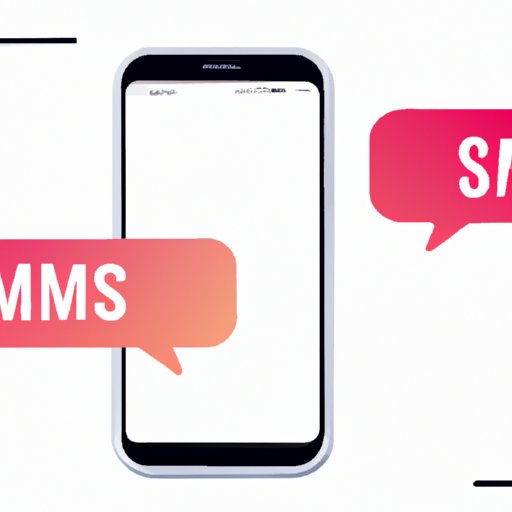I. Introduction
Have you ever wondered why some of your messages on iPhone are green instead of the usual blue? Understanding the difference between blue and green messages is essential to mastering iPhone messaging. In this article, we’ll explore the reasons behind green messages, how to troubleshoot them, and how to use iMessage effectively for a seamless messaging experience.
II. Understanding the iPhone Messaging System
Before diving into green messages, let’s first understand the basics of iPhone messaging. There are two types of messages that can be sent on iPhone: iMessage and SMS/MMS. iMessage is Apple’s instant messaging service that allows users to send messages, photos, videos, and more over the internet. On the other hand, SMS/MMS are standard text messages sent using the cellular network.
iMessage messages are shown in blue, while SMS/MMS messages are shown in green. This distinction is important as iMessage messages can only be sent and received between Apple devices, while SMS/MMS can be exchanged between any device regardless of the brand.
Using iMessage has several advantages, including better encryption for secure messaging, the ability to send larger files, and the ability to see when messages have been delivered and read.
III. Reasons Behind Green Messages
Now, let’s explore why some messages may appear as green instead of blue.
The most common reason behind green messages is a lack of internet connection. As iMessage requires an internet connection, if you’re in an area without Wi-Fi or cellular data, your message will be sent as an SMS/MMS, showing up as a green message.
Another reason for green messages is when you’re sending a message to a non-iPhone user. As iMessage is exclusive to Apple devices, if you’re sending a message to someone who doesn’t have an iPhone, your message will be sent as an SMS/MMS.
Lastly, if your contact isn’t registered with iMessage, your message will be sent as an SMS/MMS, appearing as a green message on your iPhone.
IV. Troubleshooting Green Messages
If you’re experiencing green messages due to a lack of internet connection or messaging a non-iPhone user, there’s not much you can do to turn the message blue. However, there are a few troubleshooting tips for when your contact isn’t registered with iMessage.
First, make sure your internet connection is working properly. A weak or unstable connection can prevent iMessage from delivering your message. You can check your Wi-Fi or cellular data by going to Settings > Wi-Fi or Settings > Cellular.
If your internet connection is solid, check whether you have iMessage turned on in Settings. To do this, go to Settings > Messages and make sure the iMessage toggle is turned on. You can also try toggling it off for a few seconds and turning it back on.
If all else fails, you can try resending your message as an SMS/MMS by tapping and holding on the failed message and tapping “Send as Text Message.”
V. Decoding Green Texts
Green messages can look the same as blue messages, but there are a few key differences to note. Green messages lack the “Delivered” and “Read” indicators that iMessage messages have. Instead, green messages only show a “Delivered” indicator, indicating that the message has been sent to the recipient’s device.
Knowing the recipient’s device can also help identify why a message is showing up as green. If you’re messaging a non-iPhone user, your message will always show up as green. Conversely, if you’re messaging an iPhone user who’s not registered with iMessage, your message will also show up as green.
VI. The Science Behind iPhone Messaging Colors
The reason behind the blue and green messages lies in the technology behind iMessage and SMS/MMS. iMessage uses the internet to transmit messages, while SMS/MMS uses the cellular network. As iMessage is exclusive to Apple devices, it can provide users with more advanced features, such as read receipts and end-to-end encryption.
Furthermore, iMessage can also dynamically switch between using the internet and cellular network to ensure that your message gets delivered even in areas with weak Wi-Fi or cellular data.
VII. Mastering iPhone Messaging
To avoid green messages, consider turning on “Send as SMS” in Settings > Messages. This will automatically send your message as an SMS/MMS if iMessage fails to deliver due to a lack of internet connection.
You can also customize your message settings by going to Settings > Messages. Here, you can enable or disable read receipts, choose to keep messages forever or for a certain period of time, and more.
For additional resources and tips on how to master iPhone messaging, check out Apple’s support page for Messages.
VIII. Conclusion
In conclusion, green messages appear on iPhone when a message is sent as an SMS/MMS instead of iMessage. This can happen due to a lack of internet connection, sending a message to a non-iPhone user, or messaging a contact that isn’t registered with iMessage. To avoid green messages, make sure to have a stable internet connection, turn on iMessage in Settings, and consider turning on “Send as SMS.”
By understanding and troubleshooting green messages, you can make the most out of your iPhone messaging experience, whether you’re communicating with fellow iPhone users or non-iPhone users.