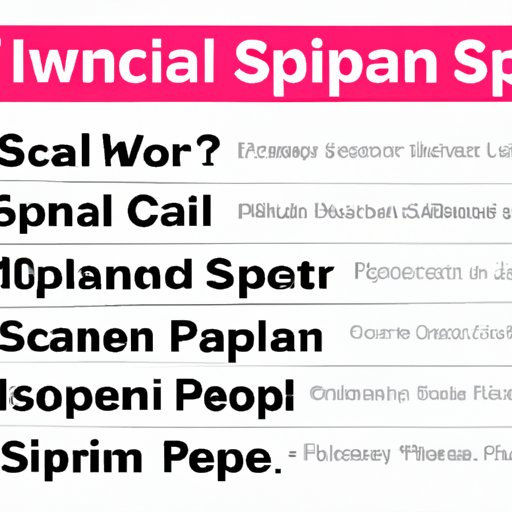I. Introduction
Have you ever experienced not receiving emails on your iPhone? It can be a frustrating and confusing issue, especially if you rely on emails for work or personal communication. In this article, we will help you troubleshoot the problem and discuss the common causes of email not working on iPhones.
It’s important to fix email issues quickly since it can hinder your productivity and inhibit important communication. We will also provide step-by-step instructions on how to perform various solutions to fix email problems on iPhones.
II. Common causes of email not working on iPhones
There are several common causes of email not working on iPhones. The first step to troubleshooting email issues is to identify the cause of the problem. Here are some of the most frequent culprits:
A. Misconfigured settings
One of the most common causes of email issues is misconfigured settings. Some of the errors include:
1. Trouble connecting to the server
If your iPhone is having trouble connecting to the email server, you may need to update your incoming mail server settings. Ensure that incoming and outgoing servers and port numbers are correct.
2. Authentication error
If your iPhone is sending an error message that authentication failed, the issue is most likely linked to incorrect login or security settings.
3. Steps to troubleshoot
To troubleshoot misconfigured settings, you should first ensure that your email account is properly configured. Double-check your incoming and outgoing server settings, and that your credentials, such as your login and password, are correct. If the problem persists, remove the email account from your iPhone and set up the account again using the correct server settings and login information.
B. Poor internet connection
Another common culprit for email issues is a poor internet connection. Here are a few things to check:
1. Checking Wi-Fi or data connection
The first step to troubleshooting poor internet connection issues is to ensure that your phone is connected and the signal is stable. Check for updated Wi-Fi and cellular data settings on your iPhone.
2. Steps to troubleshoot
If you are still experiencing email issues with a stable internet signal, try refreshing your inbox or force-quitting the mail app. This can often solve email issues caused by poor connection speed or your email app working with a slow network connection.
C. Full mailbox
A full mailbox can also cause email problems on iPhones. Here are a few steps to troubleshoot:
1. Managing email storage
Make sure you regularly delete old emails and file/archive important ones. This will free up space on your mail server and help your iPhone work more efficiently.
2. Steps to troubleshoot
If your mailbox is still full, you may be close to exceeding your mail storage limit. Try deleting unwanted emails or organizing your inbox. Try accessing your email through a web browser to confirm if there are any abnormalities in your mailbox settings.
III. Importance of keeping your iPhone software up-to-date
Keeping your iPhone software up-to-date is an often-overlooked solution and can solve many email issues. Here are some of the reasons it’s crucial to update your iPhone:
A. Explanation of software updates
Software updates are released periodically to fix bugs, install new features, and maintain optimum performance. It’s essential to keep your iPhone up-to-date with the latest software.
B. Benefits of updating your software
Updating your iPhone software can fix email issues and improve your overall phone performance. Some of the benefits of updating your software include fixing bugs and security vulnerabilities, making your iPhone run faster and smoother, and improving battery life.
C. Step-by-step instructions on how to perform a software update
You can update your iPhone software either wirelessly or through your computer.
- To update wirelessly, go to Settings > General > Software Update. If an update is available, select Download and Install.
- To update through your computer, connect your iPhone to your computer, open iTunes, select your iPhone, and click Summary. Then, click Check for Update.
IV. Explanation of email account types and how they work with iPhones
There are different types of email accounts, and they work differently with iPhones. Here is a brief look at some of them:
A. Overview of types (IMAP, POP, Exchange)
POP stands for Post Office Protocol, IMAP stands for Internet Message Access Protocol, while Exchange is a Microsoft-created protocol. Your email provider might support any of these types, usually one or more of them.
B. Advantages and disadvantages
POP is known for allowing you to download your emails and read them offline while IMAP offers continuous synchronization between all your devices. Exchange features, on the other hand, include a variety of synchronization options and security features.
C. Guidance for selecting the best type for different users
Which email type is right for you depends on several factors. POP may be the best choice if you’re someone who has limited email usage and data, or if you’re not connected to the internet frequently. IMAP is most suitable for users with a high volume of email and who wants to manage a single inbox on multiple devices. Exchange is best for business owners and corporate people looking for advanced security features.
V. Clarification on how spam filters can block important emails
Spam filters are automated tools that help sort out unwanted emails. However, they can also mistakenly send essential emails to your spam folder.
A. Explanation of spam filters
Spam filters sort emails into categories based on content, sender, and other factors. They can flag emails as spam and send them to a separate folder.
B. How they can affect your email
If a spam filter marks an essential email as spam, you may miss out on critical communication. This can lead to confusion, missed deadlines, or evolving opportunities.
C. Suggestions on adjusting spam settings
You should regularly check your spam folder and whitelist contacts to ensure they don’t end up there. You can also adjust your email service provider’s spam filter settings or turn off the filter entirely, but this exposes you to potential phishing attacks. Only adjust your settings if you know the risks.
VI. Ensuring the correct login information when setting up your email account
Incorrect login information can cause various email issues on your iPhone. It’s essential to double-check that you have entered the correct email address and password details.
A. Common problems with incorrect login credentials
Common error messages include the wrong username/password combination or passwords that require a secure app password.
B. Troubleshooting topics for solving login problems
If you are experiencing login issues, make sure that the email address and password are correct. Check your email provider’s website for additional information on application passwords, including enabling two-factor authentication for your account for added security.
VII. Third-party email apps that can be downloaded to resolve email issues
Using a third-party email app can be a lifesaver, especially if you’re experiencing persistent email issues.
A. Evaluation of popular email apps and their unique features
Some third-party email apps include Gmail, Edison Mail, and Microsoft Outlook. These apps are designed to offer better email organization, security, and full-featured email for your iPhone.
B. How to select the best app for personal needs
When selecting a third-party app, it’s crucial to consider your specific needs, such as email account support, design, functionality, and security. Look for an app that meets your email requirements and has reliable user reviews.
VIII. Tips for managing email storage on your iPhone
Managing email storage on your iPhone is essential, especially if you’re using your device for work. Here are a few tips for managing your email storage:
A. Archiving old emails
If you think you’ll need an email later, you can archive it using your email app. You can then access this email later without it taking up space on your device.
B. Deleting unnecessary emails
You can also delete emails that you no longer need. You might want to consider deleting emails that are three months or more older.
C. Setting up regular device backups
Finally, always back up your iPhone device regularly in case of any disastrous data loss issues. You can do that using iCloud, iTunes, or any other preferred backup method.
IX. Conclusion
In conclusion, email issues can be frustrating to experience, but with our troubleshooting guide, you should be one step closer to resolving the problem. We covered the most common email issues associated with iPhones, such as misconfigured settings, poor internet connection, full mailboxes, among others. Remember to check that your email settings are correct, maintain adequate storage space, and update your iPhone software periodically. Lastly, don’t hesitate to download a third-party email app or consult an expert when in doubt!
Remember, with proper management and regular maintenance of your email account, it should run optimally, leaving you free to focus and keep up with important communication.