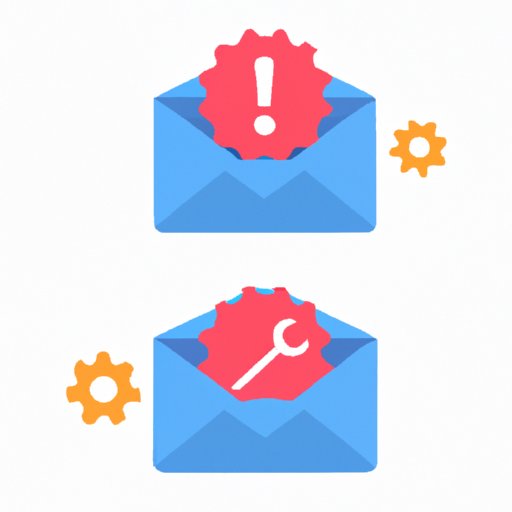Introduction
Do you ever find yourself constantly refreshing your email inbox, waiting for an important message that never seems to arrive? It can be incredibly frustrating when emails don’t come through, especially when they’re crucial for work or personal matters. Fortunately, there are a variety of reasons why your emails may not be arriving, and solutions to fix the problem. In this article, we’ll explore common reasons why your emails might not be coming through, troubleshooting tips, ways to improve email deliverability, and more.
7 Common Reasons Why Your Emails Aren’t Coming Through
There are several reasons why your emails may not be arriving in your inbox. Here are seven of the most common culprits:
Reason 1: Incorrect email settings
Double-check that your email settings are correct, especially if you recently changed anything. Make sure your POP or IMAP settings are configured properly and that you’re using the correct port and security settings. In addition, make sure your email client is up-to-date.
Reason 2: Full mailbox
If your mailbox is full, new emails won’t be able to come through. Make sure to delete unnecessary emails, or consider archiving them to a separate folder. You can also increase your email storage size if needed.
Reason 3: Spam filters
Your email service provider may be filtering emails and sending them to your spam folder instead of your inbox. Check your spam or junk folder to see if any important emails have been mistakenly redirected. You may also need to adjust your spam filter settings to avoid this in the future.
Reason 4: Server issues
Your email provider’s server may be experiencing technical problems, preventing emails from being delivered. Check your email provider’s website or social media pages for any reported issues, and wait for them to fix the problem.
Reason 5: Wrong email address
Make sure that you’re sending emails to the correct email address. A simple typo can cause emails to be redirected or not delivered at all.
Reason 6: Blocked email address
If your email address is blocked, emails may not get delivered to the recipient’s inbox. Check with your email provider to see if there are any issues with your account.
Reason 7: Hacked email account
If an unauthorized person has accessed your email account, they may have changed your settings or deleted important emails. Change your password immediately and contact your email provider for further assistance.
How to Troubleshoot Your Email Problem in 5 Easy Steps
If you’re experiencing trouble with your email account, here are five easy steps to troubleshoot the problem:
Step 1: Clear cache and cookies
Clearing your browser’s cache and cookies can resolve any temporary issues with your email. This is especially helpful if you’ve recently updated your email settings.
Step 2: Check email settings
Make sure your email settings are correct, especially if you’ve recently made any changes to your account. Double-check that you’re using the correct port and security settings, and that your POP or IMAP settings are configured properly.
Step 3: Verify email account is active
Make sure your email account is active and not suspended for any reason. Check with your email provider to see if there are any issues with your account.
Step 4: Verify email address is correct
Make sure you’re sending emails to the correct email address. Check for any typos or mistakes in the email address.
Step 5: Restart your device
Sometimes restarting your device can resolve issues with your email account. Give your device a quick restart and see if that solves the problem.
Are Your Email Notifications Turning You Crazy? Here’s How to Fix It
If you’re receiving too many email notifications or not enough, here’s how to customize your email notifications and fix notification problems:
How to customize email notifications
Most email providers allow you to customize your email notifications according to your preferences. You can adjust the sound, frequency, and type of notification you receive for different types of emails.
How to fix notification problems
If you’re not receiving any email notifications, check your notification settings to make sure they’re turned on. Also, check your email notifications folder to make sure they’re not being redirected there. If you’re receiving too many notifications, adjust your notification settings to send fewer emails.
5 Tips to Improve Email Deliverability
If you want to ensure that your emails are delivered to their intended recipients, here are five tips to improve email deliverability:
Tip 1: Switch to a different email service provider
If you’re experiencing chronic email deliverability issues with your current provider, consider switching to a different email service provider that has better deliverability rates.
Tip 2: Check email sender reputation
Make sure your email sender reputation isn’t damaged. A poor sender reputation can negatively affect email deliverability. Use an email delivery monitoring service to track your reputation and potential issues.
Tip 3: Add an SPF record
An SPF (Sender Policy Framework) record is a technical method for verifying that an email was actually sent from your email address. Adding an SPF record to your email account can improve email deliverability.
Tip 4: Avoid spam trigger words
Avoid using words in your email that are commonly marked as spam. This includes words related to money, sex, and other sensitive topics. Use an email scoring tool to see how likely your email is to be marked as spam.
Tip 5: Use a double opt-in email list
A double opt-in email list requires subscribers to confirm their email address before they start receiving emails from you. This can improve email deliverability as well as reduce bounce rates.
Missing Important Emails? Try These 6 Troubleshooting Tips
If you’re missing important emails, here are six troubleshooting tips to try:
Tip 1: Check internet connection
Make sure your internet connection is strong and stable. A weak connection can cause emails to take longer to arrive or not arrive at all.
Tip 2: Look in spam folder
Check your spam or junk folder to make sure important emails haven’t been accidentally redirected there. Whitelist any emails that you want to make sure always come through.
Tip 3: Try a different email client
If you’re using an email client on your device, try using a different client to see if that resolves the issue. Sometimes email clients can have technical problems.
Tip 4: Check email rules and filters
Check your email rules and filters to see if any important emails have been sent to a separate folder or deleted automatically. Adjust your rules and filters if necessary.
Tip 5: Increase email storage size
If your mailbox is consistently full, consider increasing your email storage size to allow for more emails to come through.
Tip 6: Verify email was sent
If you’re waiting for an important email, make sure it was actually sent by contacting the sender and verifying that they sent it. It may not be a problem on your end, but rather with the sender’s email account.
Is Your Email Address the Problem? Here’s What You Need to Know
If you’re having trouble with your email address, here’s what you need to know:
How to detect and correct email typos
Double-check your email address to make sure there aren’t any typos or mistakes. If you’re having trouble with a specific email address, try copying and pasting it to eliminate any errors.
How to adjust email settings for different email services and devices
Make sure your email settings are configured properly for different email services and devices that you use. For example, your email settings may need to be different on your phone compared to your computer.
When All Else Fails: How to Get Help with Your Email Problem
When all else fails, it may be time to contact your email provider’s customer support. Here’s what you need to know:
Contacting email provider’s customer support
Check your email provider’s website for contact information for customer support. Most email providers offer phone, email, and chat support.
How to prepare to contact customer support
Before contacting customer support, have all of your account information ready, including your email address, login credentials, and any error messages that you’ve received.
What to expect when contacting customer support
When you contact customer support, be prepared to answer questions about your account and the issue you’re experiencing. The customer support representative will do their best to help you resolve the issue or escalate it to a higher level of support if necessary.
Conclusion
In conclusion, there are a variety of reasons why your emails may not be coming through, but there are also several solutions to fix the problem. From troubleshooting your email settings to improving email deliverability, these tips can ensure that you’re receiving all of your important emails in a timely manner. Remember to contact customer support as a last resort, and always have your account information prepared. By following these tips, you can ensure that email problems won’t get in the way of your productivity and communication.