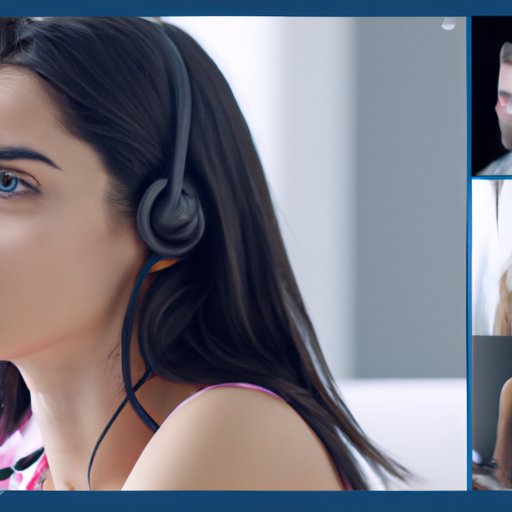I. Introduction
Navigating Zoom can be a daunting task for those who are not familiar with virtual meetings, online webinars, or remote gatherings. In the era of social distancing and remote work, however, it has become increasingly important to stay connected with colleagues, friends, and family. This article aims to provide a comprehensive guide to help readers navigate and use Zoom with ease. From downloading the software to mastering advanced customization features, this guide has got you covered.
II. The Beginner’s Guide to Navigating Zoom: A Step-by-Step Tutorial
Zoom is a video conferencing software that allows you to hold virtual meetings, webinars, and conferences with people from all over the world. Here’s a step-by-step guide to help you get started:
1. Downloading Zoom
To download Zoom, go to the official website and click on “Download” in the top right corner. You can download Zoom for Windows, Mac, or Linux operating systems. Once downloaded, installation is simple and easy to follow.
2. Accessing Your Zoom Account
After downloading Zoom, you can access your account by simply inputting your login details that you initially provided at sign up.
3. Scheduling and Joining a Meeting
To schedule a meeting, click on “Schedule a Meeting” or “New Meeting” on the homepage. Once a meeting is scheduled, the link can be shared to participants for joining. There is also an option to join a pre-existing meeting, which you may do with a simple click of a button.
4. Tips on Participating in a Meeting
During a meeting, you can turn your video or audio on or off depending on your preference or situation. You may also change your screen name to help participants identify you. Another essential feature of Zoom is the chat function, which may be used for sending messages, files, or links during a meeting.
III. Virtual Meetings Made Easy: Tips and Tricks for Using Zoom
Virtual meetings have now become essential to keeping productivity levels at their highest. Zoom is an effective tool that can help in making virtual meetings a breeze. Here are tips and tricks for using Zoom:
1. Different Types of Meetings on Zoom
From one-on-one meetings to webinars, zoom offers flexible meeting options for any need. You can schedule recurring meetings, private meetings, and webinars all with varying levels of interactivity and presentation.
2. Using Zoom’s Video and Audio Features
Zoom offers a fantastic HD audio and video function. You can turn your camera on and off with ease, and with the ability to mute your microphone, you’ll never have to deal with unwanted background noise again. You can also utilize Zoom’s audio settings to improve audio clarity by minimizing or maximizing background noise.
3. Sharing Your Screen and Files
With Zoom, you can share your screen and files with participants with ease. You can share documents, PDFs, presentations, and even your desktop for more comprehensive collaboration.
4. Tips on How to Manage Meeting Participants
You can manage meeting participants by muting and unmuting individuals where necessary. There is also an option where you may ‘raise your hand’ to request to participate or ask questions.
IV. Unleashing the Full Potential of Zoom: Advanced Features and Customization Options
If you are a power user of Zoom and want to unlock its full potential, then here are some more advanced features and customization options that are worth exploring:
1. Creating Breakout Sessions
This feature allows you to divide a larger meeting into multiple smaller sessions or groups, allowing for more intimate collaboration and networking.
2. Customizing Chat Features
You can customize your chat features by selecting the number of messages that you see per screen and selecting your notification preferences.
3. Understanding the Advanced Audio Controls
Advanced audio controls allow you to record a separate audio stream for each participant, mute background noise, and lock screen sharing during your meetings.
4. Recording and Transcribing Your Zoom Meeting
Zoom allows you to record your meetings, and you can also transcribe those meetings for future reference or to share it with participants who couldn’t attend.
V. Running Engaging Webinars with Zoom: Best Practices for Hosts and Attendees
If you want to host a successful webinar with Zoom or are attending a Zoom webinar soon, here are some best practices to help make it a success:
1. Tips on Hosting a Successful Zoom Webinar
You can improve your chances of running a successful webinar by providing clear and concise information about the topic of the webinar on your registration page, promoting it on social media, and reaching out to guests before the event for engagement.
2. How to Create Engaging or Interactive Features During Your Webinar
Engaging your attendees is vital during the webinar, and interactive features such as Polls, Q&A sessions, and surveys can make all the difference in an engaging presentation.
3. Tips on How to Engage Attendees and Manage their Questions
Throughout the webinar, it is essential to address your attendee’s questions and engage in meaningful conversations with them. You can enlist the assistance of moderators to facilitate this process.
4. Best Practices for Attendees in Navigating Webinars
If you are joining a webinar as an attendee, it’s best to prepare beforehand, have a stable Internet connection, and engage yourself by asking questions or providing feedback.
VI. Staying Connected in the Age of Social Distancing: Using Zoom to Connect with Friends and Family
Zoom isn’t just for work purposes, but it’s great for staying connected with family and friends. Here are some tips:
1. How to Use Zoom for Virtual Gatherings with Family or Friends
You can use Zoom to plan virtual gatherings like family catch-ups, coffee dates, and even birthday celebrations.
2. Tips on How to Make Virtual Parties and Gatherings Fun through Zoom
It’s great to use the virtual background to customise backgrounds that suit the event. You can also find different interactive features that allow for some fun or games to be played during the session.
3. Customizing Virtual Backgrounds for Festivities
You can customise your Virtual Background to suit the event you are hosting, ranging from a beach, a happy birthday message or festive decorations for a Christmas get-together.
Conclusion
In conclusion, Zoom has revolutionised the way we connect with colleagues, friends, and family around the globe. By following the tips and tricks on this definitive guide, you can leverage Zoom’s features to their fullest potential, whether it be for productive meetings, exciting webinars or having fun with loved ones.
Remember, whether you are a beginner or a pro, Zoom has something for everyone.