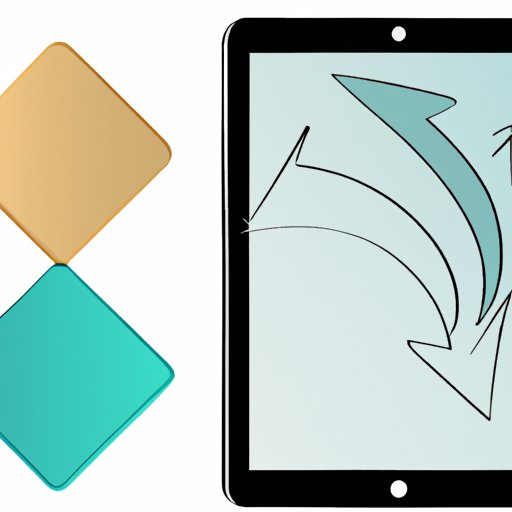Introduction
Using an iPad as a second screen for your computer may seem like a strange idea at first. However, it is a useful and simple solution that can significantly enhance your productivity. If you want to accomplish more tasks and make the most out of your workday, using your iPad as a second screen is a great way to start.
In this article, we will explore how to use your iPad as a secondary display and how it can help you streamline your workflow, boost multitasking, and improve efficiency. We will also delve into creative ways to use an iPad as a second screen and provide practical tips and detailed instructions for setting it up.
Maximizing Productivity: How to Use Your iPad as a Second Screen
Using the iPad as a second screen can vastly enhance your productivity by allowing you to have more screen space. It becomes particularly useful when multitasking, comparing information, and working with multiple windows at the same time. If you frequently find yourself running out of screen real estate while working on your computer, adding an iPad as a second display can help you work more efficiently.
For instance, writers can keep their research documents open on the iPad screen while typing on a full-sized monitor. Similarly, a designer can use an iPad to manage their design tool panels. An accountant can use an iPad as a second screen to handle a chart of accounts and balance sheets, keeping the primary monitor freed for other controls. These are just a few examples of how using an iPad as a second monitor can be helpful.
A Step-by-Step Guide to Setting Up Your iPad as a Second Screen
Now that you know how using an iPad as a second screen can be helpful, let’s dive into how to set it up. You can use either a wired or wireless connection to use your iPad as a second screen, depending on your situation. This section provides a step-by-step guide for setting up both modes of connecting your iPad.
Wired Connection
For a wired connection, the first thing you need to do is to ensure that you have an iPad with a Lightning or USB-C connector and a computer with a USB-C or Thunderbolt 3 port, the latest standards for connectivity. The cable should be designed to work with video output, with a USB-C to Lightning or USB-C to USB-C cable.
- Connect your iPad to your computer with the appropriate cable.
- Authorize the connection. If it’s the first time you’re connecting your iPad, you’ll get a prompt on your iPad asking if you want to trust the computer. Tap ‘Trust’ to proceed.
- Open the ‘Display’ preferences on your Mac or laptop’s Control Panel as it varies for different devices.
- Select ‘Arrangement’ and pick the ‘Mirror Displays’ option to view the same things on both screens or ‘Extend Desktop’ if you want to use both displays independently.
- Set your iPad preferences by using the ‘AirPlay’ icon on the control center and selecting your computer from the list.
Wireless Connection
Here are some steps for connecting your iPad and computer wirelessly.
- Establish that your iPad and computer are connected to the same Wi-Fi network.
- Enable AirPlay on your computer by selecting the ‘AirPlay’ icon on the control center, and from the dropdown menu, select ‘Use iPad as a Second Display.’
- Open the ‘Display’ preferences on your Mac or Control Panel and set up the iPad as a secondary monitor, as we explained earlier.
These are the two primary methods for connecting your iPad as a second screen. In no time you will have both displays ready to go, and you can maximize your productivity by using both of them.
Multitasking Made Easy: Tips for Using Your iPad as a Secondary Display
Now that you have a clear understanding of how to set up your iPad as a second screen, this section will focus on how to utilize it to its fullest potential. Here are some tips and tricks you can use to make the most of your iPad as a secondary display.
Customize Your Settings to Fit Your Needs
Start by making sure that your settings fit your individual needs. You can choose how to orientate the iPad, change app settings, and customize various preferences. This will save a lot of time, and you can tailor it to your unique workflow. You can choose to either extend your primary monitor to the space provided by the iPad or mirror the screen to display the same content on both monitors.
Move Windows and Apps around to Optimize Efficiency
Now that you’ve set up your iPad as a second screen, you can drag apps, windows and control panels around to maximize efficiency while working. For instance, put email or messaging apps on the iPad while keeping your primary monitor open for bigger or more access-demanding applications. This approach can significantly boost your productivity by eliminating the need to switch between apps and windows constantly.
Getting More Done: Using Your iPad as a Second Screen to Boost Efficiency
Here are some concrete examples of how using an iPad as a second screen can improve productivity and efficiency.
Video Editing
Video editors can use the iPad as a secondary display for tools and panels, freeing up screen space on the primary monitor for editing videos. It enables you to compare and view larger video footage while using another screen to manage elements like color correction, effects, and other related settings. Using an iPad as a second monitor can help you maximize productivity when it comes to video editing by providing more space on which to organize your workflow.
Gaming
Using an iPad as a second screen is also useful in a gaming environment. You can use it to display additional information associated with a game like stats, maps, inventory, and live video feeds. Multiplayer games benefit from using an iPad as an additional screen, enabling players to view the gaming battlefields from different perspectives.
From Video Editing to Gaming: Creative Ways to Use Your iPad as a Second Screen
While using an iPad as a secondary screen can improve productivity, there are many other ways to use it creatively. Check out these non-traditional ways of using your iPad as a second screen:
Music Production
Music producers and composers can use the iPad as a second screen while working with composition tools or digital audio workstations (DAW). It provides additional access to samples, effects, or other settings while editing and creating music. Music producers can use the desktop software for the primary purpose, while the iPad can host plugins or additional tools.
Educational Apps
Professionals in the educational field can use an iPad as a second screen in teaching pupils. Teachers can stream presentations via their computers to iPads, offering a more personal learning atmosphere. Students can use their devices to take notes or follow instructions while watching a presentation.
Working from Home? Harness the Power of Your iPad as a Second Monitor
Modern times require the ability to work from anywhere, including home. Using an iPad as a second screen at home makes even more sense because it provides a lot of flexibility to employees working remotely. Here are tips for maximizing productivity while working remotely:
Minimize Distractions
Working from home can have several distractions ranging from kids running around, noisy neighbors, or remote work temptations. Using an iPad as a second monitor can help minimize distractions because you can dedicate it to other applications that are not central to your work. This leaves the primary computer monitor less busy and free from any distractions that can affect concentration.
Set-Up a Comfortable Workspace
Setting up a comfortable workspace that suits you can improve your mood, performance, and productivity. You can position your iPad in the most comfortable location that gives you the most comfort with your primary monitor screen-free from any clutter.
Streamlining Your Workflow: Incorporating Your iPad into Your Dual-Screen Setup
If you want to take your productivity to the next level, you may want to incorporate your iPad into your dual-screen setup. This can help streamline workflow and boost productivity. Here are some suggestions:
Use Third-Party Tools
If you’re serious about your workflow and productivity, you might want to consider using third-party apps that can enhance the capability of the iPad and the primary monitor. Some examples of such apps include the Duet Display and Luna Display, which extends the capabilities of these devices beyond Apple’s designed capabilities. These apps can help you create more interactive workflows and use your devices’ broader abilities to make work easier.
Conclusion
Using an iPad as a second screen is a simple and effective way to improve productivity, whether you’re working remotely or in a traditional office setting. We’ve outlined the basic steps required to set up your iPad as a second screen and provided tips and tricks to make the most out of it. By following these guidelines, you too can use your iPad as a second monitor and streamline your workflow.
Remember, you can creatively use the iPad across various fields, making it a device with so much potential beyond a peripheral screen. Give it a try, and you will see how much it can benefit you in your everyday tasks.