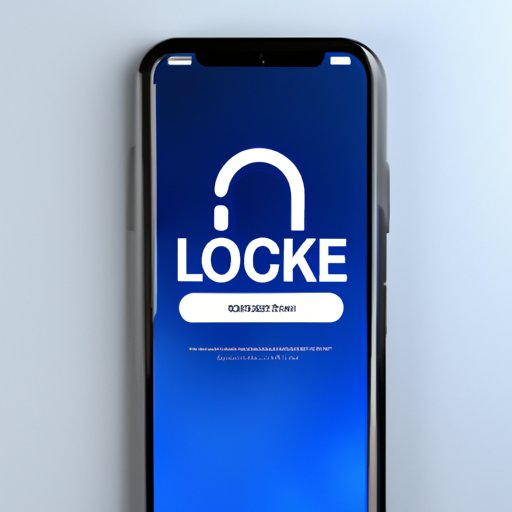Introduction
Locked out of your iPhone because you forgot your password? Don’t worry! You’re not alone. Forgetting a password is a common problem, and it can be especially frustrating when it comes to your iPhone. Luckily, there are several ways to unlock an iPhone without a password. In this article, we’ll explore some different methods you can use to get access to your device.
This article is intended for iPhone users who have forgotten their password and want to regain access to their device. If you haven’t forgotten your password but are simply looking for ways to increase iPhone security, some of these methods might also be of interest to you.
Using iCloud to Reset the Password
If you have enabled Find My iPhone on your device, you can use iCloud to reset your iPhone password.
Here are the steps involved:
- Go to iCloud.com on your computer or another device.
- Sign in using your Apple ID and password.
- Choose “Find iPhone” from the list of apps.
- Click on the device you want to reset the password for.
- Click “Erase iPhone” to erase all data on your device and reset the password.
- Set up your device as new or restore from a backup.
While using iCloud is a convenient and straightforward way to reset your iPhone password, it does have some limitations. You must have previously enabled Find My iPhone on your device, and you need to have access to another device to log into iCloud.
Using iTunes to Restore the iPhone
You can also restore your iPhone using iTunes. This method will erase all data on your device, including the password.
Here are the steps involved:
- Connect your device to a computer that you’ve synced with before.
- Open iTunes.
- If you’re asked for a passcode, try another computer you’ve synced with. Or use recovery mode.
- Wait for iTunes to sync your device and create a backup.
- Once the sync and backup have finished, click “Restore [device].”
- Follow the onscreen instructions to complete the restore process.
- Restore your device from the backup you created.
The advantage of using iTunes is that it doesn’t require you to have Find My iPhone enabled or access to another device. However, it does have the disadvantage of wiping all the data from your device.
Using Third-Party Software Programs
There are many third-party software programs available on the internet that claim to unlock iPhones without a password. These programs can be effective, but you need to be cautious when choosing a program and be aware of any potential risks.
Here’s how to research and choose a reliable third-party program:
- Do your research: Look for reviews and ratings of the program you’re interested in. Check out online forums and social media to see what other users are saying about the program.
- Choose a reputable vendor: Make sure the program you choose comes from a reputable, established vendor with a proven track record.
- Be aware of the risks: Using third-party software can be risky, and there is a chance that your device could be damaged or that your data could be compromised.
While using third-party software can be an effective way to unlock your iPhone, it’s best to only use it as a last resort if none of the other methods work.
Using Touch ID or Face ID
If your iPhone has Touch ID or Face ID enabled, you can use it to bypass the password.
Here’s how to use Touch ID or Face ID to unlock your iPhone:
- Press and hold the Home button or Side button.
- Wait for the Touch ID or Face ID prompt to appear.
- Place your finger on the Home button or look at the camera if using Face ID.
The advantage of using Touch ID or Face ID is that it’s a quick and easy way to unlock your iPhone without having to remember a password. However, this method is only available on newer iPhone models.
Using Siri to Unlock the iPhone
You can also use Siri to bypass the password on your iPhone. However, this method only works if Siri is enabled when your device is locked, and you have to be careful about who else can access your device using Siri.
Here’s how to use Siri to unlock your iPhone:
- Press and hold the Home button to activate Siri.
- Ask Siri to “Unlock my iPhone.”
- If you have Touch ID enabled, place your finger on the Home button.
The disadvantage of using Siri is that it’s not always reliable, and it poses a potential security risk.
Contacting Apple Support
If all else fails, you can contact Apple support for help with unlocking your iPhone. Apple support can provide you with a range of solutions depending on your specific situation.
Here’s how to contact Apple Support:
- Visit the Apple Support website.
- Select your device and the issue you are experiencing.
- Choose how you want to contact Apple support (phone, email, chat).
The disadvantage of contacting Apple support is that you may need to pay a fee for their services, and they may not be able to help you in all situations.
Conclusion
Unlocking an iPhone without a password can be challenging, but there are several methods you can use to regain access to your device. iCloud and iTunes are two of the most reliable methods, but they both have their limitations. Using third-party software is also an option, but you need to be cautious and aware of the risks.
If you have Touch ID or Face ID enabled, you can use them to bypass the password. Siri is also another alternative, but it poses a potential security risk. Finally, contacting Apple support is an option, but it may not always be the most effective solution.
We hope you found this article useful in helping you unlock your iPhone without a password. Remember to always be cautious when using third-party software and to protect your device and personal information by using strong passwords and enabling features like Find My iPhone.