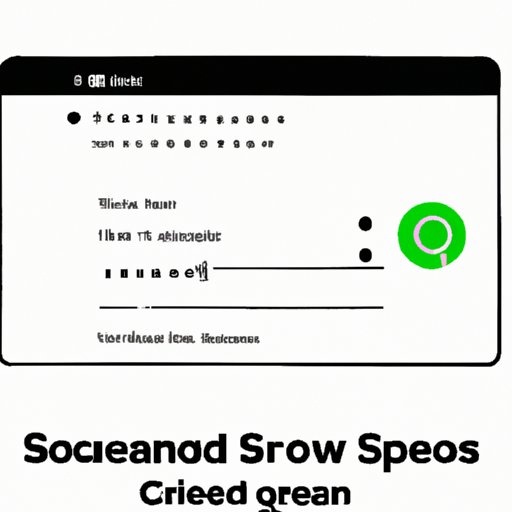Introduction
Screen recording has become an essential tool for creating video content and communicating ideas. Whether you want to capture a tutorial, webinar, presentation, or gaming highlights, screen recording can help you do it all with ease. In this article, we will guide you through the process of how to turn on screen record on your device. We will also share tips and tricks on how to record high-quality videos, suggest unique uses for screen recording, review top software options, and address common FAQs about screen recording.
Step-by-Step Guide: How to Activate Screen Recording on Your Device
Different devices have varying options for screen recording. Below is a detailed guide for enabling screen recording on smartphones, tablets, and laptops:
Smartphones (iOS and Android)
For iOS devices, follow these steps:
- Go to Settings
- Select Control Center
- Tap on Customize Controls
- Add Screen Recording to the list of ‘Included Controls’
- Swipe up from the bottom of your screen to access Control Center
- Tap on the Screen Recording icon
- Press Start Recording
For Android devices, the process might vary depending on the brand of your device. However, there’s often the option to record the screen inside the settings or control center. If you can’t find it, try Googling “How to screen record on [your phone model]”.
Laptops (Windows and Mac OS)
For Windows devices, follow these steps:
- Open the Xbox Game Bar by pressing Windows + G on your keyboard
- Select the option to start recording your screen
- Choose what you want to record (Window or Full-Screen mode)
- Press the Record button to begin recording
For Mac OS devices, follow these steps:
- Open QuickTime Player
- Click File > New Screen Recording
- Select any additional settings that you want to change (microphone, mouse clicks, etc.)
- Click the Record button to start recording your screen
Record Like a Pro: Tips and Tricks for Capturing Your Screen on Video
After you’ve set up screen recording on your device, it’s time to think about how to optimize your settings and capture the best possible video. Here are some tips and tricks to help you record like a pro:
Optimize Screen Recording Settings
Adjusting your screen recording settings can help you capture high-quality videos that look and sound great. Here are some settings to consider:
- Video Resolution: set it to the highest option that your device and software support to ensure maximum clarity and sharpness.
- Audio Quality: use an external microphone or adjust your software settings to improve the clarity and volume of your audio.
- Frame Rate: the higher the frame rate, the smoother your video will appear, but it will also result in larger video files.
Best Practices for Recording Tutorials, Webinars, and Presentations
If your screen recording will include a tutorial, webinar, or presentation, here are some best practices to consider:
- Plan ahead: organize your content beforehand so that you can record everything in one go, or use a script to keep you on track.
- Use a clean and organized workspace: remove any distractions or clutter from your screen, and make sure that there’s sufficient lighting in your environment to capture the best possible footage.
- Take breaks: stop and start recording between major sections so that you can edit them more easily later on.
Capture Audio Alongside Screen Recording
Audio quality is just as important as video quality when it comes to screen recording. Depending on what you’re recording, you might want to include system audio, microphone audio, or both. Here are some options:
- System Audio: enable this setting to include all sounds coming from your device, such as audio from a presentation or game.
- Microphone Audio: if you want to narrate your screen recording or capture external sounds, make sure to use an external microphone or adjust your device settings to improve the quality.
Get Creative with Screen Recording: 5 Unique Uses You Can Try Now
While screen recording is often used for tutorials, demonstrations, and presentations, that’s not the only thing it can do. Here are some unique ways to use screen recording:
1. Gaming Highlights
If you’re a gamer, you can use screen recording to capture your best plays and share them with your audience. You can also use software that includes features such as webcam overlays and live commentary to personalize your content.
2. Video Chatting
Screen recording is also a great way to save video chats, especially if you’re having an important conversation or a job interview. You can re-watch the video later or share it with others who missed the call.
3. Create GIFs
Creating GIFs from a video is a fun and engaging way to share content on social media. You can use websites such as Giphy or software with built-in GIF creation tools
4. Digital Art
Screen recording can also be used by digital artists to show how they create their art.
5. Record Videos for Social Media
Screen recording can be used to save videos from social media platforms. You can edit or share the video later.
Top Screen Recording Software for Different Operating Systems
While most devices come with a basic screen recording tool, there are also many third-party options that offer more advanced features and customization options. Here are some of the top screen recording software for different operating systems:
iOS
- Vidyo: A popular iOS screen recording app
- DU Recorder: Available for Android and iOS
- ApowerREC: Available for Android and iOS
Windows
- Camtasia: Provides editing and animation features
- OBS Studio: Open-source software with advanced recording and editing features
- Wondershare DemoCreator: includes video editing and audio recording tools
Mac OS
- ScreenFlow: A popular and user-friendly option with video editing features
- QuickTime Player: A basic option for recording
- OBS Studio: open source with advanced recording and editing features
FAQs About Screen Recording: What You Need to Know Before You Start
Here are some common questions and doubts about screen recording:
Is Screen Recording Legal?
Yes, screen recording is legal as long as it is for personal use or falls under the fair use doctrine. However, it is illegal to use screen recording for commercial purposes or to record copyrighted material without permission.
How Can I Edit and Share My Videos?
You can use video editing software such as Adobe Premiere, Final Cut Pro, or Camtasia. To share videos, you can upload them to social media platforms, video hosting websites such as YouTube and Vimeo, or share them directly with your friends and colleagues over messaging apps, email, or cloud storage services.
What Can Cause Performance Issues When Recording?
Performance issues can occur due to several factors such as insufficient storage space, low CPU or RAM, an outdated operating system, and running too many applications at once. To avoid performance issues, it’s recommended to close any unnecessary applications, keep your device updated, and free up storage space.
Expert Roundup: Screen Recording Tips from Influencers and Pros
We’ve reached out to industry pros and influencers to get their best tips and tricks on screen recording. Here’s what they had to say:
“Record a Test First!” – Jordan Harrod, Science and Technology YouTuber
“First off, always do a test recording before recording your real material. This way, you can play it back and ensure the settings are correct and there aren’t any unexpected audio or video issues.”
“Keep it Short and Sweet” – Zain Hashmi, Founder of Zain Ventures
“Keep your screen recording videos short and to the point. Don’t waste your audience’s time and attention with unnecessary fluff or filler content”
“Find Your Unique Style” – Matt Komo, Travel Filmmaker and YouTuber
“Take inspiration from other filmmakers and screen recorders but always strive to find your own unique style and voice that sets you apart from the crowd.”
Conclusion
Screen recording is a versatile tool that can be used for a variety of purposes. In this guide, we’ve shared a step-by-step guide on how to turn on screen record on different devices, with troubleshooting tips for common issues. We’ve also provided tips and tricks for capturing the best video quality possible, unique uses for screen recording, top software options, and expert insights into the world of screen recording. At the end of the day, practice and experimentation are key to mastering the art of screen recording, so don’t be afraid to try different settings and get creative with your content.