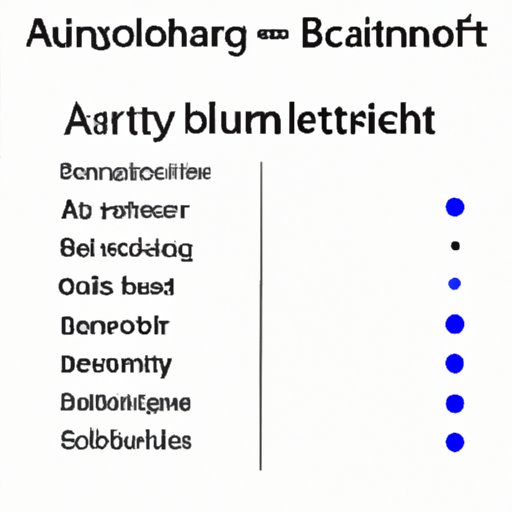How to Turn Off Auto-Brightness and Customize Your Screen Brightness on Any Device
Have you ever noticed how your phone screen gets dimmer or brighter depending on the lighting in the room? That’s auto-brightness in action. While this feature may seem helpful, it can also lead to inconsistent brightness levels, flickering screens, and reduced batter life. In this article, we’ll show you how to turn off auto-brightness and customize your screen brightness to suit your needs.
Understanding Auto-Brightness
Auto-brightness is a feature that adjusts your device’s screen brightness based on the lighting conditions in your environment. It uses sensors on your device to detect ambient light levels and then automatically adjusts the brightness accordingly.
There are many benefits of auto-brightness, including reduced eye strain and improved battery life. When your device’s brightness adjusts to the lighting conditions in your environment, you can read text and watch videos without having to strain your eyes. Additionally, because your device’s screen is using less power when the ambient light is dim, auto-brightness can help extend your device’s battery life.
Problems with Auto-Brightness
Despite its benefits, auto-brightness isn’t perfect. In some cases, users may experience issues with flickering screens or inconsistent brightness levels. This can be frustrating, especially when you’re trying to watch a video or read an article.
What’s more, auto-brightness can actually have a negative impact on battery life in some situations. This is because the feature is constantly adjusting your screen brightness, which can cause your device’s battery to drain more quickly than usual.
How to Turn Off Auto-Brightness on Your Device
To turn off auto-brightness on your device, you’ll need to adjust your settings. The steps for doing so may vary slightly based on your device and operating system, but the general process should be similar. Here’s how:
On an iPhone or iPad:
- Open the Settings app.
- Tap “General.”
- Tap “Accessibility.”
- Tap “Display & Text Size.”
- Scroll down and toggle off the switch next to “Auto-Brightness.”
On an Android device:
- Open the Settings app.
- Tap “Display.”
- Scroll down and toggle off the switch next to “Adaptive Brightness.”
On a Mac:
- Open the Apple menu.
- Select “System Preferences.”
- Click “Displays.”
- Uncheck the box next to “Automatically adjust brightness.”
On a Windows PC:
- Open the Start menu.
- Select “Settings.”
- Click “System.”
- Click “Display.”
- Toggle off the switch next to “Change brightness automatically when lighting changes.”
Once you’ve turned off auto-brightness, you can customize your screen brightness to suit your preferences.
Customizing Your Screen Brightness
When it comes to setting your screen brightness, there’s no one-size-fits-all solution. Some people prefer a brighter screen, while others find it easier on the eyes to dim the display. Here are some tips to help you find the right balance:
- Avoid setting your screen brightness too high, as this can cause eye strain over time.
- Consider adjusting your screen brightness based on the lighting conditions in your environment.
- Use the “Night Shift” or “Blue Light Filter” feature on your device to reduce the amount of blue light emitted by your screen, especially when using your device at night.
By taking the time to customize your screen brightness, you can enjoy a more comfortable viewing experience without sacrificing battery life.
Conclusion
Auto-brightness can be a helpful feature, but it’s not for everyone. By turning off auto-brightness and customizing your screen brightness, you can enjoy a viewing experience that is comfortable and easy on your eyes. Whether you’re using a phone, tablet, or computer, these tips can help you take control of your device and achieve the perfect screen brightness for your needs.