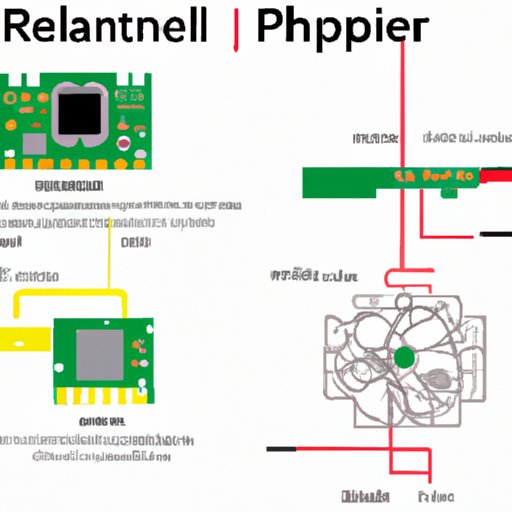Introduction
Raspberry Pi is a popular single-board computer widely used in projects ranging from home automation to robotics, gaming, and education. However, with various Raspberry Pi models released over the years, it can be confusing to tell them apart, especially for beginners.
Knowing which Raspberry Pi version you have is crucial for several reasons. Firstly, different models have different specifications, which affect their performance and compatibility with various accessories and software. Secondly, not all Raspberry Pi models are still available for purchase, and some may only work with specific operating systems or applications.
This article aims to provide you with a complete guide to identifying your Raspberry Pi model. We’ll explore several methods for determining your Raspberry Pi version, both through physical inspection and software testing. By the end of the article, you’ll be confident in knowing which Raspberry Pi you have and what its capabilities are.
A Quick Guide to Identifying Your Raspberry Pi Model
Before diving into the specific identification methods, let’s briefly go over the different Raspberry Pi models released to date and their key features:
| Model | CPU | RAM | USB Ports | Ethernet | Video Output | Power Requirement |
|---|---|---|---|---|---|---|
| Raspberry Pi 1 Model A | Broadcom BCM2835 | 256 MB | 1 | No | HDMI, RCA | 5V DC, 700mA |
| Raspberry Pi 1 Model B | Broadcom BCM2835 | 512 MB | 2 | Yes | HDMI, RCA | 5V DC, 1A |
| Raspberry Pi 1 Model B+ | Broadcom BCM2835 | 512 MB | 4 | Yes | HDMI, RCA | 5V DC, 2A |
| Raspberry Pi 2 Model B | Broadcom BCM2836 | 1 GB | 4 | Yes | HDMI, RCA | 5V DC, 2A |
| Raspberry Pi 3 Model B | Broadcom BCM2837 | 1 GB | 4 | Yes | HDMI, RCA | 5V DC, 2.5A |
| Raspberry Pi 3 Model B+ | Broadcom BCM2837B0 | 1 GB or 2 GB | 4 | Yes | HDMI, RCA | 5V DC, 2.5A |
| Raspberry Pi 4 Model B | Broadcom BCM2711 | 2 GB, 4 GB, or 8 GB | 2 or 4 | Yes | 2x micro HDMI | 5V DC, 3A |
5 Easy Steps to Determine Your Raspberry Pi Version
If you have a Raspberry Pi device in front of you, you can usually find its model number either on the circuit board or through software tools. Here’s how:
- Look for the “Raspberry Pi” logo: The most obvious way to recognize your Raspberry Pi is to search for the “Raspberry Pi” logo. Most Raspberry Pi boards have the logo printed on them, sometimes accompanied by “Model X” or “Revision X”.
- Locate the model number on the circuit board: If you can’t spot the logo, look for a small, silkscreened text on the circuit board, usually near the GPIO header. Depending on the model, the text may read “Raspberry Pi Model A/B/B+,” “Raspberry Pi 2 Model B,” or similar. Make a note of this text.
- Cross-reference the model number with the official documentation: Once you have the model number, visit the Raspberry Pi official page (www.raspberrypi.org) to look up the specifications of your Raspberry Pi. You can also cross-reference the model number with unofficial documentation, such as online forums or blog posts.
- Use the terminal: If your Raspberry Pi is connected to a monitor or TV, you can use the terminal to retrieve information about it. Type the command “
cat /proc/cpuinfo” and look for “Revision” or “Model” in the output. The value displayed corresponds to your Raspberry Pi version. Note, however, that this method may not work with all operating systems or configurations. - Check the Raspberry Pi OS interface: Finally, you can find out which Raspberry Pi version you have by checking the system information displayed on the Raspberry Pi Operating System. Go to the “Menu,” select “Preferences,” and then “Raspberry Pi Configuration.” Click on the “System” tab, and the information displayed will tell you which Raspberry Pi model you have.
Raspberry Pi: A Comprehensive List of Identification Methods
If the previous methods didn’t work for you, don’t worry – there are still many other ways to tell which Raspberry Pi you have. Below are some alternative methods for identifying your Raspberry Pi model:
1. Check the color coding:
The color of your Raspberry Pi board can be an indication of which model it is. For instance, the Raspberry Pi 2 Model B has a green circuit board, while the Raspberry Pi 3 Model B+ has a blue/green circuit board. However, this method is not foolproof, as some board manufacturers may use different color schemes or overlays.
2. Measure the board size:
Each Raspberry Pi model has a slightly different size, which can help you distinguish between them. You can measure your Raspberry Pi board with a ruler or a digital caliper and compare it to the official measurements listed in the documentation. However, this method requires some accuracy and may not work with smaller Raspberry Pi models, such as the Pi Zero.
3. Check specific features:
Depending on the model, your Raspberry Pi board may have specific features that can help you identify it. For example, the Raspberry Pi 3 Model B+ has a metallic shield on the CPU, while the Raspberry Pi 4 Model B has two micro HDMI ports and no composite video output. You can use online resources, like videos or tutorials, to compare your board with known versions and see if it matches any of them.
4. Use software tools:
In addition to the terminal and the Raspberry Pi OS interface, other software tools can help you identify your Raspberry Pi model. You can install third-party applications, like RPi-Hal or RPI-Info, which extracts hardware and software information from your Raspberry Pi. Alternatively, you can use the command “sudo vcgencmd version” to get CPU information and firmware version.
How to Identify Your Raspberry Pi Model with Visual Cues
If you are a visual person, you may find it easier to recognize your Raspberry Pi by its physical features. In this section, we’ll go over some of the most significant visual cues that differentiate one model from another:
1. Ethernet port:
If your Raspberry Pi has an Ethernet port, it’s likely an earlier model, such as the Raspberry Pi 1 Model B. The later models, from the Raspberry Pi 2 Model B onwards, mostly use onboard networking functionality instead. Keep in mind that some Raspberry Pi models have Ethernet ports but are not compatible with all Ethernet cables.
2. USB ports:
The number and type of USB ports on your Raspberry Pi can also give you a clue about its model. The Raspberry Pi 1 Model A and B have only one USB port, while the B+ and later versions have two or more. Moreover, the Raspberry Pi 3 Model B+ has four USB 2.0 ports, while the Raspberry Pi 4 Model B has either two USB 2.0 or two USB 3.0 ports.
3. GPIO header:
The GPIO (General Purpose Input/Output) header on your Raspberry Pi board changes from one model to another, so it’s a good indicator of which version you have. The earliest models, such as the Raspberry Pi 1 Model A/B/B+, have a 26-pin GPIO header, while later models from the Raspberry Pi 2 Model B onwards have a 40-pin header. Moreover, some models have extra pins or features, which you can identify by their positioning and labeling.
4. Onboard components:
Each Raspberry Pi model has different onboard components, such as capacitors, resistors, regulators, and audio jacks. You can examine your Raspberry Pi board closely, take note of its components’ placement and labeling, and look for similar models online to see if there is a match.
The Ultimate Guide to Identifying Your Raspberry Pi: From Beginner to Pro
Identifying your Raspberry Pi model can become a bit tricky if you encounter some uncommon versions or make a mistake with previous identification methods. Here are some tips and tricks to help you keep going:
1. Ask for help:
If you’re not sure which Raspberry Pi you have or need someone to double-check your identification, don’t be afraid to ask for help. You can go to various online communities, such as the Raspberry Pi forums, Reddit Raspberry Pi group, or online chats to ask questions and share photos of your board. You may also find helpful videos or tutorials online that can assist you.
2. Be aware of counterfeits:
Unfortunately, as with any popular electronic device, counterfeit Raspberry Pi boards exist. Some of these fakes may look identical to genuine models, so you need to be cautious when purchasing or examining one. To avoid getting a counterfeit board, buy from authorized sellers or distributors and verify the product’s packaging and registration codes. You can also look for subtle differences, such as the board’s texture or color, to tell the fake apart from the real thing.
3. Keep up with new models:
Raspberry Pi models change and update regularly, and new versions are still in the works. To stay informed about the latest features and capabilities of the devices, subscribe to the Raspberry Pi official blog, newsletters, or social media accounts. This way, you can also learn about new identification methods and apply them to your Raspberry Pi troubleshooting.
Conclusion
Telling which Raspberry Pi you have may seem daunting, but it doesn’t have to be. In this article, we’ve given you various methods to identify your Raspberry Pi model, from simple visual cues to software and hardware checks. Whether you’re a beginner or an advanced user, you can now confidently tell which Raspberry Pi you have and tap into its full potential. Knowing your Raspberry Pi model is crucial for choosing the right software, hardware, and accessories that work with it and unleash its power.