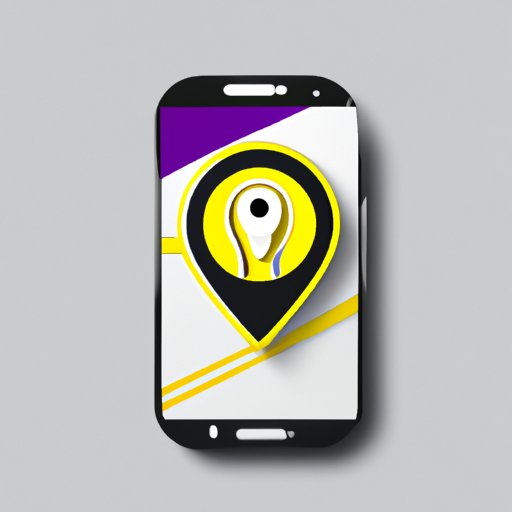I. Introduction
Do you worry about your privacy and security when sharing your location with others? Are you concerned that someone might be stalking you? If so, you’re not alone. Many people today are concerned about this issue. In this article, we will explore several solutions that can help you stop sharing your location without anyone knowing.
II. Turn off location services
Turning off location services is one of the easiest ways to keep your location private. Location services are built into most smartphones and other mobile devices. They allow apps to access your GPS location, Wi-Fi network, and cellular network data to determine your location. To turn this feature off, follow these steps:
iOS: Go to Settings → Privacy → Location Services, and then slide the switch next to Location Services to the off position.
Android: Go to Settings → Security & Location → Location, and then slide the switch next to Use location to the off position.
The advantages of turning off location services include increased privacy, security, and reduced battery consumption. However, this solution may also limit the functionality of certain apps that rely on GPS data to function properly.
III. Disable location access for specific apps
Another way to protect your location is by disabling location access for individual apps. You can grant or revoke app permissions to access your device’s location on both iOS and Android. To disable location access for specific apps, follow these steps:
iOS: Go to Settings → Privacy → Location Services, and then scroll down to see the list of apps. To disable location access for an app, simply select the app and change the location access setting to Never.
Android: Go to Settings → Apps & notifications → Advanced → App permissions, and then find the app you want to update. To disable location access, simply toggle the switch next to Location to the off position.
The advantages of disabling location access for specific apps include increased privacy and security. However, some apps may not function properly without access to your location data.
IV. Use airplane mode
Airplane mode is a quick and easy way to turn off all wireless communication. This includes GPS, Wi-Fi, cellular data, and Bluetooth. To activate airplane mode, follow these steps:
iOS: Swipe up from the bottom of the screen to open Control Center, and then tap the airplane icon to turn on airplane mode.
Android: Swipe down from the top of the screen to open Notification Center, and then tap the airplane icon to turn on airplane mode.
The advantages of using airplane mode include increased privacy and security, as well as reduced battery consumption. However, you will not be able to use any wireless functions of your device while in airplane mode.
V. Use a VPN
A VPN, or virtual private network, encrypts your internet traffic and routes it through a private server rather than your ISP’s server. This makes it much harder for anyone to track your location. To use a VPN, follow these steps:
1. Download and install a VPN app such as NordVPN, ExpressVPN, or CyberGhostVPN on your device.
2. Open the app and sign in to your account
3. Connect to a server location of your choice.
The advantages of using a VPN include increased privacy, security, and flexibility. However, VPNs may also reduce your internet speeds and require a subscription fee.
VI. Use a private browser
Private browsers like Firefox Focus or Chrome Incognito offer extra privacy by blocking tracking cookies and deleting browsing history on the fly. To use a private browser, simply download and install the browser app on your device, and then use it as you would any other browser app.
The advantages of using a private browser include increased privacy and security. However, some browsing data may still be stored on your device, and some website services may not function properly on private browser mode.
VII. Delete location data
Location data is often stored on your device, creating a risk for your privacy and security. To delete your location data, follow these steps:
iOS: Go to Settings → Privacy → Location Services, and then scroll down to see the list of apps that have recently accessed your location. Click on each app and select the Clear History option.
Android: Go to Settings → Location → Google Location History, and then select the option to delete your location history.
The advantages of deleting location data include increased privacy and security. However, the accuracy of location-based apps and services may be negatively affected since they require location data.
VIII. Put your phone on silent mode
While putting your phone on silent mode may not hide your location, it can help reduce the risk of cyber stalking. This is because phone calls and messages will not make a sound, and you will not be prompted to respond immediately. To put your phone on silent mode, follow these steps:
iOS: Toggle the switch on the left side of the device to activate silent mode. Alternatively, open Control Center and tap the bell icon to put your phone on vibrate mode.
Android: Press the volume down button until the volume icon changes to vibrate mode. Alternatively, go to Settings → Sounds and vibrations → Vibrate when ringing to customize your phone’s sounds to your liking.
The advantages of putting your phone on silent mode include protecting your privacy and avoiding distractions. However, you may miss important calls or messages if your phone is on silent mode.
IX. Conclusion
In this article, we explored several solutions to help you stop sharing your location without anyone knowing. From turning off location services to deleting your location data, there are many ways to protect your privacy and security. Remember, it’s essential to understand how your location data is used and who has access to it. We hope that this article has provided you with the knowledge and tools you need to keep your location private and secure.
If you’re interested in learning more about online privacy, consider checking out resources like the Electronic Frontier Foundation or the Center for Democracy and Technology.