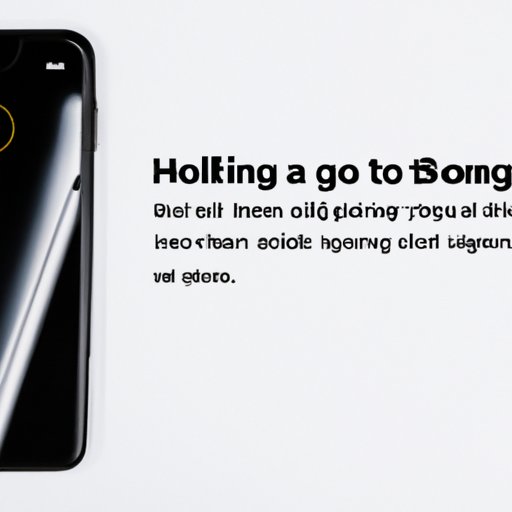Introduction
Setting up voicemail on an iPhone might seem like a daunting task, especially for new users. In this article, we’ll provide a step-by-step guide with screenshots, a video tutorial, and troubleshooting tips to help you get your voicemail up and running quickly and easily. From recording a greeting and checking messages to customizing settings and settings for different voicemail services, you’ll find all the information you need to set up and customize your voicemail on an iPhone.
Step-by-step guide
Step 1: Open the Phone app on your iPhone.
Step 2: Tap on the ‘Voicemail’ tab located in the bottom right corner of your screen.
Step 3: Tap ‘Set Up Now’.
Step 4: Create a new password- Your password must be between 4 and 6 digits long and should not be a repeating set.
Step 5: Record a greeting- Tap on the Record button to create your greeting message. If you are not satisfied with your recording, tap the Record button to replace your existing message.
Step 6: Save your greeting- Tap the ‘Save’ button to save your greeting.
Step 7: Set up your greeting- Tap on ‘Custom’ to choose different voicemail greeting options. There are three options available; Default, Personal and Custom.
Video tutorial
If you prefer visual instructions, we’ve created a video tutorial to accompany this guide. Our tutorial will guide you through the set-up process on an iPhone with step-by-step instructions of each stage. We’ve included additional tips and information that will help you set up voicemail quickly and easily. You can watch the tutorial here:
Quick tips
1. Take your time and go through the process step by step. It’s essential to understand each stage before moving to the next stage.
2. Speak clearly when recording your voicemail greeting.
3. Don’t forget to download the latest version of the operating system.
4. Check your voicemail regularly to ensure that you don’t miss any critical messages.
5. Consider customizing your settings to make the most of your voicemail experience.
Troubleshooting
1. If you forget your voicemail password, you can reset it by calling your iPhone carrier.
2. If your voicemail is not working correctly, restart your iPhone and try again.
3. Ensure that your phone is connected to your carrier’s network.
4. Ensure that your phone is running on the latest software.
Comparison of voicemail services
If you are not happy with the default service offered by your carrier, you can choose from a range of free apps like HulloMail or Google Voice. These services often provide additional features like transcription services, personalized greetings, and the ability to save your messages. Check with your carrier for further information on specific apps and voicemail services.
Best practices for voicemail etiquette
1. If you leave a voicemail, ensure that you speak clearly and repeat your name and number at the end of the message.
2. Keep your messages brief and concise. Try to limit your message to less than a minute.
3. If you receive a voicemail, try to respond as soon as possible. People leave voicemails because they need a prompt response, and delays could lead to missed opportunities or frustrated clients.
4. Avoid leaving vague or unclear messages. Make sure that your caller knows why you called and what the purpose of the message is.
Customization options
1. Change your voicemail greeting- Tap on the ‘Greeting’ tab within the Voicemail menu and click ‘default’ to record a new voicemail greeting on your iPhone.
2. Customize your notifications- Tap ‘Notifications’ in the Voicemail menu to set how you are notified of new voicemails. You can choose between an alert sound, a badge notification, or no notification.
Conclusion
Setting up voicemail on an iPhone is relatively easy, and with this guide, you will find it a breeze. Whether you prefer to follow our step-by-step guide, watch our video tutorial, or experiment with the customization options, you’ll find everything you need to know about setting up voicemail on your iPhone. Finally, remember that if you encounter any problems, you can always check our troubleshooting section for support and guidance.