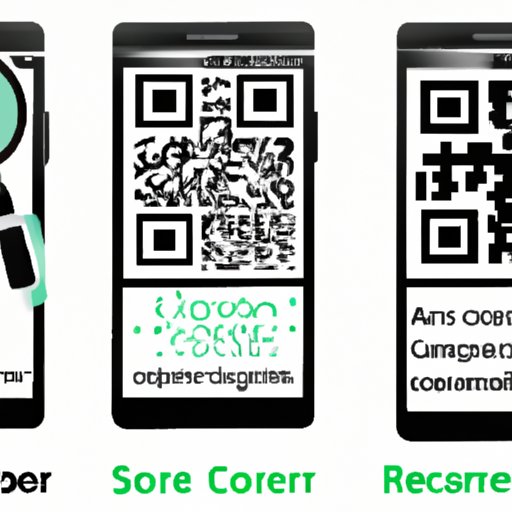I. Introduction to QR Codes
QR codes, or Quick Response codes, are two-dimensional barcodes that can contain large amounts of information in a small space. They were invented in 1994 by Japanese company Denso Wave, and have since been used across various fields for marketing, education, and information sharing purposes.
II. The Need to Scan QR Codes on Phones
In today’s world, where mobile devices are becoming increasingly ubiquitous, QR codes have become a convenient and relevant way to share and access information. They can encode a wide variety of data, including website URLs, contact information, and product details. Scanning QR codes on phones is, therefore, an essential skill that can enhance productivity and save time.
III. Step-by-Step Guide to Scanning QR Codes on Different Phones
A. Scanning QR codes on Android phones
There are two main ways to scan QR codes on Android phones:
Steps to scan QR codes on Android using the Google Assistant app:
1. Open the Google Assistant app on your Android phone
2. Say “Scan a QR code”
3. Follow the prompts to grant the app access to your camera
4. Point your camera at the QR code to scan it
5. You’ll be directed to the website or information encoded in the QR code
Steps to scan QR codes on Android using the Camera app:
1. Open your Camera app on your Android phone
2. Point your camera at the QR code to scan it
3. Tap on the notification that appears on your screen
4. You’ll be directed to the website or information encoded in the QR code
B. Scanning QR codes on iOS
There are two main ways to scan QR codes on iOS:
Steps to scan QR codes on iOS using the Camera app:
1. Open the Camera app on your iPhone or iPad
2. Point your camera at the QR code to scan it
3. Wait for the notification to appear on your screen
4. Tap on the notification to be directed to the website or information encoded in the QR code
Steps to scan QR codes on iOS using the Control Center toolbar:
1. Go to your iPhone or iPad’s Control Center
2. Tap on the QR Code icon
3. Point your camera at the QR code to scan it
4. Wait for the notification to appear on your screen
5. Tap on the notification to be directed to the website or information encoded in the QR code
C. Scanning QR codes on other mobile operating systems
While the steps may differ slightly, there are QR code scanner apps available for most mobile operating systems. Some of the most popular ones include:
Steps to scan QR codes on Windows Phone using the Microsoft Lens app:
1. Open the Microsoft Lens app on your Windows phone
2. Point your camera at the QR code to scan it
3. Wait for the notification to appear on your screen
4. Tap on the notification to be directed to the website or information encoded in the QR code
Steps to scan QR codes on BlackBerry using the built-in camera:
1. Open the Camera app on your BlackBerry phone
2. Point your camera at the QR code to scan it
3. Wait for the notification to appear on your screen
4. Tap on the notification to be directed to the website or information encoded in the QR code
IV. Using QR Code Reader Apps
For users who scan QR codes frequently, using a QR code reader app can be a more efficient and feature-rich option. Some of the best QR code reader apps available for different mobile devices include:
- Norton Snap QR Code Reader
- QR Code Reader by Scan
- Barcode Scanner by ZXing Team
- i-nigma QR Code, Data Matrix and 1D barcode reader
- QR Code Reader by Kaspersky
These apps offer features such as batch scanning, history tracking, and location-based search options. Users can compare the different features and functionalities of these apps to find the one that best suits their needs.
V. Common QR Code Scanning Errors and How to Resolve Them
Despite the general ease of scanning QR codes, there are some common errors that users face from time to time. Here are some solutions and tips to tackle these errors and improve scanning accuracy:
- Blurry codes: Ensure that the QR code is in focus and is not distorted or damaged.
- Code reading failures: Clear lint and dust from the camera lens and ensure there is adequate lighting.
- Redirect problems: Unstable internet connection can cause the QR code to fail to open. Ensure there is steady and stable network connectivity.
- Wrong format: Some QR codes can be damaged and not scan-able or contain sufficient information. Always look for QR codes with a clear and well-defined image.
VI. Tips for Enhancing QR Code Scanning Experience
Here are some suggestions for users looking to improve their QR code scanning experience:
- Scanning in low light conditions: Turn on the flash on your phone to create additional lighting and hold your phone steady while scanning.
- Avoiding security risks: Be careful when scanning QR codes that may direct you to unknown domains, clicking links without previewing the website could lead to unsuspecting users to unsafe website domains.
- Improving scanning accuracy and speed: Center the QR code on your camera screen, avoid angled scans (i.e., hold the QR code in a way it is perpendicular to the camera).
- Double-checking the content you are scanning: Be sure to read the content of the QR code before you click on any hyperlink and before visiting any site.
VII. Creative Ways to Use QR Codes in Daily Life
QR codes are ubiquitous and are used in a wide variety of settings. Here are some examples of how QR codes are used in everyday situations:
- Shopping: Retail companies use QR codes to display pricing information, promotions, and inventory availability.
- Payments: QR codes provide a secure way to scan a code to request payment information for billing purposes.
- Education: QR codes can be used to provide students with additional resources or information beyond what is on printed course materials
- Marketing: QR codes can be used as part of a marketing campaign, to help customers easily find product information and promotional pricing.
VIII. Conclusion
Scanning QR codes on phones is a valuable and convenient skill to have. Whether you’re using Android or iOS, there are a variety of ways to scan QR codes, and even specialized apps that can enhance the experience. Remember to be mindful of common errors, take advantage of tips to improve scanning skills, and consider creative ways that QR codes can be applied in everyday life.