Introduction
Have you ever experienced slow internet speeds or dropped connections? One of the easiest solutions to this problem is to restart your router. Restarting your router can reset its software and clear any glitches or network issues. In this article, we will explore the various ways to restart your router, when and why a restart is necessary, and troubleshooting tips.
Simple Steps to Restart Your Router
To restart your router, simply unplug the power cord, wait for 30 seconds, and plug it back in.
For a more detailed guide, follow these steps:
- Locate your router’s power cord and unplug it from the outlet.
- Wait for at least 30 seconds before plugging it back in.
- After plugging it back in, wait for a few minutes for the router to fully boot up and connect to the internet.
Some common mistakes to avoid while restarting your router include:
- Not waiting long enough before plugging it back in.
- Not unplugging the power cord properly and damaging it.
- Not allowing the router to fully boot up before using it.
Rebooting Your Router: A Comprehensive Guide
If the basic restart method doesn’t work, there are more advanced techniques you can use to reboot your router. A comprehensive guide includes:
- Resetting your router to its factory default settings.
- Accessing router settings through a web browser and restarting it from there.
- Using the built-in “Restart” button on your router.
In addition, if you encounter any problems while restarting your router, troubleshooting tips may include:
- Checking the power source to make sure it’s functioning correctly.
- Checking the ethernet cable that connects the router to your modem or computer.
- Updating your firmware to the latest version.
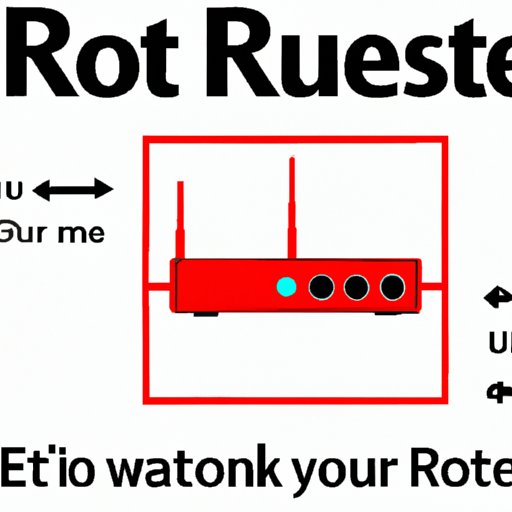
Why and When to Restart Your Router
There are several reasons why you may need to restart your router. The most common reasons include:
- Slow internet speeds.
- Dropped connections.
- Inability to connect to the internet.
- Network glitches or issues.
Signs that indicate you should restart your router include:
- The router’s LED lights are not blinking or are showing an error signal.
- The internet speed is consistently slow.
- You are constantly getting disconnected from the internet.
Restarting your router can help improve your internet speeds and connectivity by clearing out any bottlenecks or network issues that may be interfering with your signal.
How to Restart Your Router Without Losing Your Network Settings
It’s important to preserve your network settings while restarting your router to avoid having to reconfigure your network every time you restart. Follow these steps to restart your router without losing any settings:
- Locate the “Backup” or “Save” option in your router’s settings and save the current settings to a file on your computer.
- Perform a standard restart of your router.
- Locate the “Restore” option in your router’s settings and select the file that you saved earlier.
- Wait for the router to restore the saved settings and reconnect to the internet.
It’s important to note that some settings may need to be reconfigured, such as username and password, after this process.
The Benefits of Regularly Restarting Your Router
Restarting your router regularly can help maintain optimal performance and avoid potential network issues. The benefits of regular restarts include:
- Clearing any bottlenecks or network issues.
- Improving your internet speed and connectivity.
- Preventing potential security threats by resetting your firewall.
We recommend restarting your router at least once a month to maintain optimal performance.
10 Troubleshooting Tips for When Your Router Won’t Restart
If you encounter problems restarting your router, try these troubleshooting tips:
- Double-check the power source to make sure it’s working.
- Check the ethernet cable for any damage or loose connections.
- Update your router’s firmware.
- Make sure your router is properly connected to your modem or computer.
- Disable and re-enable your wireless connection.
- Try restarting your modem as well.
- Reset your router to its factory default settings.
- Check with your internet service provider for any known issues or outages in your area.
- Try connecting to a different network to see if the problem persists.
- Consider replacing your router if all else fails.
How to Restart Your Router in 30 Seconds or Less
If you’re short on time, here’s a quick and streamlined technique for restarting your router:
- Locate the power button on your router.
- Press and hold the power button for at least 30 seconds.
- Release the button and wait for the router to fully boot up and connect to the internet.
It’s important to note that this technique may not work for all routers and may not preserve your network settings.
Conclusion
Restarting your router can be a quick and easy solution to improve your internet speed and connectivity. By following the steps outlined in this article, you can restart your router with confidence and avoid potential network issues. Remember to restart your router regularly and preserve your network settings to maintain optimal performance. Don’t hesitate to try troubleshooting tips if problems persist and consider replacing your router if necessary.
