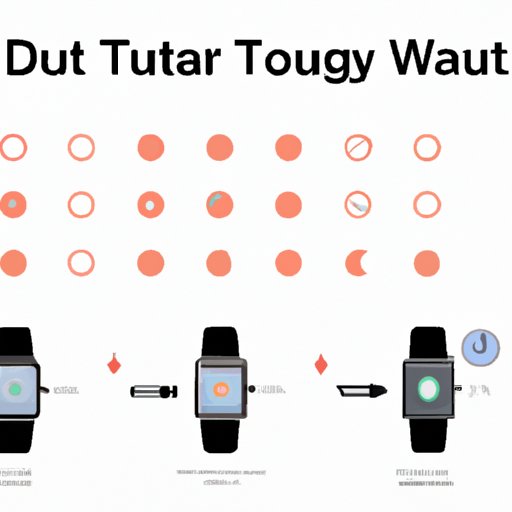How to Restart an Apple Watch: Step-by-Step Tutorial
Apple Watch is a device that has become an essential part of our lives, and like any other electronic device, it sometimes needs to be restarted to solve various issues. In this article, we will guide you through a step-by-step tutorial on how to restart an Apple Watch. This tutorial is targeted towards people who are new to the Apple Watch and are looking for help resolving any issues they might be facing.
Common Reasons to Restart an Apple Watch
Before diving into the tutorial, let’s go over some common reasons why you might need to restart your Apple Watch. These might include:
Frozen screen
At times, the Apple Watch screen might freeze. In such cases, restarting the watch might be the solution to this problem.
Battery-related Issues
Your Apple Watch might have an issue with the battery life, or you might have experienced trouble charging the watch. Restarting it might help in such cases.
Other reasons
Generally, if you are experiencing any strange or inconsistent behavior from your Apple Watch, a restart might be the first troubleshooting option to consider.
Step-by-Step Tutorial
Restarting an Apple Watch is a simple process. Follow the steps below:
Step 1: Press and hold the side button
The side button located beneath the digital crown is used to access various features of the Apple Watch. To restart the watch, press and hold down the side button until the power off slider appears.
Step 2: Power off slider
When the power off slider appears, keep your finger pressed on the display until a circle with the message “Slide to Power Off” appears
Step 3: Slide to Power Off
Swipe the circle to the right to turn off the watch. The watch will take a few seconds to turn off.
Step 4: Press and hold the side button again
After the watch has turned off, press and hold the side button again until the Apple logo appears.
Step 5: Watch Restarted!
Your Apple Watch should now be restarted. The watch’s functions should now work normally again.
Video Demonstration
If any of the above steps seem unclear, or you prefer a visual guide, there are plenty of available video demonstrations to help guide you step-by-step.
Accessing and Navigating the Watch Settings
If you are navigating your watch’s settings, it can be confusing on how to restart the Apple Watch. Follow the steps below:
Step 1: Access the Settings App
Press the Digital Crown on your Apple Watch to access the Home screen, then tap the Settings app
Step 2: General Settings
Scroll down to the ‘General’ option and tap it
Step 3: Scroll down and tap on ‘Shut Down’
Scroll down until you see the ‘Shut Down’ option, and tap it.
Step 4: Wait for it to turn off
Wait for a few moments, and your watch should turn off.
Step 5: Restart the Apple Watch
To turn it back on, press and hold the side button until the Apple logo appears.
Other Troubleshooting Options
If the restart process does not solve your issues, there are other troubleshooting options to consider:
Uninstalling Third-Party Apps
Uninstalling apps that are not working correctly might help troubleshoot issues on your Apple Watch.
Reset to Factory Settings
You might need to reset your Apple Watch to factory settings, particularly if you’re experiencing issues related to the watch’s software.
Contacting Apple Support
There is always the option to contact Apple support for further assistance if the previous troubleshooting methods did not resolve any issues you might be having.
One Quick Tip
If you don’t have the time to go through all the above-listed steps, use this quick tip; press and hold the side button and the digital crown button simultaneously together until you see the Apple logo on the watch’s screen. The watch should now be restarted.
Comparing Restart Methods
The methods we have gone through are the most common ways to restart the Apple Watch. The critical factor to consider is which method works best for you, considering the situation and outcome you seek.
Conclusion
Restarting your Apple Watch is a simple process, and there might be times when it is necessary to solve some issues you might have. The steps outlined above should help in restarting your Apple Watch.