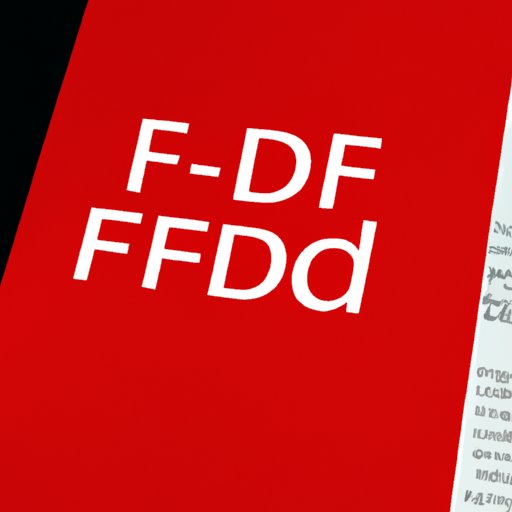I. Introduction
In today’s world of digital information, securing your confidential and sensitive data is of utmost importance. A PDF (Portable Document Format) is a commonly used file format for storing important documents, but sometimes, they contain confidential information that needs to be redacted or covered up. Redacting a PDF means removing or covering up any confidential information that you don’t want others to see. In this article, we will discuss how to redact a PDF in a step-by-step guide, as well as best practices, software options, legal considerations, and a video tutorial.
II. Step-by-Step Guide to Redacting a PDF
Follow the steps below to learn how to redact a PDF effectively and efficiently:
Step 1: Choose the Appropriate Software for Redacting a PDF
Before you can redact anything, you’ll need software that can edit PDFs. Some popular software options are Adobe Acrobat, Foxit Phantom, and Nitro Pro. Choose one that fits your needs and budget.
Step 2: Open the PDF in the Software
Once you have your software ready, open the PDF file in it. Most software has a “File” menu that allows you to browse your computer’s file system and open up the PDF you want to redact. If you don’t have the PDF on your computer yet, you can drag and drop it into the software.
Step 3: Select the Text to be Redacted
Next, use your software’s selection tools to highlight the section of text you want to redact. If you want to redact the entire page, just click anywhere on the page.
Step 4: Apply the Redaction to the Selected Text
Apply your software’s redaction tool to the selected text, and it will be removed or covered up with a black box. Some software may offer additional options for redacting, such as using a different color or pattern to cover up the text. If you’re not sure where the redaction tool is located, consult your software’s help documentation.
Step 5: Save the Newly Redacted PDF
Once you’ve completed the redaction, save the PDF document. Be sure to give it a new name so that the original document remains unaltered.

III. Using Software for Redacting a PDF
There are many software options that can be used for redacting a PDF. Here are some popular ones:
Adobe Acrobat
Adobe Acrobat is one of the most popular PDF editors out there, and it has a built-in redaction tool that you can use. It’s a bit expensive, but it offers a lot of functionality for editing PDFs.
Foxit Phantom
Foxit Phantom is another popular PDF editor that has a redaction tool built-in. It’s a bit less expensive than Acrobat, and it offers many of the same features.
Nitro Pro
Nitro Pro is a PDF editor that offers a lot of functionality, including a built-in redaction tool. It’s a bit cheaper than Acrobat and Phantom, but it still offers a lot of the same features.
Each software option comes with its own advantages and disadvantages, so consider what your specific needs are before deciding on one.
IV. Tips for Efficient and Effective Redaction
Here are some best practices for redaction:
- Double-check that you’ve selected the correct text before you apply the redaction.
- Always save the newly redacted PDF with a new name to keep the original document intact.
- Consider running a redaction search to make sure you haven’t missed any confidential information.
- Take your time to ensure that the redaction is thorough and your confidential information is completely covered.
Here are some common mistakes to avoid:
- Not selecting the text correctly
- Forgetting to save the newly redacted PDF with a new name
- Missing important information while redacting
- Leaving confidential information unredacted
To make the process faster and more streamlined, you might want to consider using a redaction software tool that can automatically search and redact many items at once rather than going through the document one by one.
V. Video Tutorial for Redacting a PDF
For a visual guide, check out the video below that explains each step of redacting a PDF:
You can also find other helpful video tutorials on sites like YouTube.
VI. Legal Considerations When Redacting a PDF
When redacting legal documents, it’s essential to know which information needs to be redacted. Here are some common examples of items that should be redacted:
- Social Security Numbers
- Driver’s License Numbers
- Passport Numbers
- Credit Card Numbers
- Medical Information
- Criminal Records
It’s important to use software that can permanently redact the information you wish to protect. When redacting these items, be sure to thoroughly examine the document to ensure that any and all confidential information is covered up correctly.
VII. Conclusion
To sum up, redacting confidential information from PDF documents is a crucial skill to have in today’s digital world. By following the easy-to-understand guide outlined in this article, you can easily redact any sensitive information. Be sure to choose the appropriate software for the job, keep the final document safe and secure, and always follow best practices for redaction. With our video guide, tips, and legal considerations, you’ll be equipped with everything you need to do redaction work like a professional.