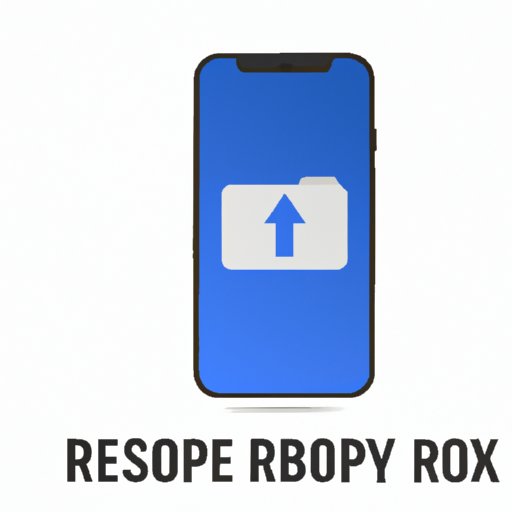Introduction
Have you ever accidentally deleted iMessages on your iPhone, and then regretted it later? Losing important messages can be frustrating, especially if they contain information you need for work or personal reasons. Fortunately, there are multiple ways to recover deleted iMessages. This article will provide step-by-step instructions and tips on how to recover deleted iMessages.
Recovering Deleted iMessages Using iCloud Backup
If you have enabled iCloud backup, you can recover deleted iMessages from the backup. Here are the steps to check if iCloud backup is available:
- Go to Settings on your iPhone
- Click on your name to open Apple ID settings
- Select iCloud
- Scroll down to iCloud Backup, and make sure it is turned on
- Check the last backup date and time to ensure the backup contains the iMessages you want to recover
To restore deleted iMessages using iCloud backup, follow these steps:
- Go to Settings on your iPhone
- Click on General
- Select Reset
- Select Erase All Content and Settings
- Follow the on-screen prompts until you reach the Apps & Data screen
- Select Restore from iCloud Backup
- Select the relevant backup containing the deleted iMessages
- Wait for the restore process to complete
The advantages of using iCloud backup for iMessage recovery are that it is a built-in solution and can restore all data, not just iMessages. However, the disadvantages are that it requires erasing all content and settings on your iPhone, and also requires a stable and fast internet connection.
Recovering Deleted iMessages Using iTunes Backup
If you have enabled iTunes backup, you can recover deleted iMessages from your computer. Here are the steps to check if iTunes backup is available:
- Connect your iPhone to your computer
- Open iTunes
- Select your iPhone
- Click on Summary
- Under Backups, check if “This computer” is selected
- Check the last backup date and time to ensure the backup contains the iMessages you want to recover
To restore deleted iMessages using iTunes backup, follow these steps:
- Connect your iPhone to your computer
- Open iTunes
- Select your iPhone
- Click on Restore Backup
- Select the relevant backup containing the deleted iMessages
- Wait for the restore process to complete
The advantages of using iTunes backup for iMessage recovery are that it is a built-in solution and can restore all data, not just iMessages. However, the disadvantages are that it requires erasing all content and settings on your iPhone, and also requires a computer with iTunes installed.
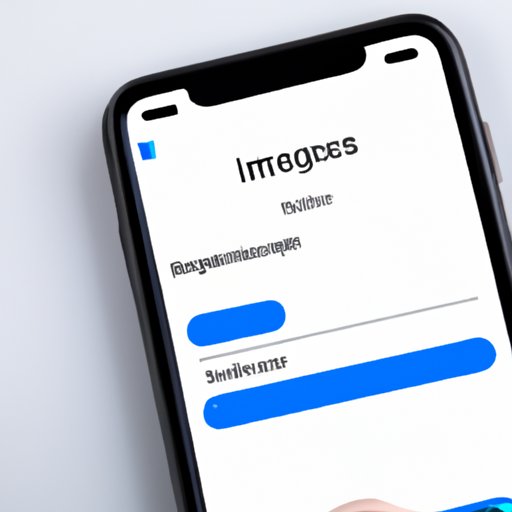
Recovering Deleted iMessages by Logging in with Your Apple ID
If you have logged in to iMessage using your Apple ID, you can recover deleted iMessages from iCloud. Here are the steps to check if your Apple ID is used to sync iMessages:
- Go to Settings on your iPhone
- Click on your name to open Apple ID settings
- Select iCloud
- Make sure iMessage is turned on
To retrieve deleted iMessages using your Apple ID, follow these steps:
- Go to https://www.icloud.com
- Log in using your Apple ID and password
- Select “Text Messages” to view all iMessages synced with iCloud
- Select the relevant iMessages you want to recover
- Click on “Recover” at the bottom right corner of the screen
The advantages of using your Apple ID for iMessage recovery are that it is a built-in solution and does not require erasing content and settings on your iPhone. However, the disadvantage is that it only syncs iMessages, and not all data on your iPhone.
Using Third-party Software to Recover Deleted iMessages
If you haven’t made a backup and deleted iMessages on your iPhone, you can recover them using third-party software. Here is a step-by-step guide:
- Download and install a reputable iPhone data recovery software, such as EaseUS MobiSaver.
- Connect your iPhone to your computer
- Open the recovery software
- Select “Recover from iOS device”
- Select iMessages as the data type to recover
- Scan your iPhone for deleted iMessages
- Preview the deleted iMessages
- Select the relevant iMessages you want to recover
- Click on “Recover” to save the deleted iMessages to your computer
The advantages of using third-party software for iMessage recovery are that it can recover deleted iMessages without requiring backup, and does not require erasing content and settings on your iPhone. However, the disadvantage is that it may not be a free solution and requires a computer with the software installed.
How to Recover Deleted iMessages Without a Backup
There are some situations under which you can recover deleted iMessages even without backup, such as when the iMessages are still in your iPhone’s memory. Here’s how:
- Download and install a reputable iPhone Data Recovery software, such as dr.fone – Data Recovery (iOS).
- Connect your iPhone to your computer
- Open the recovery software
- Select “Recover from iOS device”
- Select iMessages as the data type to recover
- Scan your iPhone for deleted iMessages
- Preview the deleted iMessages
- Select the relevant iMessages you want to recover
- Click on “Recover” to save the deleted iMessages to your computer
The advantages of using iPhone Data Recovery software for iMessage recovery without a backup are that it allows you to recover deleted iMessages, even if you have not made a backup. However, the disadvantage is that it may not recover all deleted iMessages, and may not be a free solution.
Common Mistakes to Avoid While Trying to Recover Deleted iMessages
While trying to recover deleted iMessages, it is common to make mistakes that can worsen the situation. Here are some common mistakes to avoid:
- Continuing to use your iPhone after losing iMessages, as it can overwrite the deleted data
- Attempting to recover deleted iMessages from a backup that does not contain the deleted messages
- Choosing the wrong backup to restore, which may result in losing more data
- Not being patient while restoring, leading to errors or incomplete recovery
- Not seeking professional help or guidance if you are unsure about any of the recovery steps
To avoid these mistakes, make sure you carefully follow the recovery steps, and seek help if needed.
Tips to Prevent Accidentally Deleting iMessages in the Future
Accidentally deleting iMessages can be avoided by following these tips:
- Backing up your iPhone regularly to iCloud or iTunes
- Enabling iCloud sync for iMessages to prevent data loss
- Disabling the “Delete All” option for your iMessages
- Being cautious while deleting messages and double-checking before deleting important messages
Conclusion
In conclusion, it is frustrating to lose important iMessages, but there are plenty of ways to recover them. By following the step-by-step guides and tips we have provided, you can effectively recover your deleted iMessages. It is also important to avoid common mistakes while recovering deleted iMessages and to take preventative measures to avoid accidentally deleting them in the future.