Introduction
In today’s age, teleconferencing has become an integral part of virtual communication. As the world has undergone a change with more people shifting to work from home due to the pandemic, virtual meetings have come to the forefront. A popular platform for such meetings is Zoom. It is essential to know how to raise your hand during a Zoom call as it is a professional way to signal your desire to speak, ask a question, or share your thoughts. This article aims to provide a step-by-step guide to help you raise your hand during a Zoom call with ease.
Step-by-Step Guide on How to Raise Your Hand during a Zoom Call
ZOOM provides a hand-raising feature to signal your desire to speak. The following instructions will enable you to raise your hand during a Zoom call effortlessly.
Desktop:
1. Launch the Zoom app on your desktop. Join a meeting or set up your own
2. Once in the meeting, locate and click on the “Participants” button located at the bottom of the window. The “Participants” window will open.

3. Click on the “Raise Hand” button located on the bottom right corner of the “Participants” window.
4. Your hand is now raised, and the host will be notified that you have a question or comment to make.
Mobile:
1. Launch the Zoom app on your mobile device. Join a meeting or set up your own as the host.
2. Once in the meeting, tap on the screen to prompt the control buttons to appear.
3. Tap on the “Participants” button located at the bottom of the screen. The “Participants” window will open.
4. Tap “Raise Hand” located at the bottom of the “Participants” window. The hand icon will appear next to your name.
Tips for Raising Your Hand Professionally in a Zoom Meeting
Raising your hand in a Zoom meeting is not just about clicking a button; there are other etiquettes to follow. Here are some tips to keep in mind:
Waiting for an Appropriate Time to Speak: Always wait your turn to speak. Interrupting someone or speaking out of turn can disrupt the meeting’s flow and make you appear unprofessional.
Addressing the Host Before Asking a Question: Addressing the host by their name before asking your question is a polite way to show respect and professionalism.
Remembering to be Respectful of Others during the Call: It is essential to keep in mind that everyone deserves respect, even in a virtual meeting, and always speak and conduct yourself professionally.
Alternative Ways to Signal That You Want to Speak
If you are experiencing technical difficulties with the hand-raising feature or perhaps do not want to disrupt the flow of the meeting, you can use the following alternatives:
Using the Chat Box: The chat-box feature in ZOOM is an efficient way to communicate during a meeting. Be sure to keep messages brief, to the point, and relevant to the meeting.
Using Virtual Reactions: ZOOM offers different virtual reactions—such as thumbs up or clapping—to offer feedback silently and modestly.
Unmuting Your Microphone and Speaking Up: In cases where it just seems impossible to get to speak, unmuting your microphone and speaking up is an alternative option. Ensure you do not interrupt anyone and keep what you say informative and relevant to the topic under discussion.
Benefits of Raising Your Hand during a Zoom Call
The benefits of raising your hand during a Zoom call are vast and can be of great importance to the success of your virtual meeting.
Improved Participation: Raising your hand in a Zoom meeting creates an opportunity for more people to participate, making the interaction more engaging with various perspectives and insights shared.
Increased Engagement: With the opportunity for improved participation comes increased engagement that leads to a more productive meeting, where each attendee can contribute to the discussion.
Better Collaboration: While opinions might differ, raising your hand in a meeting is an essential aspect of effective collaboration and efficient communication, leading to the achievement of an agreed-upon objective.
Anecdotes or Case Studies of Successful Discussions: Share your experiences, discuss case studies, or give anecdotes of how effective communication raised your hand has led to successful collaborations within your organization.
Common Problems When Trying to Raise Your Hand in Zoom
Like any online platform, ZOOM has some technical difficulties that can affect the hand-raising feature. Below are some issues you might encounter:
Hand Not Being Noticed by the Host: It’s an issue that can happen in cases where the host may not see your hand-raising. You can use chat-box, virtual reactions, or unmuting yourself and speaking up as alternatives to be heard.
Technical Difficulties: A slow internet connection or technical difficulties with ZOOM can prevent you from successfully raising your hand. By refreshing your app, logging out and logging back in or troubleshooting your device, you can reconnect and raise your hand or use the alternative means of signaling to communicate with the host.
Conclusion
Raising your hand during a virtual meeting is essential to show professionalism, signal your desire to speak, or ask a question. Zoom provides a hand-raising feature that you can use easily by following the step-by-step guide provided in this article. However, it’s essential to be respectful, follow etiquette, and ensure your communication is informative and relevant. Finally, nothing beats the benefits of effective communication, such as improved participation, increased engagement, and better collaboration. By raising your hand during a Zoom call, you can achieve success in your virtual meetings.
