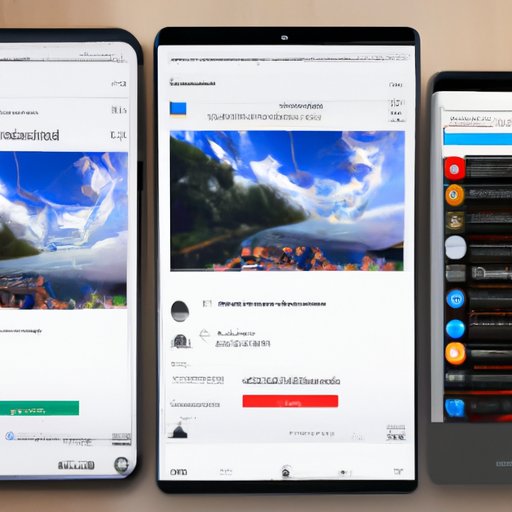The Ultimate Guide to Mirroring Your iPhone to Your TV for an Enhanced Viewing Experience
It’s happened to all of us – you’ve got a great movie or TV show that you want to watch on your iPhone, but the screen is just too small. Luckily, you can easily connect your iPhone to your TV and mirror the screen for a better viewing experience. In this article, we’ll walk you through everything you need to know to mirror your iPhone to your TV.
Step-by-Step Tutorial: How to Mirror your iPhone to Your TV
Before you can start, you need some equipment. Here’s what you’ll need for a successful connection:
- An HDMI cable
- A lightning digital AV adapter (to connect the iPhone to the HDMI cable)
- A TV with an open HDMI port
Here are the steps to follow:
- Connect the HDMI cable to the TV’s open HDMI port.
- Connect the other end of the HDMI cable to the lightning digital AV adapter.
- Connect the lightning end of the digital AV adapter into the charging port on your iPhone.
- Turn on your TV and switch to the appropriate HDMI input channel
- Your iPhone screen should now be mirrored on your TV screen.
If your iPhone screen does not appear on your TV, there are a few troubleshooting techniques to try:
- Check that the HDMI cable is securely plugged in to both your TV and the lightning digital AV adapter.
- Disconnect both ends of the HDMI cable and the lightning digital AV adapter, then reconnect them.
- Ensure that the correct HDMI input is selected on your TV.
- Attempt the connection on a different TV or with a different adapter to isolate the problem.
5 Easy Methods to Connect Your iPhone to Your TV for the Best Viewing Experience
There are several methods to connect your iPhone to your TV, and each has its pros and cons. Here’s a quick overview of the five most popular methods:
- HDMI Cable and Lightning Digital AV Adapter
- Apple TV
- Chromecast
- Fire TV
- Roku
Here’s a detailed description of each method, along with the pros and cons of each:
HDMI Cable and Lightning Digital AV Adapter
This is a very popular method for mirroring your iPhone to your TV. It requires an HDMI cable and a lightning digital AV adapter. The main pros of this method are that it’s very easy to set up and the quality of the streaming is excellent. The main cons are that it requires an HDMI cable and lighting digital AV adapter.
Apple TV
Another popular option to mirror your iPhone to your TV is through Apple TV. The main advantage of this method is that it’s wireless, so you don’t have to worry about cables. The main drawback is that you need to have an Apple TV device, which can be expensive.
Chromecast
Chromecast is a popular streaming device that allows you to mirror your iPhone to your TV. With Chromecast, you can stream content wirelessly. The main advantage of this method is that it’s very affordable. The main disadvantages are that it requires a Wi-Fi network and can have some latency issues.
Fire TV
Fire TV is another streaming device that allows you to mirror your phone to your TV. The main advantage of using Fire TV is that it’s easy to use and affordable. The main disadvantage is that you need to have an Amazon account to use it.
Roku
Roku is a streaming device that lets you mirror your iPhone to your TV. The main advantage of Roku is that it’s affordable and easy to use. The main disadvantage is that it doesn’t support all iPhone models.
How to Mirror Your iPhone to Your TV: Tips and Tricks
Now that you know how to mirror your iPhone to your TV, here are a few tips and tricks to get the most out of the experience:
- Use a high-quality HDMI cable for best results.
- Ensure that your iPhone and TV are on the same Wi-Fi network to prevent buffering or latency issues.
- Adjust the resolution settings on your TV to get the best picture quality.
- Turn off notifications on your iPhone to avoid interruptions.
By following these tips, you can enjoy a seamless and uninterrupted viewing experience.
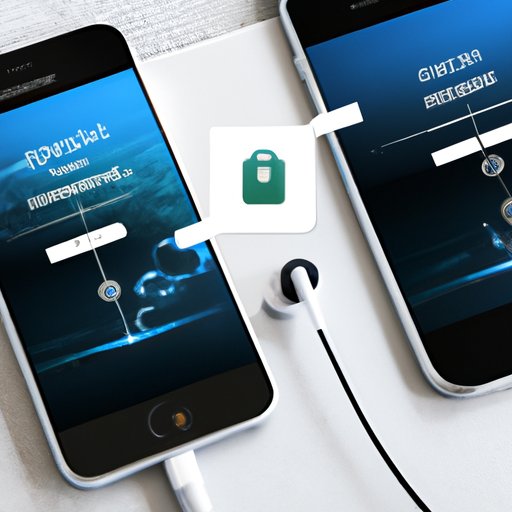
From Screen Mirroring to AirPlay 2: How to Connect Your iPhone to Your TV
There are two ways to connect your iPhone to your TV: Screen Mirroring and AirPlay 2. Here’s how they differ:
Screen Mirroring
Screen Mirroring lets you stream your iPhone’s entire screen to your TV. This means that anything you see on your iPhone will appear on your TV.
AirPlay 2
AirPlay 2 is an Apple protocol that lets you stream audio and video from your iPhone to your TV. It also lets you control playback from your iPhone.
Here’s how you can use each technology:
Screen Mirroring
- Connect your iPhone to your TV using an HDMI cable and lightning digital AV adapter.
- Turn on your TV and switch to the appropriate HDMI input channel.
- Swipe up from the bottom of your iPhone screen to open the Control Center.
- Tap on “Screen Mirroring.”
- Select your TV from the list of available devices.
- Your iPhone screen should now be mirrored to your TV.
AirPlay 2
- Connect your iPhone and Apple TV to the same Wi-Fi network.
- Start playing a video or audio from your iPhone.
- Tap the AirPlay icon on your iPhone screen.
- Select your Apple TV from the list of available devices.
- Your iPhone’s audio or video will now play on your TV.
The Top iOS Apps for Mirroring Your iPhone to Your TV
Ready to take your iPhone-to-TV streaming to the next level? Check out these top-rated iOS apps:
- TV Assist
- Mirror for Samsung TV
- PhotoCast for Chromecast
- Screen Mirror for Chromecast
- Streamer for Chromecast
Each app has unique features and benefits. Here’s a comparison of the pros and cons of each app:
TV Assist
The TV Assist app is a great option for anyone looking to mirror their iPhone’s screen to a smart TV. The app is free to download and use, and it supports a wide range of TV brands. The main advantage of TV Assist is that it’s easy to use and has a reliable connection. The main disadvantage is that it can be a bit slow.
Mirror for Samsung TV
If you have a Samsung Smart TV, the Mirror for Samsung TV app is a great option. The app is easy to use, requires no additional hardware, and has a reliable connection. The main advantage of this app is that it’s specifically designed for Samsung TVs. The main disadvantage is that it only works with Samsung TVs.
PhotoCast for Chromecast
The PhotoCast app is a great option if you’re looking to stream photos from your iPhone to your TV. The main advantage of this app is that it’s fast and easy to use. The main disadvantage is that it only supports photo streaming, not video.
Screen Mirror for Chromecast
If you’re looking to stream both photos and videos from your iPhone to your TV, Screen Mirror for Chromecast is a great option. The main advantage of this app is that it supports both photo and video streaming. The main disadvantage is that it can be a bit buggy.
Streamer for Chromecast
Streamer for Chromecast is another great option for streaming videos from your iPhone. This app is very easy to use, has a reliable connection, and supports a wide range of video formats. The main disadvantage of this app is that it’s not free – it costs $2.99 to download.
Experience the Big Screen: A Guide to Streaming Your iPhone to Your TV
Mirroring your iPhone to your TV is a great way to enjoy your favorite movies and TV shows on a bigger screen. However, if you’re looking for a superior viewing experience, streaming might be the way to go.
Streaming allows you to watch movies and TV shows without having to download them onto your iPhone. Here are some popular streaming options:
- Netflix
- Hulu
- Amazon Prime Video
- Disney+
Here’s how you can use popular streaming apps to stream your favorite content from your iPhone to your TV:
Netflix
- Connect your iPhone to your TV using the appropriate method.
- Download the Netflix app from the App Store.
- Login to your Netflix account.
- Choose the show or movie you want to watch.
- Tap the “Cast” icon.
- Select your TV from the list of available devices.
Hulu
- Connect your iPhone to your TV using the appropriate method.
- Download the Hulu app from the App Store.
- Login to your Hulu account.
- Choose the show or movie you want to watch.
- Tap the “Cast” icon.
- Select your TV from the list of available devices.
Amazon Prime Video
- Connect your iPhone to your TV using the appropriate method.
- Download the Amazon Prime Video app from the App Store.
- Login to your Amazon Prime account.
- Choose the show or movie you want to watch.
- Tap the “Cast” icon.
- Select your TV from the list of available devices.
Disney+
- Connect your iPhone to your TV using the appropriate method.
- Download the Disney+ app from the App Store.
- Login to your Disney+ account.
- Choose the show or movie you want to watch.
- Tap the “Cast” icon.
- Select your TV from the list of available devices.
Conclusion
Mirroring your iPhone to your TV is a great way to enhance your viewing experience. With the right equipment and instructions, it’s a simple process that anyone can do. Whether you choose to use an HDMI cable and lightning digital AV adapter, Apple TV, Chromecast, Fire TV, or Roku, you can enjoy all of your favorite content on the big screen.
Additionally, using tips and tricks, such as ensuring your iPhone and TV are on the same Wi-Fi network, adjusting resolution settings, and turning off notifications, can enhance your experience even further. By following this guide, you’re sure to get the most out of your iPhone-to-TV streaming experience.