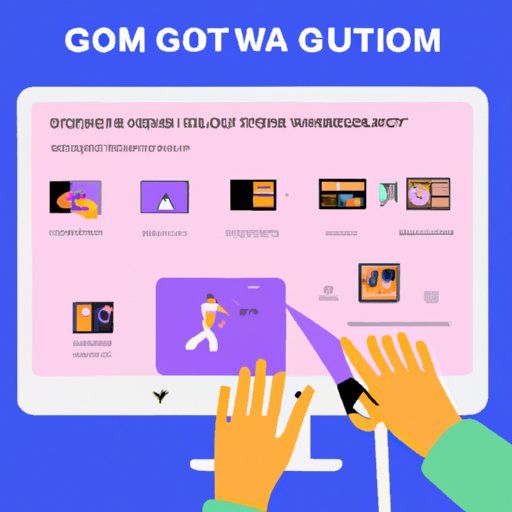Introduction
GIFs have revolutionized the way we communicate online. They are a form of short video or animated image that loops endlessly, conveying feelings and emotions in a fun and engaging way. From memes to marketing campaigns, GIFs have become ubiquitous in our everyday lives. In this article, we will guide you through the process of making a GIF from scratch, as well as introduce you to various tools and techniques for creating custom animations and editing videos into GIFs.
Step-by-Step Guide
To create a GIF from scratch, follow these steps:
1. Choose your frames – Decide on the images you want to include in your GIF. You can draw them using a digital art software or use photographs.
2. Create a new document – Open the software and create a new document that matches the size and resolution of your frames.
3. Import your frames – Import your frames into the document as layers.
4. Adjust the timing – Set the duration of each layer according to your preference. A good length is typically between 0.5 and 1 second.
5. Export as GIF – Finally, export your document as a GIF.
Tools and Software
There are several online tools and software you can use to create a GIF:
1. Giphy – Giphy is a popular online tool for creating GIFs. It also has a vast library of pre-made GIFs that you can share with others.
2. Adobe Photoshop – Photoshop is the go-to software for creating GIFs. It requires some learning curve but offers more features than online tools.
3. Canva – Canva is an intuitive online design tool that has a built-in GIF maker with templates that you can customize.
Embedding GIFs
To embed a GIF on a website or social media platform, follow these steps:
1. Find the GIF – Find the GIF you want to share. You can create your own or find one online.
2. Download the GIF – Save the GIF to your computer.
3. Upload to a hosting site – Upload the GIF to a hosting site such as Giphy or Imgur.
4. Get the embed code – Once the GIF is uploaded, copy the embed code.
5. Embed the GIF – Paste the embed code onto your website or social media platform.
Edit a Video into a GIF
To edit a video clip into a GIF, follow these steps:
1. Select a clip – Choose a short clip from a video using a video editing software.
2. Crop the clip – Using the software, crop the clip to the appropriate length and dimensions.
3. Adjust the settings – Adjust the GIF settings such as speed, size, and quality.
4. Export as GIF – Export the clip as a GIF.
Custom Animation
Creating custom-made animations requires more advanced knowledge in animation. Here are the steps:
1. Plan the animation – Decide on the storyboards and characters for your animation.
2. Choose the software – Choose a software that best fits your animation style, such as Adobe After Effects or Toon Boom.
3. Create the animation – Bring your storyboards to life by animating your characters and settings.
4. Export as GIF – Export your animation as a GIF.
Conclusion
In conclusion, making a GIF can be a fun and straightforward process when following the steps outlined above. Whether you are creating your frames from scratch or editing a video clip, the key is to experiment and have fun with it. With the right tools and techniques, you can let your creativity run wild and create custom-made animations that represent your brand or personal style.