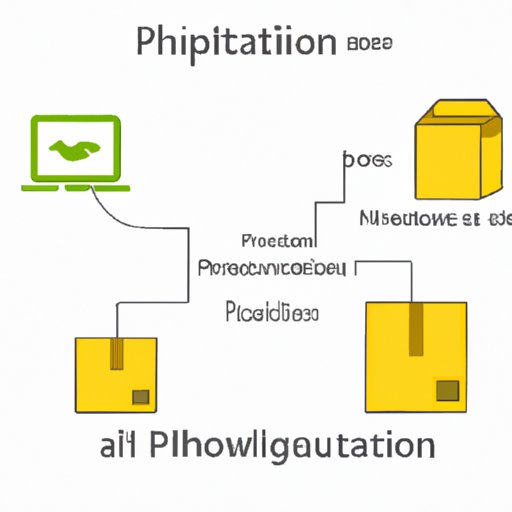I. Introduction
If you’re new to Python, you might be wondering what is “pip.” Pip is a package management system that makes it easy to install and manage software written in Python. If you’re just getting started with Python, installing pip is an essential step for getting your development environment up and running.
II. Installing pip on Windows
If you’re using Windows, installing pip is a straightforward process. Here’s what you need to do:
A. Downloading the Python installer
The easiest way to install pip on Windows is to download the Python installer from the official Python website. Head over to the downloads page and choose the version of Python you want to install (we recommend the latest version, Python 3). Once the download is complete, run the installer.
B. Installing pip using a command prompt
After you’ve installed Python, you can install pip using the command prompt. Open up a command prompt window (you can do this by pressing the Windows key and typing “cmd” into the search bar) and type the following command:
python get-pip.pyThis will download and install pip on your system.
C. Troubleshooting tips
If you encounter any errors during the installation process, there are a few things you can try. First, make sure you’re running the command prompt as an administrator. You can do this by right-clicking on the command prompt icon and choosing “Run as administrator.” You should also make sure you have a stable internet connection and that your antivirus software isn’t blocking the installation.
III. How to install pip on Mac
If you’re using a Mac, the process for installing pip is similar to that on Windows. Here’s what you need to do:
A. Checking if Python is already installed
MacOS ships with Python installed by default, so you might already have pip installed. To check if Python is already installed, open the Terminal app (you can find this in the Utilities folder in the Applications folder) and type:
python --versionThis should display the version of Python you have installed.
B. Installing pip using the Terminal
If you don’t have pip installed, you can install it using the Terminal app. First, you’ll need to download the get-pip.py script by running the following command:
curl https://bootstrap.pypa.io/get-pip.py -o get-pip.pyThis will download the script to your current working directory. To install pip, run the following command:
python get-pip.pyC. Verifying pip installation
You can verify that pip is installed by running the following command:
pip --versionIf pip is installed, this will display the version number.
IV. Installing pip on Linux
If you’re using a Linux-based operating system, installing pip is also a straightforward process. Here’s what you need to do:
A. Checking if Python is installed on the system
Most Linux distributions come with Python pre-installed. To check if Python is installed, open a terminal window and type:
python --versionIf Python is installed, this will display the version number. If Python is not installed, you can install it using your distribution’s package manager.
B. Installing pip using a package manager
To install pip on Linux, you’ll need to use your distribution’s package manager. The package for pip is usually called “python-pip” or “python3-pip,” depending on your version of Python. To install pip using the package manager, run the following command:
sudo apt-get install python-pipIf you’re using a different Linux distribution, replace “apt-get” with the appropriate package manager command for your distribution.
C. Verifying pip installation
You can verify that pip is installed by running the following command:
pip --versionIf pip is installed, this will display the version number.
V. Pip installation troubleshooting
Despite pip being an easy install, sometimes users run into issues while trying to install it. Here are some of the most common errors:
A. Common pip installation errors
- SSL Certificate Errors
- Connection Timeouts
- Proxy Errors
B. Solutions to errors
If you encounter any of the errors listed above, there are some quick solutions you can try:
- Check your internet connection.
- Disable any antivirus software that may be blocking the installation.
- Use the “–user” flag when installing pip.
C. Resources for additional help
If you’re still having trouble installing pip, there are a few resources you can turn to for help. The official Python forums can be a great place to ask for help or search for solutions to common problems. There are also many online communities dedicated to Python development, and the Stack Overflow website can be a helpful resource as well.
VI. Verifying pip installation
Once you’ve installed pip, it’s important to verify that it’s working correctly. Here’s what you need to do:
A. Checking pip version
You can check the version of pip you have installed by running the following command:
pip --versionThis should display the version number of pip that you have installed.
B. Verifying package installation
You can verify that pip is able to install packages by installing a test package. Try running the following command:
pip install matplotlibIf everything is working correctly, this command should install the matplotlib package without any issues.
C. Troubleshooting tips
If you encounter any errors while verifying your pip installation, the troubleshooting tips we listed earlier can also be helpful.
VII. Upgrading pip
Finally, it’s important to keep pip up to date. Upgrading pip is a simple process:
A. Why upgrading pip is important
Upgrading pip ensures that you have access to the latest bug fixes and features, and can help prevent security vulnerabilities.
B. How to upgrade pip
You can upgrade pip by running the following command:
pip install --upgrade pipC. Troubleshooting tips
If you encounter any issues while upgrading pip, the same troubleshooting tips we listed earlier can be helpful.
VIII. Conclusion
of the article
In this article, we’ve covered everything you need to know about installing pip on Windows, Mac, and Linux. We’ve also provided some tips and tricks for troubleshooting common installation issues.
B. Final tips and recommendations
- Always make sure to update pip regularly to ensure you’re taking advantage of the latest features and security updates.
- If you’re having trouble with an installation, check online resources like the Python forums or Stack Overflow for help.
- Never download software from untrusted sources – stick with official Python distributions for the safest experience.