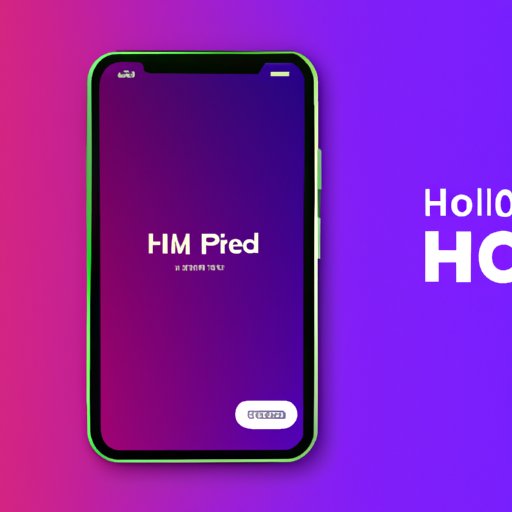Introduction: Protecting Your Privacy on an iPhone
With the rise of social media and digital technology, the way we preserve and share photos has changed drastically. However, with these advances, there comes a need to protect our privacy. Maybe you don’t want all of your personal photos on display for curious friends to look through when they scroll through your camera roll. Maybe you want to keep certain photos private for your own eyes only. Whatever the reason, there are a variety of ways to hide your photos on your iPhone. In this article, we’ll explore some of the most effective methods for keeping your photos safe.
Using the “Hidden” album feature in the Photos app
The most obvious way to hide photos on your iPhone is to use the “Hidden” album feature built into the Photos app. This feature allows you to keep selected photos separate from the rest of your camera roll, making them invisible to anyone who might be browsing through your photos. To create a new hidden album, follow these simple steps:
- Open the Photos app on your iPhone.
- Tap on the photo or photos you want to hide.
- Tap on the “Share” icon in the bottom left corner of the screen.
- Scroll down and tap on “Hide” in the second row of options.
- Your selected photos will now be moved to the ‘Hidden’ album.
It’s important to note that the “Hidden” album is not password-protected, so anyone who has access to your phone can view it. However, if you’re looking for a quick and easy way to hide a few photos from prying eyes, this feature is perfect for you. Just keep in mind that they can still be browsed through by anyone who has access to your phone.
Using Third-Party Apps Like Private Photo Vault or Secret Calculator
If you’re looking for added protection for your private photos on your iPhone, there are several third-party apps available that allow you to store and hide photos behind a password-protected interface. One popular example is Private Photo Vault, a free app that allows you to securely store photos and videos within a password-protected app. Here’s how to use it:
- Download and install the app from the App Store.
- Open the app and set a strong, unique password.
- Tap on the “+” icon at the bottom of the screen to import the photos you want to hide from your camera roll.
- Once your photos are imported, they’ll be securely stored in the app and can only be accessed with the password you created at the beginning.
Another option is the Secret Calculator app, which appears on your home screen as a normal calculator but will open up to reveal your private photo collection when you enter the correct passcode. The app also includes a photo editor, allowing you to make subtle adjustments to your images without needing to leave the app.
Using the Built-in Notes App on Your iPhone
Another creative way to hide photos on your iPhone is to use the built-in Notes app, which offers password-protected photo albums. Here’s how to create one:
- Open the Notes app on your iPhone.
- Tap on the “+” icon to create a new note.
- Select the camera icon and take a photo or upload an existing one.
- Tap on the lock icon in the top right corner of the screen to password-protect your note.
You can repeat this process to add more photos and create a password-protected album within the Notes app. This method allows for added privacy since it’s password-protected, but it does have some limitations. For instance, the images are not stored in full resolution and the app isn’t necessarily designed for storing or organizing photos.
Transferring Your iPhone Photos to a Secure Cloud Service
If you’re looking to back up your photos while also keeping them hidden from prying eyes, transferring them to a secure cloud service like Google Photos or iCloud might be the solution you’re searching for. Here’s how to do it:
- Download and install the Google Photos or iCloud app from the App Store.
- Open the app and sign in with your account.
- Create a new album within the app and select the photos you want to transfer to it.
- The album and photos will be uploaded to the cloud and safely stored there.
Keep in mind that while these services offer password protections, hackers can still access your photos if they manage to decrypt your password.
Using the Restrictions Feature on Your iPhone
Finally, if you’re looking to control access to your Photos app altogether, the Restrictions feature on your iPhone can be useful. Here’s how to use it:
- Go to Settings, then tap on “General.”
- Select “Restrictions” and tap “Enable Restrictions.”
- Set a passcode for restrictions, then scroll down to the “Allow” section.
- Tap on “Photos” and select “Don’t Allow Changes.”
- Go back to the home screen and open the Photos app.
- Within the app, create a separate album for sensitive photos and password-protect it under the “Export” tab.
While this method might seem complicated, it provides perhaps the most strict control over who can access your photos. However, keep in mind that anyone who knows your passcode can still access your hidden photos and albums.
Conclusion: Finding the Best Method for Your Needs
With these tips and tricks, you should now have a clear understanding of how to hide your photos on an iPhone. Whether you choose to use the built-in “Hidden” album feature, a third-party app, or one of the other methods outlined in this article, make sure to choose a method that works for you and your unique needs. Don’t let prying eyes get a hold of your personal photos and embrace your right to privacy!
If you happen to have any additional tips or experiences with hiding photos on your iPhone, we’d love to hear about it! Drop us a line in the comments section below.