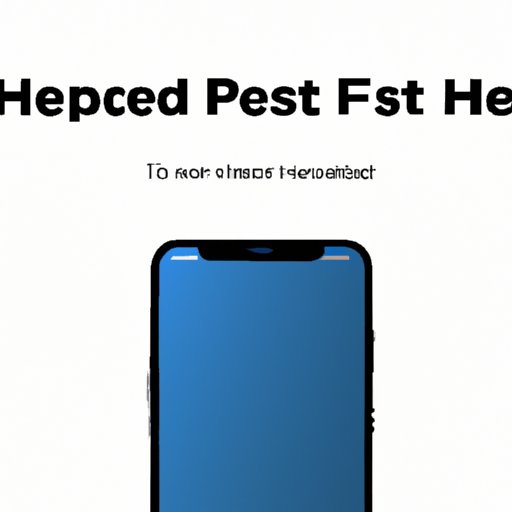I. Introduction
If you’re an iPhone user, you’ve probably encountered situations where your device isn’t responding or behaving erratically. In these instances, one of the most effective solutions is hard resetting your iPhone 12 which can help resolve many software-related problems.
In this article, we’ll provide you with a detailed guide on how to hard reset your iPhone 12. We’ll explore what a hard reset is, the benefits of doing it, some common mistakes to avoid, how to troubleshoot problems that can be fixed with a hard reset, and a comparison of hard resetting versus other troubleshooting methods.
II. How to Hard Reset iPhone 12
First, let us explain what a hard reset is and when you may need to do it.
A hard reset, also known as a force restart, involves pressing combinations of specific buttons to forcefully restart your iPhone and clear its memory. It’s usually recommended when your device is not responding, freezing, or behaving erratically. This is not the same as a factory reset, which erases all data from your device.
Here are the steps to hard reset an iPhone 12:
- Press and quickly release the volume up button.
- Press and quickly release the volume down button.
- Press and hold the side button (sleep/wake button) until the Apple logo appears on the screen.
It’s essential to observe the sequence of these steps and not hold any button for too long, as this could restart the device or place it in a different mode. If the hard reset is successful, the device will restart, and the Apple logo will appear on the screen within seconds.
A hard reset may prompt your device to ask for your passcode or password, so be sure to have that information close at hand.
If you find it challenging to follow these instructions, don’t hesitate to seek assistance from an Apple representative or a friend who’s experienced with hard resetting an iPhone.
III. Benefits of Hard Resetting iPhone 12
Now that you understand how to hard reset your iPhone 12, you may wonder why someone would choose to do it. In this section, we’ll explore some of the benefits of hard resetting your iPhone 12.
When a hard reset is successful, it can help to:
- Speed up your iPhone’s performance.
- Resolve software-related problems, such as apps freezing, crashing, or lagging.
- Fix touch screen responsiveness issues, especially if your phone is not responding to touch commands or screen taps.
- Clean up residual system files that may be causing some problems.
By doing a hard reset, you can also help your device refresh its system, resolve memory conflicts, and prevent issues from reoccurring.
IV. Common Mistakes to Avoid
While hard resetting your iPhone 12 can be effective in resolving many problems, there are also common mistakes you should avoid. Here are a few:
- Not pressing the volume buttons and the side button in the correct sequence or pressing them for too long.
- Not ensuring that you’re using the correct button for the side button on your device. It’s best to confirm that you have identified the right button before proceeding with the hard reset.
- Not backing up your iPhone before doing the hard reset. There’s a chance you may lose some data, especially if the issue is not related to software.
If you experience any issues during a hard reset, don’t worry. The device will not be damaged, and you can usually resolve the issue by repeating the hard reset process. Remember to be patient while following the steps and avoid making any sudden moves.
V. How to Troubleshoot Issues that can be Fixed with a Hard Reset
In this section, we’ll explore common problems that a hard reset can resolve, and some tips on how to troubleshoot them.
Problem: iPhone 12 is not responding to touch commands
Solution: Perform a hard reset by following the steps outlined in section II. This should help to resolve the issue in most cases. You can also double-check that your device’s screen protector is correctly aligned and clean as oils, or dirt could interfere with the touch screen sensitivity.
Problem: iPhone 12 is not charging correctly or not charging at all
Solution: Try charging another device to confirm that the charger and cable are working correctly. If they are, perform a hard reset, and if the issue persists, consider getting a replacement charger or contacting Apple’s support team.
Problem: iPhone 12 battery is draining too quickly
Solution: Close any unused apps running in the background. Check that your device is running the latest version of its operating system, as this can help improve battery efficiency. If this issue persists, perform a hard reset.
Problem: iPhone 12 suddenly shuts down or restarts by itself
Solution: Check that your device’s battery is charged correctly. If it is, perform a hard reset, and if the issue persists, contact Apple’s support team or consider seeking a professional repair.
VI. Comparison of Hard Reset vs. Other Troubleshooting Methods
In some cases, hard resetting your iPhone 12 may not resolve the issues you’re experiencing. In this section, we’ll compare the benefits and drawbacks of hard resetting versus other troubleshooting methods.
Hard Resetting
Benefits:
- Quick, easy, and effective in resolving many issues.
- Doesn’t require a computer or internet connection.
- Minimal data loss, unless the issue is hardware-related.
Drawbacks:
- You may need to re-enter your passcode or password after the hard reset.
- You may lose unsaved work or data, so it’s essential to back up your device regularly.
DFU Restore
A DFU (Device Firmware Update) restore erases all data and settings from your device and reinstalls the latest iOS, making it an effective troubleshooting method for more severe issues.
Benefits:
- Can help resolve more challenging software issues or bootloops.
- Provides a fresh start for your device, which can improve its performance.
Drawbacks:
- Requires a computer and an internet connection to perform.
- Erase all data and settings from your device, so it’s essential to back up your data before proceeding.
iCloud Restore
iCloud Restore allows you to restore your iPhone from an iCloud backup.
Benefits:
- Restores most of your settings, data, and apps quickly.
- Is especially useful if your iPhone has been lost or stolen.
Drawbacks:
- Requires an internet connection and an available iCloud backup.
- May take a while, depending on the size of your backup and internet speed.
VII. Conclusion
In conclusion, hard resetting your iPhone 12 can be a quick, simple, and effective way to resolve many software-related issues. It requires a few simple steps that anyone can perform by following the instructions provided in this article.
While there are other troubleshooting methods available, a hard reset can help you avoid more complex and time-consuming approaches. Always remember to back up your data before proceeding with any troubleshooting method. With these tips and tricks, you’ll never have to worry about your iPhone 12 behaving erratically again.