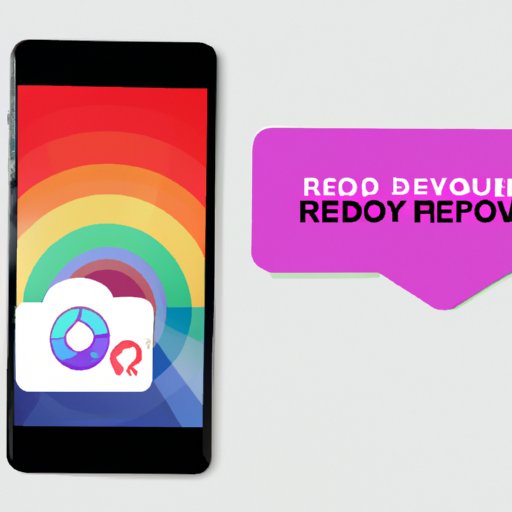Introduction
Photos capture our memories and hold great sentimental value. Losing photos, whether by accidental deletion or device failure, can be devastating. While it’s best to safeguard your photos with a backup, sometimes mistakes happen. Fortunately, there are several ways to retrieve deleted photos. This article will provide you with a comprehensive guide on how to get deleted photos back.
Using a Backup
Backing up your photos is one of the best ways to ensure you do not lose them. A backup is a copy of your photos that is stored in another location. If you have a backup of your photos, you can easily retrieve deleted photos from it.
To retrieve deleted photos from your backup, follow these steps:
- Access your backup storage
- Locate the folder containing your deleted photos
- Select the photos you want to restore
- Copy or move the photos to your device
There are several backup options available for users, including cloud-based and offline. Cloud-based backup options include Google Photos, iCloud, OneDrive, and Dropbox. Offline backup options include external hard drives, USB drives, and memory cards. It’s important to choose a backup option that is convenient for you and regularly back up your photos.
Using a Recovery App
If you do not have a backup, a recovery app can help you retrieve deleted photos. Several popular recovery apps can restore deleted photos from smartphones or tablets.
To use a recovery app effectively, follow these steps:
- Choose a recovery app for your device
- Download and install the app
- Launch the app and grant necessary permissions
- Select the type of files you want to recover
- Select the scan location where the deleted photos were stored
- Start the scan and wait for the app to retrieve your deleted photos
- Preview and select the photos you want to restore
- Copy or move the photos to your device
While recovery apps can be effective, they can also be risky and may not always retrieve all deleted photos. Additionally, some recovery apps may require payment to restore photos, so it’s important to research before downloading any app.
Contacting Cloud Storage Support
If you’ve deleted photos from a cloud storage service such as Google Photos, iCloud, OneDrive, or Dropbox, you can contact customer support to retrieve them. Each cloud storage service has its own process for retrieving deleted photos, so it’s important to follow the relevant instructions provided by each service.
To get in touch with support for different cloud storage apps:
- Google Photos: Open your Google Photos app, tap on the three horizontal lines in the top-left corner, tap on “Settings,” tap on “Support,” and choose the relevant option to contact support
- iCloud: Open icloud.com in your web browser, sign in to your account, open the Photos app, click on “Recently Deleted,” select the photos you want to recover, and click on “Recover”
- OneDrive: Open onedrive.com in your web browser, sign in to your account, open the Photos folder, click on “Recycle Bin,” select the photos you want to recover, and click on “Restore”
- Dropbox: Open dropbox.com in your web browser, sign in to your account, open the “Deleted Files” folder, select the photos you want to recover, and click on “Restore”
It’s important to note that not all cloud storage services retain deleted photos indefinitely and have a limited time window for recovery. It’s best to act quickly if you want to retrieve deleted photos through cloud storage support.
Checking Recently Deleted Folder
Most devices have a “Recently Deleted” folder that stores deleted photos temporarily. Checking this folder may help you retrieve your deleted photos.
To check your device’s “Recently Deleted” folder, follow these steps:
- Access your photos app
- Look for the “Recently Deleted” folder
- Open the folder and select the photos you want to restore
- Tap on “Restore” to recover the photos
While the “Recently Deleted” folder can be helpful, it only retains deleted photos for a limited amount of time and may not store all photos that have been deleted.
Checking Google Photos Trash
If you use Google Photos and have recently deleted photos, they may be stored in the “Trash” folder. The “Trash” folder is where Google Photos temporarily stores deleted photos before permanently deleting them.
To check and restore photos from Google Photos Trash, follow these steps:
- Open your Google Photos app
- Tap on the “Library” tab
- At the bottom of the screen, click on “Trash”
- Tap and hold on the photos or videos you want to recover
- Click on “Restore”
Similar to other options, Google Photos Trash only stores photos for a limited amount of time before permanently deleting them.
Enlisting Professional Help
If you’ve tried all the above methods and still cannot retrieve your deleted photos, you may need to enlist professional help. Recovery and data restoration services can help recover deleted photos from damaged, corrupted, or inaccessible storage devices.
It’s important to note that professional help can be costly and may not always be successful in recovering all photos. However, it could be worth it if the photos hold tremendous sentimental or financial value.
Conclusion
Backing up your photos is the best way to protect against losing them. However, if you’ve deleted photos accidentally or do not have a backup, there are several ways to retrieve your lost photos. From using recovery apps to contacting customer support, and from checking your device’s “Recently Deleted” folder to searching through Google Photos Trash, there are many options available.
It’s important to take preventative measures to protect your photos from accidental deletion by backing up regularly and being cautious when deleting photos. By following the guidelines provided in this article, you can likely recover your deleted photos and avoid the heartbreak of losing cherished memories.