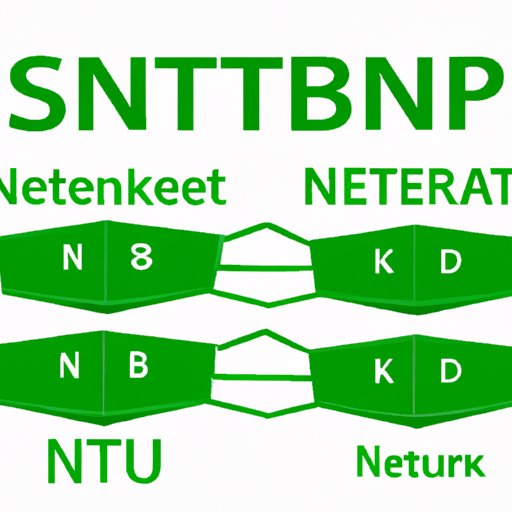Introduction
When it comes to configuring your network, understanding your subnet mask is essential. Your subnet mask, in combination with your IP address, allows your devices to communicate with each other over your network. Without it, you won’t be able to connect to the internet, share files, or use network printers. In this article, we’ll explore different methods to find your subnet mask, along with some subnet mask basics.
7 Easy Ways to Find Your Subnet Mask
There are multiple ways to find your subnet mask, some of which are much easier than others. Here are seven simple methods to find your subnet mask:
Method 1: Check the network settings on your device
Most devices allow you to check your network settings to view your subnet mask. Here’s how to do it on a Windows computer:
- Click on the Windows icon in the bottom-left corner of your screen, then type “Control Panel”. Click on the Control Panel icon that appears.
- Select “Network and Sharing Center”.
- Select your connected network under “View your active networks”.
- Click on the “Details” button.
- Look for “IPv4 Subnet Mask” in the list of network settings.
Note: The exact steps may vary depending on your device and operating system.
Method 2: Use the command prompt on Windows
If you’re comfortable using the command prompt, this method is relatively quick and easy. Here’s how to find your subnet mask using the command prompt on a Windows computer:
- Open the command prompt. You can do this by typing “cmd” in the Windows search bar and clicking on the Command Prompt icon that appears.
- Type “ipconfig” and hit enter. This will display your network configuration details.
- Look for “Subnet Mask” under your network adapter.
Method 3: Use the terminal on Mac
If you’re on a Mac, you can find your subnet mask using the terminal app. Here are the steps:
- Open Terminal. You can find it in the Applications folder, under Utilities.
- Type “ifconfig” and hit enter. This will display your network details.
- Look for “inet netmask” under your network adapter.
Method 4: Check the settings on your router or modem
If you can log in to your router or modem’s settings, you can find your subnet mask there. Here’s how to do it:
- Open your web browser and type your router or modem’s IP address in the address bar. If you don’t know the IP address, you can usually find it in your device’s network settings.
- Log in to your router or modem’s settings. This varies depending on your device, but you’ll typically need a username and password.
- Look for the subnet mask under “LAN” or “IP Settings”.
Method 5: Use an online IP address calculator
If you’re still having trouble finding your subnet mask, there are websites that can calculate it for you. Just search for “subnet mask calculator” and enter your IP address. It will calculate your subnet mask and provide additional information about your network.
Method 6: Check the IP address of other devices on your network
You can also find your subnet mask by checking the IP address of another device on your network. Here’s how to do it:
- Open the command prompt or terminal on the device whose IP address you want to check.
- Type “ipconfig” (Windows) or “ifconfig” (Mac) and hit enter. This will display the device’s network details.
- Look for the “Subnet Mask” or “inet netmask” details.
Note: This method assumes that the other device is on the same subnet as your own device.
Method 7: Contact your Internet service provider
If all else fails, you can contact your Internet service provider (ISP) for assistance. They should be able to provide you with your subnet mask and any other network configuration details you need.
Subnet Mask 101: A Step-by-Step Guide
Now that you know how to find your subnet mask, let’s dive deeper into subnet mask basics.
What is a subnet mask?
A subnet mask is a 32-bit number that separates an IP address into two parts: the network address and the host address. The network address identifies the network the device is on, while the host address identifies the specific device on the network.
How does a subnet mask work?
A subnet mask works by performing a bitwise AND operation on an IP address and the subnet mask. The result is the network address, which is used by devices to communicate with each other on the same network.
For example, if your IP address is 192.168.1.100 and your subnet mask is 255.255.255.0, the network address is 192.168.1.0. Any devices on the same network will have IP addresses that start with 192.168.1.
A Step-by-Step Guide for Finding Your Subnet Mask
Here’s a general step-by-step guide for finding your subnet mask using any of the methods described in Section II:
- Open the network settings on your device or log in to your router or modem’s settings.
- Look for the subnet mask under “IPv4 Subnet Mask”, “Subnet Mask”, or “inet netmask”.
- If you can’t find your subnet mask, try using an online subnet mask calculator or other methods described in Section II.
The Ultimate Guide to Finding Your Subnet Mask
Now that you understand subnet mask basics, let’s take a more in-depth look at different methods for finding your subnet mask.
Overview of Subnet Mask Methods
As we covered earlier, there are multiple ways to find your subnet mask. Some methods may be more suitable than others based on your device and network setup. Here’s an overview of each method:
- Method 1: Check the network settings on your device – Quick and easy, but may vary depending on your device and operating system.
- Method 2: Use the command prompt on Windows – Fast and easy for experienced users, but requires some technical knowledge.
- Method 3: Use the terminal on Mac – Similar to Method 2, but specific to Mac users.
- Method 4: Check the settings on your router or modem – Potential to provide additional network configuration details.
- Method 5: Use an online IP address calculator – Convenient if you can’t locate your subnet mask on your device or router.
- Method 6: Check the IP address of other devices on your network – Can be a helpful backup method if you can’t find your own subnet mask.
- Method 7: Contact your Internet service provider – A last resort option if all other methods fail.
Tips for Troubleshooting Subnet Mask Issues
If you’re having trouble with your subnet mask, here are some tips to try:
- Ensure that your IP address and subnet mask are compatible. For example, if you’re using a Class C network, your subnet mask should be 255.255.255.0.
- Make sure your subnet mask and IP address settings match those of your router or modem.
- If you’re still having trouble, try resetting your router or modem to its default settings.
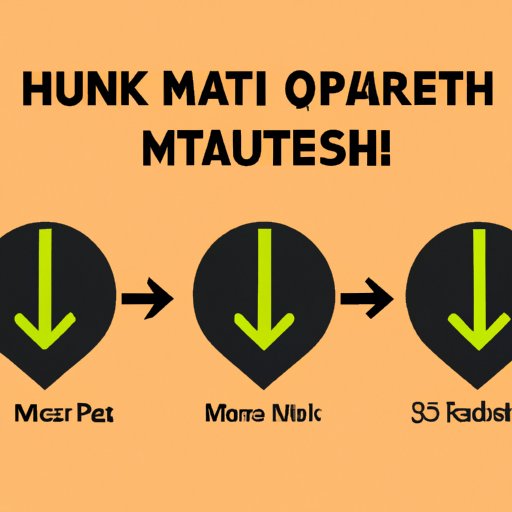
5 Methods to Locate Your Subnet Mask Quickly
Based on user feedback and expert recommendations, here are the five methods that are fastest and most effective for finding your subnet mask:
- Method 1: Check the network settings on your device
- Method 2: Use the command prompt on Windows
- Method 3: Use the terminal on Mac
- Method 4: Check the settings on your router or modem
- Method 5: Use an online IP address calculator
A Comprehensive Tutorial on How to Find Your Subnet Mask
If you’re still feeling lost, don’t worry. In this tutorial, we’ll cover each of the seven methods in detail, with visual aids and screenshots to illustrate each step.
Locating Your Subnet Mask: 7 Simple Solutions
If you need a quick reference guide for finding your subnet mask, this section breaks down each step for each of the seven methods described earlier. We also provide tips for selecting the best method based on your device and network setup.
Mastering Network Basics: How to Determine Your Subnet Mask
In this final section, we’ll provide a detailed overview of subnet masks, including their purpose, structure, and how they relate to IP addresses. We’ll also provide another step-by-step guide for finding your subnet mask using any of the methods described in Section II.
Conclusion
Knowing your subnet mask is crucial for configuring your network and enabling communication between devices. If you’re having trouble finding your subnet mask, don’t worry – there are multiple methods to try. We hope this article has provided you with the knowledge and resources you need to find your subnet mask and troubleshoot any issues you may encounter.
Remember, don’t hesitate to contact your Internet service provider if you’re having trouble with your network configuration. With the right information and tools, you’ll be well on your way to mastering network basics.