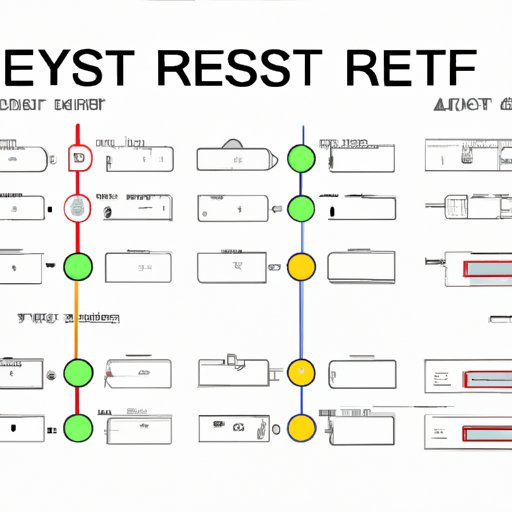I. Introduction
Your computer can accumulate a lot of unnecessary files, software, and programs over time, which can slow down its performance. A factory reset can help remove all the existing data and restore your computer to its original state, freeing up valuable space and improving its speed.
This article is aimed at beginners who have little to no experience with resetting a computer. In this guide, we will provide a step-by-step approach, including a video tutorial, to make the process as easy as possible. We will also highlight common mistakes to avoid and provide tips on how to prepare for the reset.
II. Step-by-Step Guide
Before starting the factory reset process, it is important to back up any important files and data, as resetting your computer will erase everything on its hard drive.
Once you have backed everything up, follow these steps:
1. Click on the Windows button in the bottom left-hand corner of the screen.
2. Select “Settings” (the gear icon).
3. Click on “Update & Security.”
4. In the left-hand menu, select “Recovery.”
5. Click on “Get started” under the “Reset this PC” option.
6. Select whether to keep your files or remove everything. Note that the latter option will delete all files and programs, so choose wisely.
7. Follow the on-screen instructions to complete the reset process.
It is important to note that the reset process can take several hours, and your computer will reboot multiple times. Be patient and do not interrupt the process to avoid causing any additional issues.
III. Video Tutorial
To make the factory reset process even easier to follow, we have included a video tutorial below. Please refer to the written guide above for additional information and support.
In addition to the written guide and video, it can also be helpful to have someone with experience assist you with the reset process. This can help make it go more smoothly and avoid any potential issues.
IV. Common Mistakes to Avoid
While factory resetting a computer is generally a smooth process, there are a few common mistakes to avoid. Here are a few tips to help make the process as seamless as possible:
1. Failure to back up important files: Make sure to back up all important files and data before resetting your computer. This will prevent you from losing valuable information.
2. Interrupted reset process: Do not interrupt the reset process once it has started. This can cause additional issues and prevent your computer from properly restarting.
3. Not preparing beforehand: Before resetting your computer, make sure to check that you have all the necessary recovery tools and software. This will help avoid any complications during the reset process.
V. Comparison of Methods
There are several methods available for factory resetting a computer, with some being more effective than others. Here are a few comparison points to keep in mind:
1. System restore: This method restores your computer to a previous state, which can be helpful if you only want to remove recent changes or tweaks. However, it may not completely remove all unwanted data and programs.
2. Windows reset: This method restores your computer to its original state, removing all data and programs. This is the most effective way to ensure a clean slate.
3. Clean installation: This method involves reinstalling Windows entirely, effectively starting from scratch. While it is the most time-consuming option, it is also the most thorough.
Choose the method that best suits your needs, time constraints, and technological expertise.
VI. Preparing for a Factory Reset
To ensure a smooth and hassle-free factory reset, make sure to follow these preparation tips:
1. Backup important files and data to an external hard drive or cloud storage.
2. Create a recovery drive, especially if Windows built-in recovery tools are not available or functioning.
3. Make sure you have access to all the necessary software and tools required for the reset.
Taking these steps before resetting your computer can help prevent any potential data loss and ensure a successful reset.
VII. Conclusion
In conclusion, learning how to perform a factory reset on your computer is a valuable skill every computer user should possess. By following our step-by-step guide and video tutorial, avoiding common mistakes, and preparing beforehand, you can ensure a smooth and successful reset.
Do not hesitate to reach out for additional support or share your experience with us in the comments below.