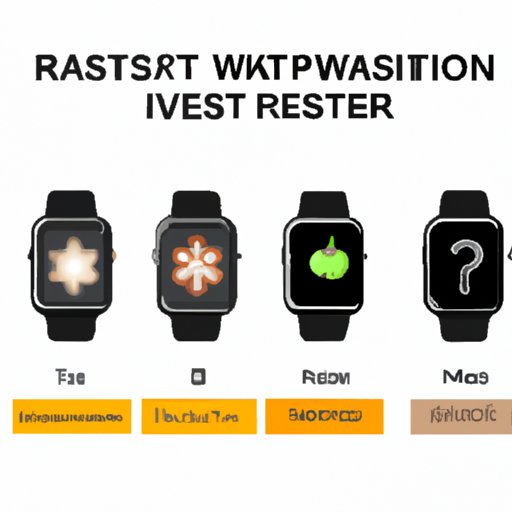Introduction
If you own an Apple Watch and are experiencing performance issues, unresponsiveness, or simply want to start anew, factory resetting your watch may be the solution. In this article, we’ll provide a comprehensive step-by-step guide on how to factory reset your Apple Watch. We’ll also cover tips and tricks, common mistakes to avoid, a troubleshooting guide, and the benefits of resetting your watch.
Step-by-Step Guide
To factory reset your Apple Watch, follow these instructions:
1. Open the “Settings” app on your Apple Watch
2. Scroll down and tap “General”
3. Tap “Reset”
4. Select “Erase All Content and Settings”
5. If you have a passcode, enter it to confirm the reset
6. Wait for the process to complete, which may take a few minutes
It’s important to note that by factory resetting your Apple Watch, all data will be erased, including apps, settings, and media. If you’ve backed up your Apple Watch before resetting it, you can restore your data after completing the reset.
Video Tutorial
If you prefer a visual demonstration, we’ve included a video tutorial on how to factory reset your Apple Watch. Simply follow this link to access the video.
In the video, a tech expert will guide you through the process while providing helpful tips and tricks. You can pause and replay the video as many times as you need to ensure you’re following the steps correctly.
Tips and Tricks
While the above steps are the most common way to factory reset an Apple Watch, there are some lesser-known techniques that you may find useful. Here are a few to consider:
– Reset from iPhone: If your watch is paired with an iPhone, you can reset it from the “Watch” app. Select your watch, then tap “General” and “Reset”. Choose “Erase Apple Watch Content and Settings” to complete the reset.
– Hard reset: If your watch is unresponsive, you can perform a hard reset by holding down the side button and digital crown simultaneously until the Apple logo appears.
– Unpairing reset: If you plan to sell or give away your watch, you may want to unpair it from your iPhone before resetting it. To do this, open the “Watch” app on your iPhone, select your watch, and tap “Unpair Apple Watch”. Confirm the action, then proceed with the factory reset.
Common Mistakes to Avoid
While resetting your Apple Watch is a straightforward process, there are some common mistakes that people make. Here are a few to keep in mind:
– Failing to unpair: If your watch is paired with an iPhone, it’s important to unpair it before resetting it. Failure to do so can cause data syncing issues or prevent the reset from completing.
– Not backing up: If you reset your Apple Watch without backing up your data, you’ll lose all apps, settings, and media. Be sure to back up your watch before resetting it to avoid losing important information.
– Interrupting the reset: It’s important to allow the reset process to complete, which may take a few minutes. Interrupting the process can cause damage to your watch or prevent it from functioning properly.
Comparison of Methods
There are different methods of factory resetting your Apple Watch, as we’ve discussed. Each method has its pros and cons depending on the situation. For example, if your watch is paired with an iPhone, resetting it from the app may be more convenient. However, if your watch is unresponsive, you may need to perform a hard reset. It’s important to choose the right method for your situation to avoid further complications.
Troubleshooting Guide
While resetting your Apple Watch is typically a straightforward process, some issues may arise. Here are some common problems and their solutions:
– Watch won’t turn on: If your watch won’t turn on after resetting it, make sure it’s charged. If it’s still unresponsive, try performing a hard reset.
– Data syncing issues: If you failed to unpair your watch from your iPhone before resetting it, you may experience data syncing issues. To resolve this, unpair your watch and perform the reset again.
– Reset process interrupted: If the reset process is interrupted, your watch may not function properly. If this occurs, try restarting your watch or performing a hard reset.
Importance of Factory Resetting
Factory resetting your Apple Watch can improve its performance and return it to its original settings. This can be especially useful if you’re experiencing technical issues that can’t be resolved through other methods. Additionally, resetting your watch can be a good idea if you plan to sell or give it away, as it ensures all data is erased.
Conclusion
In this article, we’ve covered a comprehensive step-by-step guide on how to factory reset your Apple Watch. We’ve also touched on lesser-known techniques, common mistakes to avoid, a comparison of methods, and troubleshooting solutions. Finally, we highlighted the importance of resetting your watch to enjoy improved performance and to return it to its original settings.