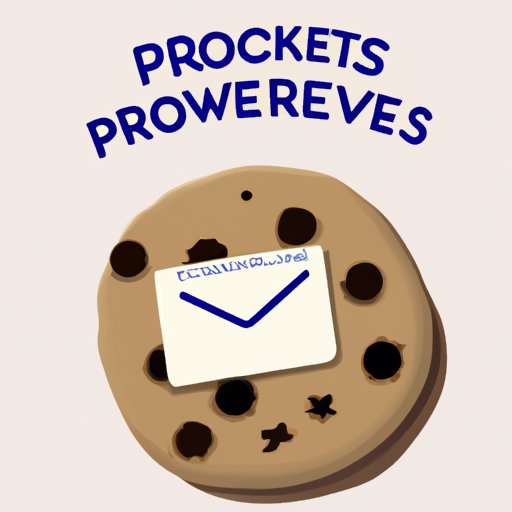I. Introduction
Have you ever clicked on a website only to receive a pop-up message that states “Enable Cookies?” Those tiny data files called cookies can make a significant impact on how you interact and engage with websites. Cookies are an essential tool for collecting and storing user information, improving website loading speed and performance, and providing users with a customized online experience. However, enabling cookies may not always be a straightforward process, and many people find themselves encountering some common problems. In this article, we will guide you through the process of enabling cookies on your browser while sharing some helpful tips and essential information.
II. Step-by-Step Guide to Enabling Cookies on Your Browser
Enabling cookies on your browser is a simple process. Here is a step-by-step guide on how to enable cookies on popular browsers like Google Chrome, Firefox, and Safari.
Google Chrome
1. Click on the three-dot icon located in the top-right corner
2. Click on “Settings”
3. Scroll down and click on “Privacy and security” in the left-hand menu
4. Click on “Cookies and other site data”
5. Ensure the toggle button next to “Allow all cookies” is switched on.

Firefox
1. Click on the three-line icon located in the top-right corner
2. Click on “Options”
3. In the left-hand menu, click on “Privacy & Security”
4. Scroll down to the “Cookies and Site Data” section
5. Ensure the toggle button next to “Accept Cookies and site data from websites” is switched on.

Safari
1. Open Safari and click on “Preferences” in the top-left corner of the screen.
2. Click on the “Privacy” tab
3. Go to “Cookies and Website Data” and select “Always Allow.”

III. Why Cookies are Essential for a Better Browsing Experience
Now that we understand how to enable cookies let’s dive deeper into what cookies are and how they function. Cookies are small data files that store information regarding website preferences, login credentials, and browsing behavior. Cookies help websites load faster by enabling the server to remember information about a user’s browsing history and preferences. That allows them to provide personalized website experiences by displaying advertisements or content relevant to the user’s interests. Additionally, cookies help website owners understand user behavior, which helps in enhancing their website’s functionality and user experience.
IV. Troubleshooting Common Issues with Enabling Cookies
While enabling cookies is a simple process, several common problems can be encountered. These problems may prevent cookies from being enabled entirely, such as disabled third-party cookies or outdated browsers. Here are some solutions to common issues:
Disabling Third-Party Cookies
1. Launch your browser and click on the three-dot icon located in the top-right corner
2. Click on “Settings”
3. Scroll down and click on “Privacy and security” in the left-hand Menu
4. Disable the toggle button next to “Block third-party cookies”
Using an Outdated Browser
1. Check if your computer’s operating system is up to date.
2. Ensure that the browser you are using is the most updated version.
3. Clear the cookies and cache from the browser settings.

V. How to Clear Cookies Before Enabling Them
Before enabling cookies on your browser, it’s important to understand why some cookies should be cleared. Clearing cookies a few times every month can help maintain user privacy and prevent websites from tracking your browsing history. Here’s how to clear cookies:
Google Chrome
1. Launch Chrome and click on the three-dot icon located in the top-right corner
2. Click on “Settings”
3. Scroll down and Click on “Privacy and security” in the left-hand Menu
4. Click on “Clear browsing data”
5. Ensure that the “Cookies and other site data” checkbox is selected.

Firefox
1. Click on the three-line icon located in the top-right corner
2. Click on “Options”
3. In the left-hand menu, click on “Privacy & Security”
4. Scroll down to the “Cookies and Site Data” section
5. Click on “Clear Data”
6. Ensure that the “Cookies and Site Data” checkbox is selected.

VI. Enabling Cookies on Mobile Devices: What You Need to Know
Enabling cookies on mobile devices is similar to the method used in the desktop browser. Here are the steps for popular mobile browsers:
Safari on iPhone/iPad
1. Launch the settings app from your home screen.
2. Scroll down to “Safari” and click on it.
3. Under “Privacy and Security,” click on “Block All Cookies” and ensure that “Allow from Websites I Visit” is selected

Chrome on Android Devices
1. Open Chrome and click on the three-dot icon located in the top-right corner.
2. Scroll down and select “Settings.”
3. Select “Site Settings” and click on “Cookies and Site Data”.
4. Ensure that the toggle button next to “Cookies” and “Allow third-party cookies” are switched on.

VII. Maximizing Your Online Security by Allowing Cookies
While there are concerns over online privacy, cookies help in improving users’ online security. Cookies are essential for fraud prevention and identity verification, among other things. However, it’s important to note that not all cookies are for security purposes- some may be used for tracking and collecting personal data. To maximize your online security while allowing cookies:
Use Strong Passwords
Use uncommon, complex passwords that cannot be cracked easily.
Use a VPN
A Virtual Private Network can help protect your online data, even when cookies are enabled.
Disable Third-party Cookie Tracking
When enabling cookies, disable third-party cookie tracking to ensure that websites cannot collect your personal information without your knowledge or consent.
VIII. The Benefits of Allowing Cookies for Website Owners and Visitors
Enabling cookies is a win-win for website owners and visitors. By allowing cookies, website owners can optimize their website’s performance and gain valuable insight into user behavior, preferences, and interests. At the same time, enabling cookies can enhance the user’s online experience, providing a more streamlined, personalized experience.
Here are a few examples of how cookies benefit both website owners and visitors:
Personalized Advertisements
Cookies allow website owners to serve personalized advertisements based on user browsing history, demographics, and interests. This helps website owners to increase their revenue while providing visitors with more relevant and engaging ads.
Improved Website Usability
Cookies allow website owners to personalize content, enable auto-login, and remember user preferences, therefore, creating a better and more efficient user experience.
IX. Conclusion
In conclusion, enabling cookies is essential for website functionality, and it’s necessary to maximize our online experience. With browsers updating their privacy features continually, it’s essential to understand how cookies work, their benefits, and the importance of privacy. Take advantage of our beginner’s guide, and remember, whenever in doubt, seek professional advice.