I. Introduction
PDF files are a popular type of document that is used extensively in business, education, and the legal sector. In many cases, these files need to be edited to update or modify their contents. However, editing PDF files has traditionally been a complex and time-consuming process that requires expensive software. This article provides a guide to editing PDF files, including tips, tricks, and free tools that can be used.
II. Tips and Tricks for Editing PDF Files
Before you dive into editing a PDF, it’s important to understand the different tools you’ll need and the basics of how to use them. Here are some tips and tricks for editing PDF files:
- Use a dedicated PDF editor software, such as Adobe Acrobat, Foxit PhantomPDF, or Nitro Pro.
- Ensure that you have the necessary fonts installed on your computer to avoid any text formatting issues.
- Use the “Select Text” tool to highlight and select specific pieces of text in a PDF file.
- To edit images, use a photo editing software such as Adobe Photoshop, and then copy and paste the edited image into the PDF file.
- To edit hyperlinks, right-click on the hyperlink and select “Edit” to modify the URL or text.
III. How to Edit PDF Files for Free
Editing PDF files can be an expensive and time-consuming process, especially if you need to edit files frequently. However, there are several free software programs that can be used to edit PDF files, including:
- PDF-XChange Editor – a free PDF editor that allows users to edit text, images, and pages in a PDF file.
- Inkscape – a free vector graphics editor that can edit PDF files and convert them to other formats.
- LibreOffice Draw – a free office suite that can edit and save PDF files.
When using free software, it’s important to be aware of the limitations and to consider whether a paid program is a better option for your needs.
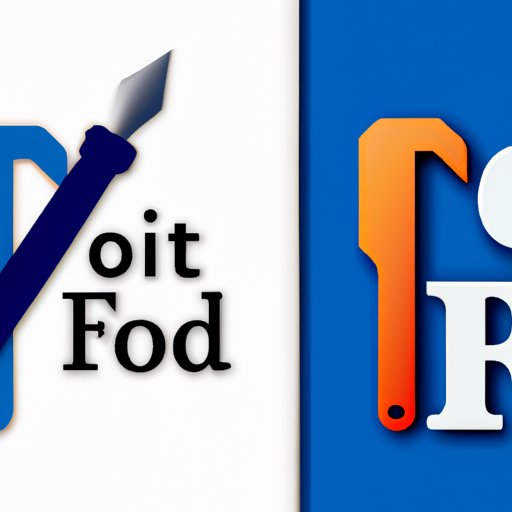
IV. The Best Online Tools for Editing PDF Files
If you don’t want to download and install software on your computer, there are several online tools that can be used to edit PDF files. These include:
- Smallpdf – a comprehensive online PDF editor that allows users to edit, compress, and convert PDF files.
- Sejda – an online PDF editor with a range of editing tools and features, including the ability to merge, split, and compress PDF files.
- PDFescape – a free online PDF editor that allows you to add text, images, and links to a PDF file.
When using online tools, it’s important to ensure that you only use reputable websites that do not compromise the security of your files.
V. Converting and Editing PDF Files
In some cases, you may need to convert a PDF file to another format before you can edit it. Here are some of the best conversion tools available:
- Adobe Acrobat – this software is the industry standard for creating, editing, and converting PDF files, and includes conversion features that allow you to convert PDF files to other formats such as Word, Excel, and PowerPoint.
- Online-convert – this website offers a range of online tools for converting PDF files to other formats, including Word, Excel, and HTML.
- UniPDF – a free software program that allows you to convert PDF files to Word, RTF, and image formats, making it easier to edit your PDF files.
Once you’ve converted your PDF file to another format, you can use the appropriate software to edit it before converting it back to a PDF file.
VI. A Comprehensive Guide to Editing PDF Files
If you want to become an expert at editing PDF files, it’s important to understand the entire process from start to finish. Here’s a comprehensive guide to editing PDF files:
- Preparation – before you start editing your PDF file, ensure that you have the necessary software and fonts installed on your computer and that you’ve made a backup copy of the file in case anything goes wrong.
- Text Editing – use the “Select Text” tool or the “Edit Text and Images” tool to modify the text in your PDF file.
- Image Editing – if you need to edit images in your PDF file, use a photo editing software to make the necessary changes before copying and pasting the edited image back into the PDF file.
- Hyperlink Editing – right-click on the hyperlink and select “Edit” to modify the URL or text of the hyperlink.
- Page Editing – if you need to add, delete, or rearrange pages in your PDF file, use the “Page Thumbnails” view in your PDF editor software.
- Final Touches – after you’ve made all of your edits, review the entire document to ensure that everything looks correct and is formatted properly before saving the file.
VII. Common Mistakes to Avoid When Editing PDF Files
When editing PDF files, it’s important to be aware of the most common mistakes that people make so that you can avoid them. Here are some mistakes to watch out for:
- Forgetting to save the file – always save your file frequently to avoid losing work.
- Not having the right software – make sure that you have the necessary software and fonts installed on your computer before you start editing a PDF file.
- Modifying the original document – always make a backup copy of your PDF file before making any edits so that you can go back to the original if necessary.
- Modifying too much – be cautious when editing text and ensure that you’re only modifying what needs to be changed so that the formatting remains consistent.
VIII. Conclusion
Editting PDF files is an essential skill for anyone who works with documents regularly. Whether you’re a business professional, educator, or student, being able to edit PDF files can save you time and effort. By following the tips, tricks, and tools provided in this article, you can edit PDF files effectively and efficiently without having to pay for expensive software.
Remember to always be cautious when editing PDF files and to learn from common mistakes to ensure that your work is error-free.
