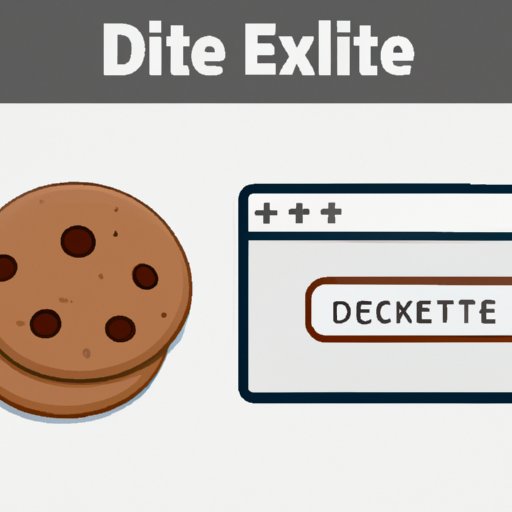Introduction
Have you ever wondered how websites remember your login information or show you personalized ads? The answer lies in cookies, small text files that store information about your online activity. However, cookies can also be used to track your behavior and compromise your online privacy and security. In this article, we will explore why clearing cookies is important, provide a step-by-step guide to deleting cookies on popular web browsers, and offer tips for managing cookies on your devices.
Why Clearing Cookies is Important for Your Online Privacy and Security
What are cookies? Cookies are small text files that websites place on your computer or mobile device when you visit them. They can store different types of information, such as your username, preferences, browsing history, and shopping cart contents.
How cookies work? When you visit a website, it sends a request to your browser to store a cookie. The next time you visit that website, your browser sends the cookie back to the site, allowing it to remember your previous activity. Cookies can also be used to track your behavior across multiple websites.
Why cookies can be a problem? While cookies can enhance your browsing experience, they can also raise privacy and security concerns. Some cookies can collect sensitive personal information, such as your location, email address, or payment details. Additionally, cookies can be exploited by hackers to gain access to your online accounts or install malware on your device.
Importance of clearing cookies Clearing cookies regularly can help protect your online privacy and security by erasing your browsing history and other personal data. It can also prevent websites from tracking your behavior and serving you targeted ads. However, clearing cookies can also delete useful information, such as login credentials or customized settings.
A Step-by-Step Guide to Deleting Cookies on Your Web Browser
Explanation of the process The process of deleting cookies may vary depending on the web browser and version you are using. However, the general steps are similar:
- Open your web browser.
- Access the browser settings or options menu.
- Find the privacy or security section.
- Select the option to clear cookies or browsing data.
- Confirm the action and wait for the process to complete.
Step-by-Step Guide for Chrome Users
- Open Chrome and click on the three-dot menu icon in the top-right corner.
- Select Settings from the dropdown menu.
- Scroll down and click on Advanced to expand the menu.
- Under Privacy and security, click on Clear browsing data.
- Select the time range and types of data to be cleared, including cookies.
- Click on Clear data to confirm.
Step-by-Step Guide for Firefox Users
- Open Firefox and click on the three-line menu icon in the top-right corner.
- Select Options from the dropdown menu.
- Click on Privacy & Security on the left-hand side.
- Under Cookies and Site Data, click on Clear Data.
- Select the types of data to be cleared, including cookies.
- Click on Clear to confirm.
Step-by-Step Guide for Safari Users
- Open Safari and click on Safari in the top menu bar.
- Select Preferences from the dropdown menu.
- Click on Privacy on the top panel.
- Click on Manage Website Data.
- Select the items you want to remove, including cookies.
- Click on Remove All to confirm.
How to Clear Cookies on Popular Web Browsers like Chrome, Firefox, and Safari
Differences and similarities in the process While the specific steps may differ, the process of clearing cookies on different web browsers is generally similar. You need to access the browser settings or options, find the privacy or security section, and select the option to clear cookies or browsing data.
What to do if the browser version is different If you are using a different web browser or version than the examples provided, you can usually find the option to clear cookies by searching for it in the browser settings or help menu. You can also check the browser’s support website or community forums for specific instructions.
The Pros and Cons of Clearing Cookies and How to Make an Informed Choice
Advantages of clearing cookies Clearing cookies can help protect your online privacy and security by removing personal data and preventing tracking. It can also free up storage space and improve website performance by removing temporary files.
Disadvantages of clearing cookies Clearing cookies can also erase important information, such as login credentials, website preferences, and customized settings. It can also create inconvenience by requiring you to log in again or re-enter information.
How to make an informed choice Whether and how often to clear cookies depends on your individual needs and preferences. You can weigh the benefits and drawbacks of clearing cookies and decide based on your online activity and privacy concerns. You can also use browser extensions or settings to control how cookies are used and stored.
Best Practices for Managing Cookies on Your Computer or Mobile Device
Ways to manage cookies In addition to clearing cookies, you can also manage cookies by adjusting your browser settings or using third-party tools. For example, you can enable cookie warnings, block third-party cookies, or delete cookies after a set period of time.
Recommended practices Some recommended practices for managing cookies include:
- Only allow cookies from trusted websites.
- Use unique and complex passwords for different accounts.
- Regularly update your browser and security software.
- Monitor your online activity and review your privacy settings.
Troubleshooting Common Issues Like Cookies Not Deleting Properly or Browser Settings Not Saving After Deleting Cookies
Common issues Some common issues with deleting cookies include:
- Cookies not deleting properly or reappearing after deletion.
- Browser settings not saving or reverting after deleting cookies.
- Loss of login credentials or preferences after deleting cookies.
Possible solutions Some possible solutions to these issues include:
- Clearing cookies manually instead of using automated tools.
- Checking for updates to the browser or operating system.
- Restarting the browser or device after deleting cookies.
- Disabling extensions or plugins that interfere with cookie management.
Conclusion
In conclusion, clearing cookies is an important step in protecting your online privacy and security. By following the step-by-step guides provided and using recommended practices, you can manage cookies effectively and make informed choices about your online activity. If you encounter common issues, don’t hesitate to try the possible solutions or seek further assistance. With these tips and tools, you can enjoy a safer and more secure online experience.