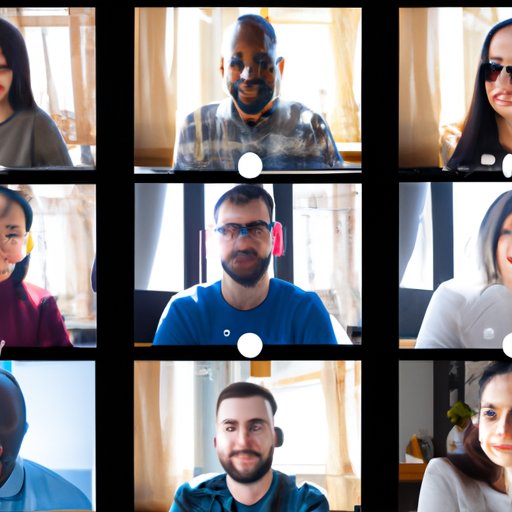Introduction
In this guide, we will provide a comprehensive tutorial on how to create a smooth Zoom meeting for business and personal use. This guide is aimed at beginners, intermediate users, and anyone who wants to improve their Zoom meeting experience. By following our step-by-step instructions and tips, you can create productive, engaging, and hassle-free virtual meetings with ease.
Guide for Beginners: How to Create a Smooth Zoom Meeting without any Hassle
If you’re new to Zoom, creating a meeting can seem intimidating. Here’s a step-by-step guide to help you get started:
- Download the Zoom app or visit the Zoom website
- Sign up for a free account or login to your existing account
- Click on “Host a Meeting” or “New Meeting” to start a meeting instantly
- Customize your settings, such as enabling or disabling video or audio, before starting the meeting
- Invite participants by sharing the meeting link or ID with them
- Once participants join, you can start the meeting by clicking “Start Meeting”
If you run into any issues, such as audio or video not working, make sure to troubleshoot them by checking the settings and adjusting them accordingly. Zoom also offers a support center with video tutorials and frequently asked questions for further assistance.
The Ultimate Zoom Tutorial: Step-by-Step Guide to Creating a Zoom Meeting
If you’ve already hosted a few Zoom meetings and want to take your skills to the next level, this section is for you. Follow our tutorial for a more detailed and comprehensive guide:
- Login to your Zoom account
- Click “Host a Meeting” in the top right corner of the app or website
- Select your preferred meeting settings, such as video and audio options
- Click “Start Meeting”
- To invite participants, click “Invite” on the bottom toolbar and select your preferred invitation method
- Customize your meeting settings by clicking on the gear icon on the top right corner of the app or website
- During the meeting, use the chat feature to communicate with participants or share files or screens
Additionally, here are some tips and tricks to ensure your meeting runs smoothly:
- Check your internet connection and audio and visual equipment before the meeting
- Limit background noise and distractions during the meeting
- Mute participants’ audio when necessary to avoid feedback or noise
- Use breakout rooms for smaller group discussions or activities
- Practice good meeting etiquette, such as waiting for others to speak and avoiding multitasking
If you encounter technical difficulties, such as audio or video issues, problems with screen sharing, or network disruptions, Zoom offers a comprehensive help center and provides 24/7 technical support.
Creating a Zoom Meeting: Tips and Tricks for a Professional Setup
In a business setting, creating a professional-looking Zoom meeting is crucial to maintaining a positive image and ensuring everyone is engaged and productive. Here are some tips and tricks:
- Prepare for the meeting by creating an agenda and sharing it with participants beforehand
- Select a professional setting with good lighting and minimal background noise or distractions
- Customize your virtual background or upload a branded image for a more polished look
- Utilize the annotation feature to make focused points and take notes
- End the meeting by following up with participants and sending any necessary documents or files
By following these simple tips, you can create a professional, engaging, and productive Zoom meeting that will impress your colleagues and clients.
Mastering Virtual Meetings: How to Create and Host a Successful Zoom Meeting
Creating a productive and engaging Zoom meeting requires more than just technical skills. Here are some tips to make your meetings more effective:
- Prepare an icebreaker or introduction to promote team bonding and set a positive tone
- Use visual aids, such as slides or videos, to enhance your presentation or discussion
- Encourage participation and feedback from all participants
- Engage in active listening by repeating back or summarizing others’ points and addressing their concerns
- Follow up after the meeting by sending a summary of the discussion and any action items
By following these strategies, you can create a virtual meeting that is not only productive but also enjoyable and meaningful.
Zoom Meeting: A Comprehensive Guide for Business and Personal Use
Zoom meetings can be used for a variety of purposes, from business meetings to virtual events to socializing with friends and family. Here are some tips on how to customize Zoom meetings for different contexts:
- For business meetings, use professional settings and communication techniques, such as following an agenda and utilizing visual aids
- For virtual events, consider using registration or ticketing platforms to manage attendance and promote your event
- For personal use, customize your settings to promote familiarity and comfort, such as using virtual backgrounds or funny filters
By customizing your Zoom meetings to your specific context, you can maximize their effectiveness and enjoy their benefits.
Making the Most of Zoom: How to Create Engaging and Productive Online Meetings
Zoom meetings can be a powerful tool for communication and collaboration, but they require some preparation and strategy. Here is a summary of our key takeaways:
- Customize your settings to suit your specific needs and goals
- Prepare for the meeting by creating an agenda and promoting team bonding
- Use visual aids and engagement strategies to enhance communication and productivity
- Practice good meeting etiquette and active listening to foster positive relationships and feedback
By mastering these skills, you can create engaging and productive virtual meetings that will benefit your personal and professional life.
Conclusion
Creating a smooth Zoom meeting requires some preparation, strategy, and technical skills. Whether you’re a beginner or an advanced user, our guide provides comprehensive and helpful tips to ensure that your meetings are productive, engaging, and hassle-free. We encourage you to try out our advice and provide us with feedback to help us improve our guide.