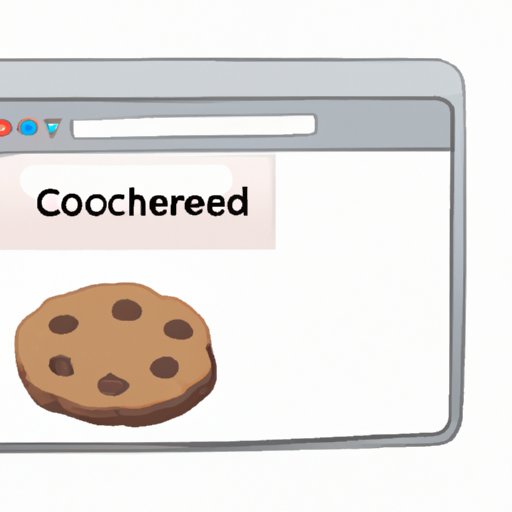Introduction
Cookies are small files that store data about your browsing history, preferences, and login details. While they are helpful for customizing your browsing experience, they can also be a threat to your privacy and security. Clearing cookies on your computer can ensure that your data is safe and reduce the chances of cyber-attacks or identity theft. In this article, we will provide a step-by-step guide on how to clear cookies on your computer, why you should clear cookies, and how to manage them.
Step-by-Step Guide for Clearing Cookies on Your Computer
Clearing cookies in different browsers can vary, but here is a step-by-step guide for three of the most popular ones: Chrome, Firefox, and Safari.
Clearing Cookies in Chrome
First, open Chrome, then click on the three dots at the top right corner of your browser. Select “More Tools” and then click on “Clear Browsing Data”.
You will see a dialogue box that gives you various options, tick the box next to “Cookies and other site data”. You can select other forms of data to clear as well. Once you have made your selection, click on “Clear data”. Once the process has been completed, restart Chrome.
Clearing Cookies in Firefox
Open Firefox, then click on the three horizontal lines at the top right corner of your browser. Click on “Options”, then click on “Privacy & Security” on the left sidebar.
Scroll down to the “Cookies and Site Data” section and click on the “Clear Data” button. Tick the box next to “Cookies and Site Data”. You can choose to clear other data as well. Click “Clear” and then restart Firefox.
Clearing Cookies in Safari
Open Safari, click on “Safari” in the menu bar, then click on “Preferences”. Click on the “Privacy” tab and then select “Manage Website Data”.
You can either choose to delete all website data by clicking “Remove All” or you can select particular website data by scrolling through the list and clicking on the relevant data then selecting “Remove”. Once you have selected the data you want to delete, click “Done” and restart Safari.
Explaining Why and When You Should Clear Cookies and How to Do It in Different Browsers
Cookies are both helpful and harmful. They track user preferences so web pages can display customized information. However, some cookies can also be used to track and exploit your online activities.
Why You Should Clear Cookies
Clearing cookies on your computer can be a great way to secure your privacy online. Third-party websites you visit can also access your cookie data, which can include information about your browsing history, personal details, preferences, and even passwords.
Also, over time cookies accumulate, leading to a significant slowdown of your computer, and your browser can become unresponsive or crash.
When You Should Clear Cookies
It is recommended that you clear cookies periodically, especially after visiting high-risk websites. Clearing them weekly or monthly is an efficient way of keeping your privacy secure and protecting your personal information.
How to Clear Cookies in Each Browser
Clearing cookies varies from each browser; hence, it is crucial to know how to clear it on different browsers. Now, we will explain the steps on how you can clear them in Chrome, Firefox, and Safari.
Highlighting the Consequences of Not Clearing Cookies and How It Affects Your Browsing Experience
Not clearing cookies on your computer can lead to dangerous consequences that can affect your browsing experience. Here are some of the major consequences of not clearing cookies.
The Dangers of Unmanaged Cookies
Unmanaged cookies can pose a considerable threat, especially if you visit unsecured websites. Hackers can exploit cookies to identify your visited sites and steal sensitive information. Clearing cookies regularly will help prevent hackers from gaining unauthorized access to your online activity.
How Cookies Can Slow Down Your Computer
Accumulated cookies can significantly slow down your computer, especially when using sites that have multiple interactives, graphics, and advertisements. Additionally, clearing cookies regularly can free up space on your hard drive and enhance your browser’s performance.
How to Recognize Symptoms of Cookie Overload
If you have too many cookies stored in your browser, your browsing experience may become unbearable. Symptoms include slow performance, pop-up ads, and random page redirects. These symptoms can be solved by clearing your cookies regularly or using a cookie management software.
Comparing the Pros and Cons of Clearing Cookies Automatically or Manually
Clearing cookies manually can be a hectic and tedious task. However, there are pros and cons of clearing cookies automatically and manually.
Pros of Clearing Cookies Automatically
- Convenient and saves time. Clearing cookies automatically will save you time and effort that comes with clearing cookies manually.
- You don’t need technical expertise to clear cookies automatically. You only need to configure the software, and it will automatically wipe out the cookies without your manual intervention.
Cons of Clearing Cookies Automatically
- Automatically deleting cookies can be inconvenient if you use them frequently. If you frequently visit a website, you will need to re-enter your login information every time the cookies are cleared, leading to a poor browsing experience.
- Using a cookie management software can be expensive, and some software can contain malware, which could be harmful to your computer.
Pros and Cons of Clearing Cookies Manually
- You have full control and knowledge of what cookies you are deleting, and you can preserve cookies from sites you use frequently to make navigating them easier.
- It can be time-consuming, especially if you have many cookies stored in your browser.
Showing How to Use Software to Manage Your Cookies and Automatically Clear Them at an Interval of Your Choice
If you want to enjoy the benefits of clearing cookies automatically without the inconveniences of manually deleting cookies, cookie management software is the answer. Cookie management software enables you to manage cookies types, choose which cookies to keep, and delete cookies automatically at an interval of your choice.
Overview of Cookie Management Software
Cookie management software comes in different shapes and sizes, and the features vary. Some software is free, while others require a subscription fee. Some of the most popular cookie management software include CCleaner, Cleanfox, and Cookie AutoDelete.
How to Install and Use Cookie Management Software
To install cookie management software on your computer, you should visit the software vendor’s website, download and install the software on your computer.
Once the software is successfully installed, follow the prompts to configure the software settings. You can choose which types of cookies to delete and decide the intervals for cookie deletion.
Advantages of Using Cookie Management Software
- It will automatically clean cookies, making browsing experience improve.
- You have control over your cookies. You can choose to keep cookies from sites you want and delete only those that you don’t want.
- You can save time and effort by not having to manually delete your cookies regularly.
Conclusion
Clearing cookies is essential for maintaining privacy online and improving your browsing experience. We have provided a step-by-step guide to clear cookies on three of the most popular browsers, explained why you should clear cookies and how to manage them, highlighted the dangers of not clearing cookies, and compared the pros and cons of clearing cookies manually and automatically. We’ve also demonstrated how to use cookie management software to automate the process effectively. If you want to enhance your browsing experience, protect your privacy and keep your computer running smoothly, clearing cookies regularly is essential.
Final Advice for Readers with Cookie Troubles
If you continue to have cookie issues, consult your browser’s support page, reinstall the browser, or use a different browser. You should also consider seeking technical support assistance if your problems persist.