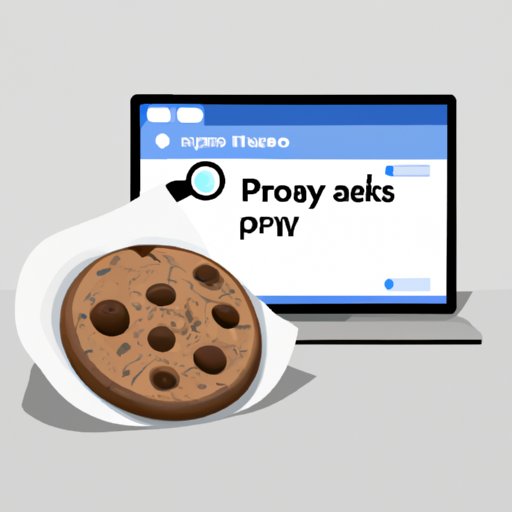Introduction
Have you ever noticed that when you visit a website, it seems to remember your preferences or log you in automatically? That’s thanks to cookies, small text files that your browser stores on your device. While cookies can provide convenience, they can also pose a threat to your online privacy and security if not managed properly. In this article, we’ll provide a step-by-step guide on how to clear cookies, explain why it’s essential for online privacy and security, and offer tips to make the process easier and more efficient.
Step-by-Step Guide to Clearing Cookies
Clearing cookies may seem like a daunting task, but it’s actually quite simple. The process may vary slightly depending on your web browser, but we’ll cover the most popular options here.
Google Chrome
Open Chrome and click on the three dots in the upper-right corner. Select “More Tools” > “Clear browsing data.” In the pop-up window, select “Cookies and other site data” and set the time range to “All time.” Click “Clear data.”

Firefox
Open Firefox and click on the three lines in the upper-right corner. Select “Options” > “Privacy and Security.” Under “Cookies and Site Data,” click “Clear Data.” Check the box for “Cookies and Site Data” and click “Clear.”

Safari
Open Safari and click on “Safari” in the top menu bar. Select “Preferences” > “Privacy.” Click “Manage Website Data” and then “Remove All.” Confirm by clicking “Remove Now.”

Microsoft Edge
Open Edge and click on the three dots in the upper-right corner. Select “Settings” > “Privacy, search, and services.” Under “Clear browsing data,” click “Choose what to clear.” Check the box for “Cookies and other site data” and click “Clear Now.”

Importance of Clearing Cookies Regularly
If you don’t clear your cookies regularly, they can accumulate and cause issues such as slow browsing speed, incorrect preferences, and even security breaches. However, clearing cookies doesn’t have to mean losing important information such as login credentials or forms you’ve filled out. Many web browsers offer options to preserve certain data while still removing unwanted cookies. Additionally, clearing cookies can benefit your online privacy and security in several ways.
Protection from Tracking
Cookies can be used to track your online activity, which can be a violation of your privacy. By regularly clearing cookies, you can limit the amount of data that can be collected about you.
Preventing Data Breaches
If a website you’ve visited experiences a data breach, the login credentials or personal information stored in cookies can be compromised. By clearing cookies, you can minimize the risk of this happening.
Efficient Browsing
Clearing cookies can also improve the speed and efficiency of your browsing experience by removing any unnecessary data or clutter.
Top 3 Reasons Why Clearing Cookies is Essential for Online Privacy and Security
Tracking User Activity
Third-party cookies, in particular, can be used to track your online activity across different websites. This can result in targeted advertising or even identity theft. By clearing cookies, you can limit the amount of data that can be collected about you.
Protect Personal Data
Cookies can contain sensitive information such as login credentials, personal details, or financial information. By regularly clearing cookies, you can reduce the risk of this information falling into the wrong hands.
How to Clear Cookies on Your Device
Clearing cookies on your device such as smartphones and tablets follows similar steps as clearing cookies on your web browser. For example, on an iPhone, go to “Settings” > “Safari” > “Clear History and Website Data.” On an Android device, go to “Settings” > “Privacy” > “Clear Browsing Data.”
Do’s and Don’ts of Clearing Cookies
Clearing cookies doesn’t have to cause a major disruption to your browsing experience. Here are some best practices to follow:
Do:
- Clear cookies regularly
- Use built-in tools to preserve important data
- Double-check that all cookies have been cleared
Don’t:
- Clear cookies without understanding their purpose
- Use third-party tools that may compromise security
- Assume that clearing cookies is a one-time fix
Beginner’s Guide to Clearing Cookies
If you’re less tech-savvy, clearing cookies can still be a simple process. Many web browsers offer easy-to-use options to clear cookies with just a few clicks. Here are some common terms and jargon associated with cookies:
Cookie
A small text file that is stored on your device and contains information about your visit to a website.
First-Party Cookie
A cookie that is created by the website you’re visiting.
Third-Party Cookie
A cookie that is created by a domain other than the one you’re visiting. These cookies are often used for tracking purposes.
How to Clear Cookies on Your Web Browser in Under 5 Minutes
Clearing cookies can be a quick and easy process. By following these tips and tricks, you can streamline the process and make it less of a hassle:
Use Add-ons or Extensions
Many web browsers offer add-ons or extensions that can automate the cookie-clearing process. Look for options such as “Clear History on Exit” or “Cookie AutoDelete.”
Set a Schedule
To make sure you’re clearing cookies regularly, set a schedule for yourself. This could be daily, weekly, or monthly depending on your browsing habits.
Use Private Browsing Mode
When browsing in private mode, cookies are automatically deleted when you close the browser. This can be a convenient option if you don’t want to manually clear cookies each time you browse.
Conclusion
Clearing cookies is an essential step in maintaining online privacy and security. By following the tips and tricks outlined in this article, you can make the process of clearing cookies quick and easy. Remember to clear cookies regularly, use built-in tools to preserve important information, and be mindful of the cookies that you accept while browsing. By taking these steps, you can enjoy a safer and more efficient online experience.