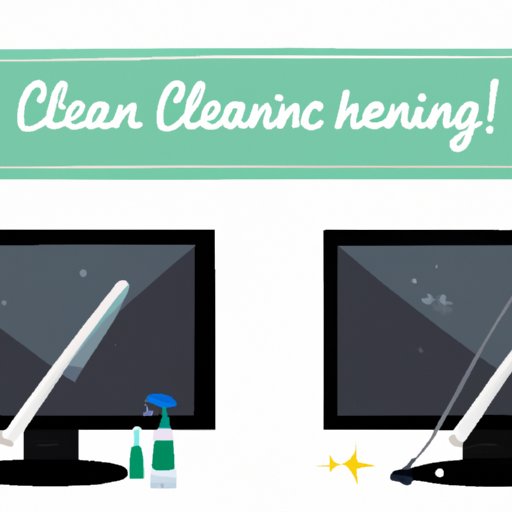Introduction
It’s easy to overlook the importance of cleaning your computer screen. However, with frequent use, screens can gather dust, fingerprints, and other debris, which can cause eye strain and affect the clarity of your display. Luckily, cleaning your computer screen is a simple process that doesn’t require any specialized tools or expertise. In this article, we’ll cover everything you need to know about how to clean a computer screen, including 10 tips for crystal-clear screens, dos and don’ts, a step-by-step guide, tried-and-tested cleaning techniques, and more.
10 Tips for Crystal-Clear Screens: How to Clean Your Computer Monitor
To keep your computer screen free from dirt and grime, follow these 10 tips:
A. Use a Microfiber Cloth
Microfiber cloths are specially designed to clean delicate surfaces without scratching them, making them perfect for cleaning computer screens. They’re also reusable and can be washed when dirty. Be sure to use a clean microfiber cloth whenever you clean your screen to avoid smudging it with leftover dirt or debris.
B. Turn off the Monitor Before Cleaning
Turning off the monitor before cleaning not only helps you see any dirt or grime better but also reduces the risk of damaging the screen when wiping it.
C. Avoid Using Paper Towels or Rough Cloths
Avoid using paper towels or rough cloths, which can scratch the screen or leave behind lint. Opt for a soft microfiber cloth instead.
D. Use Distilled Water or Screen Cleaning Solution
Distilled water or screen cleaning solution is the safest option when it comes to cleaning your computer screen. Avoid using regular water or chemical-based cleaning solutions, which can damage the screen or cause discoloration.
E. Wipe Gently and in One Direction
Wipe the screen gently and in one direction to avoid causing any streaks or smudges. Applying too much pressure can cause damage to the screen. Be sure to wipe off all the water or cleaning solution from the screen to avoid leaving any residue behind.
F. Avoid Using Harsh Chemicals
Avoid using harsh chemicals such as ammonia and alcohol-based cleaning solutions, as they can damage the screen. Only use a cleaner specifically designed for computer screens, or stick to clean, distilled water.
G. Use Canned Air to Remove Dust and Debris from the Keyboard and Screen
Canned air is perfect for removing dust and debris from between the keys of your keyboard and your computer screen. Use it to get rid of any dirt or dust particles before using your microfiber cloth to clean the screen.
H. Turn off Fluorescent Lights to Reduce Glare
Fluorescent lights can cause glare on your computer screen, making it harder to clean. Try turning the lights off or position yourself at an angle that reduces the glare.
I. Repeat Cleaning Every Few Months
Cleaning your computer screen every few months will help keep it in top condition. The more regularly you clean your screen, the less time and effort you’ll need to dedicate to the task each time.
J. Use a Screen Protector to Reduce Future Cleaning Needs
Investing in a screen protector can help reduce the need for regular cleaning. Screen protectors are easy to install and can help protect your screen from scratches, dust, and other debris.
The Dos and Don’ts of Cleaning Your Computer Screen
Follow these dos and don’ts to make sure you’re cleaning your computer screen the right way:
A. Do Use a Microfiber Cloth
Avoid using paper towels, dishcloths, or other rough, abrasive fabrics that can scratch your sensitive computer screen. Microfiber cloths are non-abrasive, gentle on screens, and help to prevent scratches.
B. Do Turn off the Monitor Before Cleaning
Turning off your monitor before cleaning helps you see any dirt or grime better and reduces the risk of damaging the screen when wiping it.
C. Do Use Distilled Water or Screen Cleaning Solution
Screen cleaning solutions or distilled water are the best cleaning options for your computer screen. Tap water can contain minerals and impurities that can scratch or damage your screen, while soap and other detergents can have similar harmful effects.
D. Don’t Use Paper Towels or Rough Cloths
Paper towels and rough cloths can scratch your computer screen and leave a residue. Microfiber cloths are the best option for cleaning screens because they’re non-abrasive and work without leaving a residue.
E. Don’t Use Harsh Chemicals
Harsh or abrasive chemicals can damage your computer screens and make them look dull or blurry. Only use cleaning solutions specifically designed for computer monitors.
F. Don’t Spray Cleaning Solution Directly on the Screen
Spraying cleaning solutions directly onto your screen can cause streaks and smudges. Instead, apply the solution to a microfiber cloth and then wipe the screen gently.
G. Don’t Apply Too Much Pressure When Cleaning
Applying too much pressure when cleaning can cause damage to your computer screen or leave permanent marks or scratches. Gently wiping with a microfiber cloth is the best way to clean your screen.
H. Don’t Use Circular Motions When Cleaning
Circular motions can cause streaks and smudges, which can obscure your screen and make it harder to use. Wipe your screen in a straight up-and-down or side-to-side motion to prevent these problems.
Step-by-Step Guide: How to Clean Your Computer Screen the Right Way
If you’re unsure of how to clean your computer screen, follow these simple steps:
A. Turn off the Monitor
Before cleaning your screen, turn off your monitor. Not only will this make it easier to see any dirt or residue on your screen, but it will also reduce the risk of causing damage.
B. Gently Wipe the Screen with a Dry Microfiber Cloth
Use a dry microfiber cloth to gently wipe your screen clean of any dust or debris. Gently buff the surface to remove any fingerprints or smudges.
C. If Needed, Lightly Dampen the Cloth with Distilled Water or Screen Cleaning Solution
If the screen is particularly dirty, lightly dampen the cloth with distilled water or a screen cleaning solution. Avoid getting the screen too wet, as this can cause damage.
D. Wipe the Screen Gently in One Direction
Wipe the screen gently in one direction to remove any dirt or residue. Be sure to work from top to bottom or left to right, rather than using circular motions.
E. Use Canned Air to Remove Any Debris from the Keyboard and Screen
Canned air is perfect for removing dust and debris from between the keys of your keyboard and your computer screen. Use it to get rid of any dirt or particles before using your microfiber cloth to clean the screen.
F. Repeat Cleaning Every Few Months
To keep your screens clean and clear, you should clean them every few months using these steps.
Make Your Computer Screen Sparkle: Tried and Tested Cleaning Techniques
If you’re looking for alternative cleaning techniques, try these options:
A. Cleaning with Vinegar and Water
Mix equal parts of vinegar and water in a spray bottle and spray the solution onto your computer screen. Wipe the solution off the screen with a microfiber cloth to remove any dirt or stains.
B. Cleaning with Rubbing Alcohol
Mix equal parts of rubbing alcohol and distilled water in a spray bottle, and then spray the solution onto your computer screen. Gently buff the screen with a microfiber cloth to remove any dirt or streaks.
C. Cleaning with a Mixture of Cornstarch and Water
Mix two tablespoons of cornstarch with a cup of water, and apply the paste to your computer screen. Wipe the paste off the screen with a microfiber cloth to remove any dirt or smudges.
From Dust to Shine: A Complete Guide to Cleaning Your Computer Screen
If you want to ensure your computer screen stays clean and clear for years to come, read on for our comprehensive guide:
A. Importance of Regular Cleaning
Cleaning your computer screen regularly helps to keep it in good condition and prolong its lifespan. Not only does regular cleaning help protect against damage, but it also helps improve image clarity and visibility.
B. How to Prevent Dust Buildup
To prevent dust from accumulating on your computer screen, use a keyboard protector and wipe your screen down daily with a microfiber cloth. Keep your work area clean and dust-free to help prevent buildup.
C. How to Clean Screens with Scratches
To clean screens with scratches, apply a small amount of petroleum jelly to the affected area and then gently rub it in with a microfiber cloth. This can help to hide the scratch and protect the screen.
D. How to Clean Laptop Screens
Cleaning laptop screens follows much the same process outlined for cleaning desktop screens. However, take extra care to avoid getting any fluids into the gaps between the laptop’s screen and keyboard. Wet a microfiber cloth or use canned air to clean these tight spots.
E. How to Clean Touch Screens
Touchscreens are prone to getting smudged and greasy, and require cleaning more often than regular screens. To clean a touch screen, use a microfiber cloth and apply light pressure in a circular motion. A gentle cleanser can also be used, but avoid getting the screen too wet.
The Ultimate Cleaning Checklist for Your Computer Screen
Here’s a quick recap of all the key points to remember when cleaning your computer screen:
A. Turn Off the Monitor
Always turn off your monitor before cleaning it.
B. Use a Microfiber Cloth
Microfiber cloths are the safest and most effective tool for cleaning computer screens.
C. Avoid Using Paper Towels or Rough Cloths
Using paper towels or rough cloths can scratch your screen or leave lint, so stick to soft microfiber cloths instead.