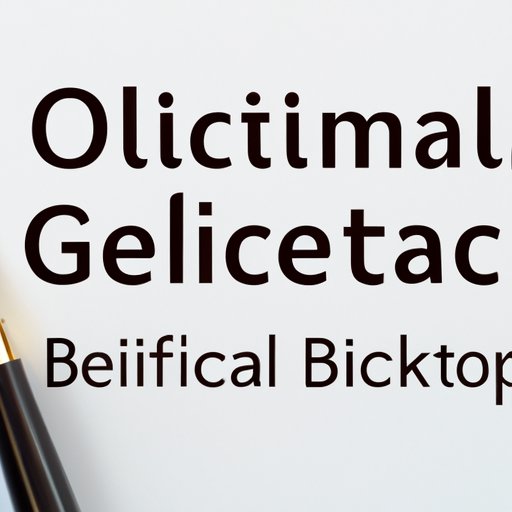Introduction
Have you ever received an email with a poorly designed signature that made you cringe? A professional email signature is crucial in establishing your brand and showcasing professionalism. In today’s digital age, email is one of the primary modes of communication, and it is essential to have a signature that represents you and your company. In this article, we will explore how to change a signature in Outlook, share best practices, and highlight common mistakes to avoid.
Step-by-Step Guide
Changing a signature in Outlook is relatively simple. Follow these step-by-step instructions:
- Open Outlook and click on the File menu.
- Select Options, and then click on Mail.
- Click Signatures, which you will find under the Compose messages section.
- Select the email account for which you wish to create a signature from the Select Signature to Edit dropdown menu.
- Create your signature in the text box or paste it from a pre-existing signature file.
- Once your signature is ready, select the option to choose when to apply your signature from the New Messages and Replies/Forwards dropdown menus, respectively.
- Click OK to save your changes.
It’s as simple as that! By following these steps, you can create a signature in Outlook that is professional and suits your needs.
Video Tutorial
If you’re a visual learner, we’ve got you covered. Here’s a video to walk you through the process:
Best Practices for Creating an Email Signature
Here are some best practices for creating an email signature that will impress:
- Keep it short and sweet. The ideal length of a perfect signature does not exceed four lines.
- Avoid using too many colors. The email signature should look professional, so stick to two or three colors at most.
- Use a consistent font. Use a clear, readable font that aligns with your brand design and avoid using more than two font styles.
- Include relevant contact information, such as your name, job title, phone number, company website, and social media links.
Common Mistakes to Avoid
Here are some common mistakes you should avoid while creating a signature:
- Using too many images or making it too long. Including images in your signature is appealing, but it can distract recipients from your message. The same goes for a long email signature.
- Using different font styles and inconsistent colors. Doing so can make your signature look unprofessional and confusing.
By following these practices, you can create a professional email signature that will elevate your brand and impress your audience.
Alternatives to Traditional Signature
Here are some alternative ways to showcase your personal or company brand:
- Using an email footer that gets added to all of your outgoing messages automatically.
- Adding a disclaimer, such as a copyright statement or confidentiality notice, as required by your job or business.
Remember, while designing your email signature, always keep in mind the role it will play in your communications and how you can utilize it to showcase your brand or promote your service or product.
Conclusion
A professional email signature can make a huge impact in building your brand, impressing recipients, and building trust with your audience. By following the simple steps outlined in this article, coupled with best practices and common mistakes to avoid, you can create a professional email signature that will elevate your brand image. Remember to keep it simple, clear, and consistent. We hope this article has helped you to change your signature in Outlook and make the most out of your email communications.