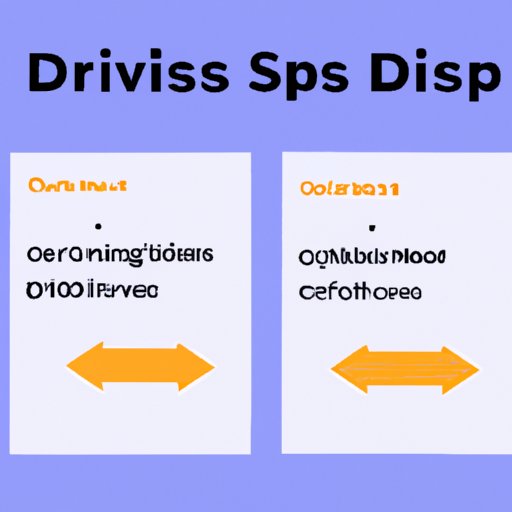I. Introduction
As a web developer, you know that CSS is a crucial tool for creating responsive layouts and styling web pages. One of the most important CSS skills is knowing how to change the position of a div. This can be a tricky task, especially when dealing with complex layouts. The ability to move a div in any direction can be a game-changer for web design. In this article, we will go through different techniques and tips to help you master CSS div positioning.
II. Getting Started: Using the CSS position Property
CSS position property is the main tool for changing the position of a div on a webpage. It has five values: static, relative, absolute, fixed, and sticky.
Static is the default position value. It keeps the element in its initial position without any adjustments. Relative keeps the element in the normal flow of the document, but allows it to be moved in any direction using the top, bottom, left, or right properties. Absolute removes the element from the normal flow, allowing it to be positioned anywhere within its containing element. Fixed is similar to absolute, but the element’s position is relative to the viewport. Sticky is a combination of relative and fixed. It behaves like a relative position until the element is scrolled out of view, then it becomes fixed.
To change the position of a div, you need to set the position property in its CSS style. Here are the steps to move a div using CSS position property:
1. Select the div element using CSS selector
2. Set the position property to relative, absolute, fixed, or sticky
3. Use the top, bottom, left, or right properties to move the element in any direction
III. Tips and Tricks for Changing Div Position
Each position value has its benefits and drawbacks. Static, relative, and fixed are easy to use for simple layouts, but absolute and sticky require more careful positioning. Here are some tips for using specific position values:
– Use relative for small adjustments like spacing between elements or nudging a div into place
– Use absolute for complex layouts where you need one element to be positioned relative to another element
– Use fixed for elements that need to stay in a fixed position (like a navigation menu) as the user scrolls down the page
– Use sticky for elements that need to stay at the top or bottom of a container as the user scrolls
Other CSS properties, like z-index and transform, can also affect the position of a div. Z-index determines the stacking order of overlapping elements (higher values appear on top of lower values). Transform allows you to rotate, scale, skew, and translate an element.
IV. The Basics: Moving Divs with top, bottom, left, and right Properties
The top, bottom, left, and right properties determine the exact position of an element relative to its containing element. You can use these properties alongside the position property to move a div in any direction. Here’s an example of moving a div 50 pixels from the top and 100 pixels from the left:
“`
div {
position: absolute;
top: 50px;
left: 100px;
}
“`
V. Creating Dynamic Layouts with Div Positioning
Div positioning is essential for creating dynamic and responsive layouts. You can use media queries to change the position of elements based on viewport size. Here’s an example of moving a div beneath another div when the viewport width is less than 600 pixels:
“`
@media screen and (max-width: 600px) {
div.two {
position: relative;
top: 40px;
left: 0;
}
}
“`
JavaScript can also be used to change the position of elements based on user interaction. Here’s an example of moving a div when a button is clicked:
“`
const btn = document.querySelector(‘button’);
const div = document.querySelector(‘div’);
btn.addEventListener(‘click’, () => {
div.style.position = ‘absolute’;
div.style.top = ‘100px’;
div.style.left = ‘200px’;
});
“`
VI. Collaborative Approach to Div Positioning
CSS Grid and Flexbox are powerful tools for positioning elements on a webpage. CSS Grid uses a grid system to create layouts, while Flexbox focuses on aligning and distributing elements along a single axis. Here’s an example of using CSS Grid to create a responsive layout:
“`
.container {
display: grid;
grid-template-columns: repeat(3, 1fr);
grid-template-rows: repeat(2, 1fr);
}
.container div {
border: 1px solid black;
}
“`
Flexbox can also be used to position elements within a container:
“`
.container {
display: flex;
justify-content: center;
align-items: center;
height: 100%;
}
.container div {
border: 1px solid black;
}
“`
VII. Pros and Cons of Different Approaches to Div Positioning
Each approach to div positioning has its pros and cons. Using CSS position property and top, bottom, left, and right properties is a quick and easy way to move elements. Using CSS Grid and Flexbox is useful for creating complex responsive layouts. However, these two methods may not be supported by older browsers. It’s important to consider the requirements of your project and choose the best approach accordingly.
VIII. Conclusion
Changing the position of a div in CSS can be challenging, but there are many techniques and tips to help you master it. We’ve covered different approaches to moving divs, including the CSS position property, top, bottom, left, and right properties, and CSS Grid and Flexbox. By experimenting with these techniques, you can develop your CSS skills and enhance your web development projects.