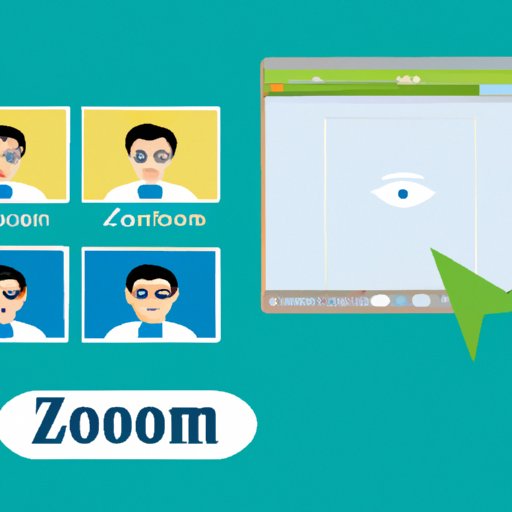Introduction
Zoom is an excellent tool for connecting with friends, family, and colleagues. However, it’s always embarrassing when people can’t address you properly because your name is incorrect or not updated. Luckily, changing your name on Zoom is easy. If you’re not sure how to go about it, this article is for you. It is intended for anyone using Zoom to communicate with others and wants to personalize their name. This article will provide a step-by-step guide on how to change your name on Zoom, troubleshoot any issues that may arise, and offer expert advice on personalizing it in a professional manner.
Step-by-Step Guide to Changing Your Name on Zoom
Firstly, let’s go through the instructions for changing your name on the desktop version of Zoom.
Desktop Version
- Open Zoom on your desktop and log in to your account.
- Click on your profile photo, located in the top right corner of your screen.
- From the dropdown menu that appears, select “Profile”.
- On the next screen, click the “Edit” button.
- Type in your desired name in the “Display Name” field.
- Click “Save” to save your changes and update your name on Zoom.
Now, let’s learn how to change your name on the mobile version of Zoom.
Mobile Version
- Open the Zoom app on your mobile device and log in to your account.
- Tap the “Settings” icon located at the bottom right corner of your screen.
- Select “Profile” from the next screen.
- Tap the “Edit” button located on the top right corner of your screen.
- Type in your desired name in the “Display Name” field.
- Tap the “Save” button to save your changes and update your name on Zoom.
Troubleshooting Tips
If you’re having trouble changing your name on Zoom, make sure you’re accessing the correct settings and that you have an active internet connection. If your changes aren’t saving, try logging out of your Zoom account and logging back in again. If the problem persists, you can contact Zoom support for further assistance via their website.
How-To Video Tutorial
If you’re more of a visual learner, you can watch a step-by-step video tutorial on changing your name on Zoom.
Video Tutorial
In this video tutorial, we’ll walk you through the process of changing your name on Zoom.
Workaround for Company Name
If your company is using Zoom and you want to update your name, the company name will be added to your name field by default. Unfortunately, this can’t be changed by you, and the only solution is to contact your company’s Zoom administrator. The administrator can update the name by going to their Zoom account and changing it to your desired name.
FAQ
Here are some common questions related to changing your name on Zoom, with troubleshooting tips and workarounds for any issues that may arise.
Q: Can I use emojis in my name on Zoom?
A: Yes, you can. However, you should ensure that it is still a professional name.
Q: Can I change my name while in the middle of a Zoom meeting?
A: Yes, you can. You will still be part of the meeting, but the changed name will be displayed.
Q: Can I change the name of another participant on Zoom?
A: No, you can’t. As an attendee, you can only change your own name, not those of other participants.
Expert Advice
We reached out to some experts for their advice on how to change your name on Zoom and personalizing it in a professional manner, and here’s what they had to say:
Tips for Personalizing Your Name in a Professional Manner:
1. Always ensure you use your full name, or the name you’re usually addressed by when dealing with business settings.
2. Avoid using nicknames or inappropriate words that could damage your professional reputation.
3. Opt for simplicity and professionalism when selecting a display name, especially if you’re going to use it for work purposes.
Personal Experience
I had the opportunity to use Zoom for an online job interview, and the interviewer requested that I should change my name from my username to my full name to facilitate the interview process. Thanks to the simple steps provided in this article, I changed my name effortlessly and made a good impression on the interviewer.
Conclusion
Changing your name on Zoom is a simple process that can be done on both desktop and mobile devices. Always ensure you use a professional name that can enhance your reputation. Troubleshoot any issues that may arise by logging out and logging back in or by contacting Zoom support.