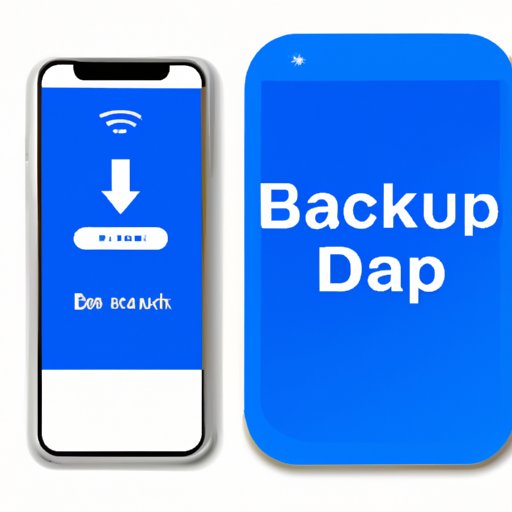Introduction
Backing up your iPhone is crucial in ensuring that all of your data is secure and can be recovered in case of damage or loss of your device. Whether it’s through manual or automatic options, third-party apps, or cloud storage services, the process of backing up an iPhone can seem daunting. In this comprehensive guide, we’ll take a look at the various ways to backup your iPhone and help you find the perfect fit for your needs.
Manual Backup through iTunes
iTunes is Apple’s desktop media hub that can also be used to backup and restore iPhones. Here’s how to manually backup your device through iTunes:
- Connect your iPhone to your computer running iTunes
- Click on the device icon in the iTunes menu bar
- Click on “Summary” in the left-hand menu
- Click “Back Up Now” to initiate the backup process
It’s important to ensure that the proper settings are enabled in iTunes to ensure everything on your device is backed up, such as app data, device settings, and photos. Additionally, restoring data is as easy as clicking “Restore Backup” in the same menu if needed.
Automatic Backup through iCloud
iCloud is Apple’s cloud storage service that, when enabled, will automatically backup your device each day when connected to Wi-Fi. Here’s how to setup automatic iCloud backups:
- Ensure you’re connected to Wi-Fi and signed in to your iCloud account
- Go to “Settings” on your iPhone and click on your name at the top
- Click on “iCloud” and then “iCloud Backup”
- Toggle on “iCloud Backup”
- Ensure the proper settings are enabled and click “Back Up Now” to initiate a backup
You can also manage what is backed up in iCloud such as photos or specific apps, and restoring a backup is as simple as following the prompts in the initial setup menu.
Third-party Backup Apps
There are several third-party apps that can be used to backup and restore iPhone data. Here are a few options available in the App Store:
- iMazing:
- iExplorer:
- PhoneRescue:
A popular backup app that allows you to wirelessly transfer data between your iPhone and computer. It also has a useful feature that lets you browse and export data from specific apps or system files.
Similar to iMazing, iExplorer allows you to backup and restore data from your iPhone, as well as browse and export data from apps and system files.
PhoneRescue allows you to backup and restore data, recover lost or accidentally deleted files, and repair common iPhone issues.
Third-party backup apps offer greater control over what data is backed up and often offer unique features such as data recovery tools. They are also useful for those without access to a computer or cloud storage services.
Backup through AirDrop
AirDrop is a feature that allows you to wirelessly share files and photos between Apple devices. Here’s how to backup your iPhone to another Apple device using AirDrop:
- Ensure AirDrop is enabled on both the sending and receiving devices
- Select the files you’d like to backup
- Click the share button and select “AirDrop”
- Select the receiving device from the list and send the files
While AirDrop can be used to backup photos and videos, it’s important to note that it does not backup app data or device settings.
Backup through Email or Messaging Apps
Transferring important files through email or messaging apps offers a simple backup option that isn’t dependent on specific software or cloud services. Here’s how:
- Select the files or content that you want to backup
- Share the content via email or messaging app
- Save the sent message or email for future reference
While this method is a good option for those without access to a computer or cloud storage services, it’s important to note that it can be time-consuming for larger volumes of data, and may not be suitable for all users.
Backup through Google Drive
Google Drive is a cloud storage service offered by Google. Here’s how to backup your iPhone using Google Drive:
- Download the Google Drive app on your iPhone and sign in to your account
- Click on the three horizontal lines in the top left corner and select “Settings”
- Toggle on “Back up photos” and “Back up videos” if desired
- Select “Start Backup” to initiate the backup process
Using Google Drive to backup your iPhone data is a good option for those who use Google Drive as their main cloud storage service. Additionally, it offers the ability to backup photos and videos, which can be time-consuming with other methods.
Conclusion
In conclusion, backing up your iPhone is essential for protecting your data in the event of damage or loss. Whether you prefer manual backups through iTunes or automatic backups through iCloud, there are many options available to ensure your data is secure. Third-party backup apps, AirDrop, email or messaging apps, and Google Drive offer unique backup methods that may be suitable for your individual needs. We recommend evaluating the options and choosing the best method that works for you.
Remember, by taking the time to backup your device, you can rest assured that your important photos, videos, and files are safe and secure.