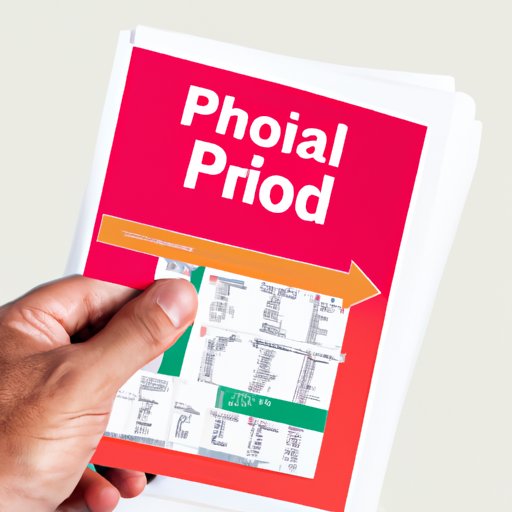Introduction
Have you ever found yourself struggling to mark up a PDF document, wishing you could just scribble notes in the margins like you do with a physical copy? You’re not alone. For many years, PDFs were static documents that could not be easily edited or annotated. However, with the proliferation of digital devices and software, PDF annotations have become an essential tool for both personal and professional use.
This article aims to provide a comprehensive guide to annotating PDFs, including tips, tricks, and strategies for maximum productivity. Whether you’re a student, researcher, designer, or working professional, you’ll learn how to annotate PDFs effectively and streamline your workflow. Read on to discover the benefits of annotating PDFs and how to make the most of this powerful tool.
A Beginner’s Guide to Annotating PDFs
Before diving into more advanced strategies, it’s important to understand what PDF annotations are and how they work. In essence, annotations are comments, notes, or markings made on a PDF document. They can be used for a variety of purposes, including adding comments to a document, highlighting key points, underlining important passages, and more.
To start annotating a PDF, you’ll need a software that allows you to add annotations. Many popular programs, such as Adobe Reader, Preview, and Foxit Reader, have built-in annotation features. To annotate a document, simply open it in the software, and select the annotation tool. You can then choose the type of annotation you want to add, such as a text box, highlighter, or stamp.
When annotating PDFs, it’s essential to be organized and efficient. Here are some tips and tricks for effective annotation:
– Use a consistent color scheme: Choose a set of colors for your annotations and stick to them. For example, use blue for highlighting, green for underlining, and red for comments. This will make it easier to read and understand your annotations.
– Use keyboard shortcuts: Most annotation software offers keyboard shortcuts to speed up your workflow. Learn the shortcuts for the tools you use most frequently, and you’ll save time and effort.
– Save frequently: Always save your annotations as you work. This will prevent you from losing your work if the program crashes or your computer shuts down unexpectedly.
– Use stamps for repeated annotations: If you find yourself making the same annotation repeatedly, such as a signature or date stamp, save it as a custom stamp. This will save you time and avoid errors.
Maximizing Productivity: How to Master PDF Annotation
Once you have a basic understanding of PDF annotations, you can move on to more advanced strategies. Here are some tips for mastering PDF annotation and maximizing your productivity:
– Use annotation shortcuts: Many annotation tools have shortcuts that can save you time and effort. For example, Adobe Reader offers a comment shortcut (Ctrl+6) and a highlight shortcut (Ctrl+H).
– Customize your toolbar: Most annotation programs allow you to customize your toolbar to include only the tools you use frequently. This will save you time and prevent clutter.
– Use a tablet and stylus: A tablet and stylus can be a valuable tool for PDF annotation, especially if you need to write or draw freehand. This can be particularly useful for art and design projects.
– Use PDF forms: PDF forms can be a valuable tool for collecting and organizing data. You can use annotation tools to fill out forms, add comments, and more.
Streamlining Your Workflow: Annotating PDFs for Work and Study
PDF annotations can be an invaluable tool for work and study workflows. Here are some examples of how annotations can be used for organization, note-taking, and revision:
– Highlight key passages: Use the highlight function to mark important passages in a report or presentation.
– Add comments: Add comments to a document to provide feedback, suggestions, or corrections.
– Create a table of contents: Use the bookmark feature to create a table of contents for a long document.
– Take notes: Use the text box tool to add notes to a document as you read.
– Annotate images: Use the stamp tool to annotate images with captions, labels, or symbols.
Going Paperless: How Annotating PDFs Can Help You Organize Your Digital Life
Going paperless can be a great way to reduce clutter and streamline your digital life. PDF annotations can be a valuable tool for this process. Here are some tips on how to organize and manage annotated PDF documents:
– Use folders to organize documents: Create a folder structure that makes sense for your needs, and move your PDF documents into the appropriate folders.
– Use search functions: Most annotation software allows you to search for keywords within a document. This can be a valuable tool for finding specific information quickly.
– Use cloud storage: Store your annotated PDFs in a cloud storage service, such as Dropbox or Google Drive. This will make it easy to access your documents from multiple devices and share them with others.
Collaborating Effectively: Using PDF Annotation Tools for Team Projects
PDF annotations can also be a valuable tool for collaborating with team members on a project. Here are some examples of how annotations can improve communication, collaboration, and workflow efficiency:
– Provide feedback: Use annotations to provide feedback on a document or design. This can be quicker and more efficient than providing comments in a separate document or email.
– Collaborate in real-time: Many annotation tools allow multiple users to annotate a document simultaneously. This can be useful for brainstorming sessions or remote collaboration.
– Share documents: Use cloud storage services to share annotated PDFs with team members, and track changes using the annotation tools.
Unlocking Your Creativity: Annotating PDFs for Art and Design Projects
Finally, PDF annotations can be a valuable tool for artists and designers as well. Here are some examples of how annotations can enhance the creative process:
– Brainstorming: Use annotations to brainstorm ideas and sketches.
– Feedback: Share annotated designs with clients or team members to get feedback and suggestions.
– Collaboration: Collaborate with team members on a design by annotating sketches and concepts.
Conclusion
In conclusion, PDF annotations can be a valuable tool for personal and professional productivity. By following the tips and strategies outlined in this article, you can unlock the benefits of annotated PDF documents and streamline your workflow. Whether you’re a student, designer, or working professional, give PDF annotations a try and see how they can help organize your digital life.