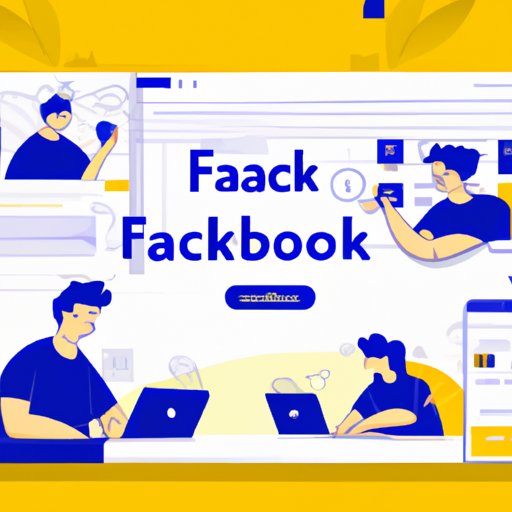How to Add an Admin to a Facebook Page: A Step-by-Step Guide
Managing a Facebook page can be quite overwhelming without the help of additional admins or collaborators. Adding new members to your page can be time-consuming and confusing, especially if you are new to the platform. In this article, we’ll go over the step-by-step process of adding an admin to your Facebook page and explain the different roles and responsibilities of admins and collaborators, helping ease your page management process.
Step by Step: How to Add an Admin to a Facebook Page
The process of adding an admin to your Facebook page is incredibly simple. Follow these steps:
A. Go to your Facebook page.
The first step is to navigate to your Facebook page. You should see a button in the top right-hand corner of your screen that says “Page.” Click on it to open up the pages you manage, and then click on the page you want to add an admin to.
B. Click on “Settings”.
Once you’re on your Facebook page, you will see a number of tabs. Click on the “Settings” tab, which will be located on the top of the page.
C. Click on “Page Roles”.
On the left-hand side of the page, there will be a number of options. The second option should say “Page Roles.” Click on it to open up the page where you can add people to your Facebook page.
D. Type in the name or email address of the person you want to add.
Once you’re on the “Page Roles” page, scroll down to “Assign a New Page Role” and type in the name or email address of the person you want to add in the designated field.
E. Choose their role (admin, editor, moderator, advertiser, etc.).
Next, you will need to choose the role you want to assign to the person you’re adding. Each role has different permissions, so make sure to read the descriptions carefully before selecting one. Select “Admin” to add a new admin to your Facebook page.
F. Click “Add”.
Once you’re satisfied with the role you’ve assigned, click the “Add” button to add the new admin to your Facebook page. You may be prompted to enter your Facebook password to continue.
Managing Your Facebook Page: Adding Admins Made Easy
Now that you know how to add an admin to your Facebook page, it’s important to understand the different roles and responsibilities associated with managing a Facebook page.
A. Importance of managing your Facebook page
Managing a Facebook page can be a daunting task. With a growing number of followers, comments, and messages pouring in every day, it’s important to have a solid team in place to help manage the workload.
B. Explaining the different roles on a Facebook page
Facebook pages have different roles with varying levels of accessibility. Here are the main roles:
- Admin: Full access to all aspects of the page, including managing admins, content, and promotions.
- Editor: Can edit the page, including posts, comments, and messages. Can also create ads and view insights.
- Moderator: Can respond to and delete comments, messages, and posts. Can also view insights.
- Advertiser: Can create ads and view insights.
- Analyst: Can view insights.
C. Benefits of adding admins
Adding admins to your Facebook page can help you manage the page and its content more efficiently. Not only does this take the workload off of your shoulders, but it also ensures that the page is managed consistently even if one of the admins leaves the team.
D. How to remove admins from a Facebook page
If you need to remove an admin from your Facebook page, it’s just as simple as adding them. Return to the “Page Roles” tab in your settings, hover over the name of the admin you want to remove, and click the “Remove” button. Facebook will prompt you to confirm your action before removing their access.
Collaboration Made Simple: Adding an Admin to Your Facebook Page
A. Highlighting the benefits of collaborating with others on a Facebook page
Collaboration is what makes Facebook pages successful. Adding collaborators helps you share responsibilities for content creation, promotion and engagement, and offers diverse perspectives on topics for the page. Collaborating can increase creativity, bring in new ideas, and improve page quality.
B. Importance of adding collaborators to a Facebook page
Having a strong team of collaborators can greatly benefit your Facebook page. Collaborators can help manage messages, post new content, engage with followers, and alert you of any problems as they arise.
C. How to add a collaborator to a Facebook page
Add collaborators to your Facebook page using the same steps as adding an admin. Navigate to the “Page Roles” tab in your settings and enter the name or email address of the person you want to add. Assign them the role of editor for limited access, or give them administrative access to help you manage the page fully.
D. Explaining the different roles for collaborators
The different roles available for collaborators are similar to those for admins. They include:
- Editor: Can edit the page, including posts, comments, and messages. Can also create ads and view insights.
- Moderator: Can respond to and delete comments, messages, and posts. Can also view insights.
- Advertiser: Can create ads and view insights.
- Analyst: Can view insights.
Sharing Responsibilities: Adding Collaborators to Your Facebook Page
A. How to distribute responsibilities among admins and collaborators
The best way to distribute responsibilities among admins and collaborators is to set clear goals for the page and let each member handle specific tasks based on their role. For example, an admin might manage the page settings, while a collaborator could focus on content creation or community management.
B. Benefits of sharing responsibilities
Sharing responsibilities helps avoid the stress of page management, ensures continuity in the event one admin leaves the team, and provides room for fresh ideas. It is vital to the success of a Facebook page to spread the workload and focus on areas of expertise among different team members.
C. How to manage multiple admins and collaborators
Ensure all members of your team understand the page goals and objectives. Regularly communicate to stay in sync regarding target audiences and create a schedule to maintain control over the content. Consistency is crucial in terms of content and posting frequency. It’s important to check in with everyone regularly to make sure the page is staying on track, messaging is consistent and the objectives are being met.
Expert Tips: How to Add an Admin to Your Facebook Page for Efficient Management
A. Tips to streamline the process of adding admins
Here are some tips to help speed up the process of adding admins or collaborators to your Facebook page:
- Make sure you have the person’s email address or Facebook account name before navigating to the “Page Roles” tab.
- Choose the right role for the new team member by ensuring that each person’s role is appropriate for their skills and experience.
- Communicate with new team members and make sure they know their roles and understand the page objectives.
B. Suggestions for managing admins and collaborators
In addition to setting clear objectives and knowing everyone’s responsibilities, it’s important to:
- Communicate regularly and hold team members accountable.
- Create a content calendar to stay organized and consistent.
- Delegate responsibilities based on people’s strengths and experience.
C. How to keep your Facebook page secure
It’s crucial to keep your Facebook page secure. Here are some precautions to take:
- Never share passwords. Your admin password should only be known to people with administrative roles.
- Regularly monitor the page for any unusual activity in case of hacking or spam.
- Two-factor authentication is highly advisable for better security, and it should be required for all administrators and moderators.
Conclusion
Adding admins and collaborators to your Facebook page may seem confusing at first, but with the help of this step-by-step guide, you’ll be able to add new team members quickly and efficiently. Collaborating with others can greatly benefit your page by providing fresh ideas, sharing workload, and bringing in new skills and perspectives. Remember to choose roles appropriately, communicate regularly, and distribute tasks among the team members. With the help of a strong team, you’ll manage your Facebook page with ease and success.