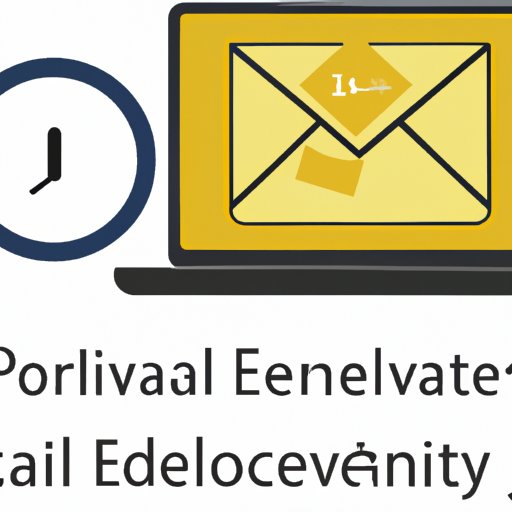I. Introduction
Have you ever hit the send button on an email and immediately regretted it? Maybe you realized you forgot to add an attachment or made a typo in your message. Whatever the reason, sending an email too quickly can have consequences. Fortunately, Outlook offers a solution: the Delay Delivery feature. In this article, we’ll explore how to use this feature to delay sending email messages in Outlook, as well as third-party tools you can use to achieve the same result.
II. Step-By-Step Guide: How to Delay Sending Emails in Outlook
The Delay Delivery feature in Outlook enables you to set a specific time window or delay time before an email is sent out. Here’s how to access and enable it:
- In Outlook, compose a new email message as you normally would.
- Click the “Options” tab in the ribbon at the top of the screen.
- In the “More Options” group, click “Delay Delivery.”
- In the “Delivery Options” section, tick the “Do not deliver before” checkbox.
- Use the date and time drop-down menus to set a specific time and date.
- Click “Close” to save the changes.
- Finish composing your message and click “Send.”
With these steps, your email will be held in your Outbox until the delay period has elapsed, at which point it will be sent automatically. You can even see your delayed message in the Outbox folder, and you can easily edit or delete it if needed.
III. Third-Party Tools to Delay Email Sending
While Outlook’s Delay Delivery feature is a convenient option, some users may want even more fine-tuned control over their email sending. There are various third-party tools you can use to achieve this. Here are a few popular ones:
- Boomerang for Outlook: This tool adds integration with Boomerang, a popular email management app with a unique “send later” feature. Boomerang lets you schedule emails to be sent at later times and reminds you when you need to follow up on sent messages, among other features.
- Email Scheduler for Outlook: This tool is a simple, user-friendly add-in that allows you to schedule emails to be sent at specific times. It also includes options to delay delivery by a certain number of minutes or hours, and you can even set up recurring messages.
- Right Inbox: Right Inbox is a powerful email productivity tool that offers a variety of useful features, including the ability to send emails later and recurring emails. You can set up custom send times or choose from pre-set options, and you can also track sent emails to see when they’re opened or clicked.
It’s worth noting that some of these tools may require a subscription or fee, and you should always research a tool’s features and terms before installing it.
IV. Importance of Delaying Emails
Why should you go to the trouble of delaying email sending? There are a few reasons:
- Review and edit: By delaying email sending, you give yourself time to review your message and catch any errors or omissions before it’s too late.
- Schedule emails: Sometimes you need to send an email at a specific time, such as when you’re coordinating with someone in a different time zone or want to ensure the message arrives during business hours.
- Avoid accidental sends: It’s all too easy to hit send before you’re ready or send a message to the wrong recipient, and delaying sending can provide a quick buffer to catch these mistakes.
Here are a few specific examples:
- Scheduling follow-up emails: If you’re expecting a response to an email, you can use Delay Delivery to schedule a follow-up message a few days later if you haven’t heard back.
- Giving yourself time to cool off: If you’re writing a potentially contentious email, it can be helpful to add a delay to prevent sending it in the heat of the moment. This gives you time to cool off and ensure your message is professional and appropriate.
- Editing attachments: If you’ve attached a file to an email but later find an error or need to make a change, delaying sending can give you time to adjust the attachment before anyone sees it.
V. Best Practices for Emailing
While delaying email sending can be a helpful tool, it’s just one piece of the puzzle when it comes to effective emailing. Here are a few other tips:
- Double-check recipients: Before you hit send, ensure you’ve addressed the email to the correct recipients and that you’re not inadvertently copying anyone who shouldn’t see the message.
- Avoid typos: Spelling and grammatical errors can make you look unprofessional, so take the time to proofread your message before sending it.
- Consider your tone: Emails can be easily misinterpreted, so think carefully about how your message might come across. Avoid using overly emotional or confrontational language.
The Delay Delivery feature can be especially helpful in situations where you want to double-check your message or need to ensure it’s sent at the most appropriate time.
VI. Common Mistakes to Avoid
Even with the best intentions, mistakes can happen when sending email messages. Here are a few common ones to be aware of:
- Sending to the wrong person: It’s easy to accidentally select the wrong person from your address book or email list, but delaying sending can give you that extra moment to double-check.
- Forgetting important details: Maybe you forgot to attach a file or left out a crucial piece of information. Delaying sends can help you review your message and add anything that might be missing.
- Rushing messages: When you’re in a hurry, it can be tempting to hit send without thinking, but this can lead to embarrassing mistakes or incomplete messages.
By taking advantage of Outlook’s Delay Delivery feature or other third-party tools, you can prevent these mistakes and improve your email communication overall.
VII. Conclusion
Whether you’re a seasoned email pro or just getting started, delaying email sending can be a game-changer. Not only does it help prevent embarrassing mistakes, but it also gives you more control over when and how your messages are sent. By using this feature in conjunction with other email best practices, you can communicate more effectively and professionally than ever before.