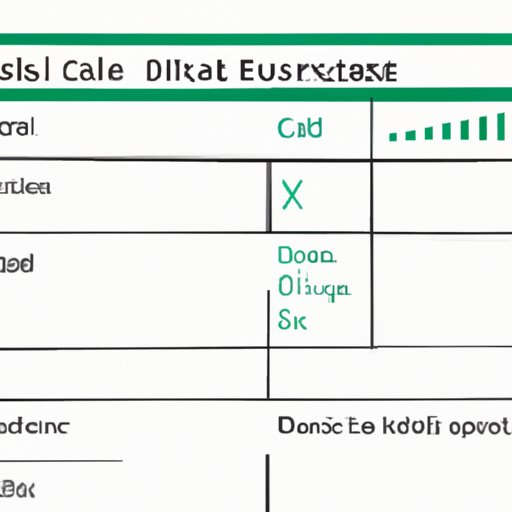Introduction
Microsoft Excel is one of the most powerful tools for organizing, analyzing and presenting data. However, if you’re new to Excel, the process of entering data can seem daunting. There are several ways to enter data in Excel, and beginners often get confused about which method to use. This article aims to guide you through the different methods for entering data in Excel so that you can work confidently and efficiently.
The Basic Method
The basic way to enter data in Excel is through a keyboard and a mouse. Here’s how you can do it:
1. Open a new Excel worksheet.
2. Click on the cell in which you want to enter data.
3. Type the data you want to enter.
Here are a few things to keep in mind when entering data into Excel cells:
– Data can include numbers, text, dates, and special characters.
– The maximum number of characters allowed in a cell is 32,767.
– Excel has 16,384 columns and 1,048,576 rows in each worksheet.
Using Auto-Fill
Excel’s Auto-Fill feature allows you to quickly fill a series of cells with a pattern of values. Here’s how you can use the Auto-Fill feature:
1. Enter the first value in the series in the first cell.
2. Place your mouse cursor over the bottom right corner of the cell until the cursor changes to a black cross.
3. Click and drag the cursor down or across the cells you want to fill with the series.
For example, if you want to enter a series of numbers from 1 to 10, enter the number 1 in the first cell and use Auto-Fill to fill the rest of the cells with the pattern.
Copy and Paste
Copying and pasting data in Excel is a quick way to duplicate data from one location to another. Here’s how you can do it:
1. Select the data you want to copy.
2. Right-click the selection and choose “Copy” or use the keyboard shortcut “Ctrl + C”.
3. Click on the cell where you want to paste the data.
4. Right-click and choose “Paste” or use the keyboard shortcut “Ctrl + V”.
You can also copy data from other Excel files or other programs by using the same process.
Using the Text to Columns Feature
Excel’s Text to Columns feature allows you to split a single cell into multiple cells based on a delimiter. Here’s how you can use the Text to Columns feature:
1. Select the cell or cells you want to split.
2. Click the “Data” tab in the Excel ribbon.
3. Click the “Text to Columns” button in the “Data Tools” group.
4. Choose the delimiter that separates the text into columns and follow the prompts.
For example, if you have a cell that contains first and last names separated by a comma, you can use the Text to Columns feature to split the names into two separate cells.
Importing Data from Other Sources
Excel allows you to import data from external sources like databases, web pages, or other external sources. Here’s how you can do it:
1. Click the “Data” tab in the Excel ribbon.
2. Click the “New Query” drop-down arrow in the “Get & Transform Data” group.
3. Choose the source you want to import data from and follow the prompts.
You can also use the “Import Data” feature to import data from other Excel files or text files.
Using Advanced Features
Excel has several advanced features that can help you enter data more efficiently. One such feature is the use of macros, which allow you to automate repetitive tasks. Here’s how you can use macros to enter data into Excel:
1. Click the “Developer” tab in the Excel ribbon.
2. Click the “Record Macro” button in the “Code” group.
3. Enter a name for the macro and choose a shortcut key if desired.
4. Perform the actions you want to automate.
5. Click the “Stop Recording” button in the “Code” group.
Now, every time you press the shortcut key, the macro will execute the actions you recorded.
Conclusion
Entering data in Excel may seem difficult at first, but with practice, you can get the hang of it. Remember to use the basic method for simple data entry, Auto-Fill for patterns, copy and paste for duplication, Text to Columns for splitting cells, and Importing Data for external sources. Use advanced features like macros to automate repetitive tasks. Happy Excel-ing!
Additional Resources
Excel is a powerful tool, and there’s always something new to learn. Here are some additional resources you can use to improve your skills:
– The Microsoft Excel support center has plenty of resources for beginners and advanced users alike.
– The Excel subreddit is a great community for asking questions and learning new tricks.
– Online courses like Udemy or Coursera can teach you advanced Excel skills and even offer certifications.