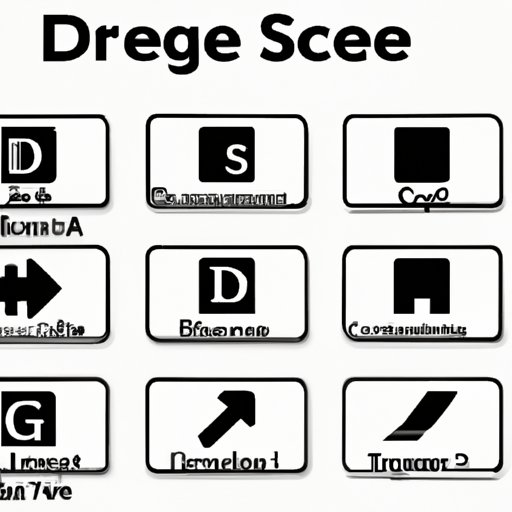I. Introduction
The degree symbol (°) is commonly used in various fields, such as mathematics, engineering, and science, to represent temperature, angles, and geographic coordinates. Knowing how to make a degree symbol on your computer is important, especially if you need to type it frequently in your work or personal life. In this article, we’ll explore the different ways to create a degree symbol on your computer, including keyboard shortcuts, software-specific instructions, and advanced techniques.
II. 7 Simple Steps to Type the Degree Symbol on Your Computer
The easiest way to make a degree symbol on your computer is to use the keyboard shortcut. Here are the seven simple steps to creating the degree symbol on different platforms:
Windows
- Open the document or application where you want to insert the degree symbol.
- Click on the location where you want to insert the degree symbol.
- Press and hold the Alt key on your keyboard.
- While holding the Alt key, type the number 0176 on the numeric keypad.
- Release the Alt key, and the degree symbol (°) will appear.
Mac
- Open the document or application where you want to insert the degree symbol.
- Click on the location where you want to insert the degree symbol.
- Press and hold the Option key on your keyboard.
- While holding the Option key, type the letter “o”.
- Release the Option key, and the degree symbol (°) will appear.
III. How to Make a Degree Symbol in Word, Excel, and Google Docs
If you want to create a degree symbol in a specific software, such as Microsoft Word, Excel, or Google Docs, there are specific instructions for each program:
Microsoft Word
- Open Microsoft Word.
- Click on the location where you want to insert the degree symbol.
- Go to the “Insert” tab in the top menu bar.
- Click on “Symbols” and select “More Symbols”.
- Select “Latin-1 Supplement” in the “Subset” dropdown list.
- Scroll down, and you’ll find the degree symbol (°).
- Click on the degree symbol, and then click on the “Insert” button.
Microsoft Excel
- Open Microsoft Excel.
- Click on the cell where you want to insert the degree symbol.
- Type “=CHAR(176)” in the cell, without the quotation marks.
- Press the Enter key.
- The degree symbol (°) will appear in the cell.
Google Docs
- Open Google Docs.
- Click on the location where you want to insert the degree symbol.
- Go to the “Insert” tab in the top menu bar.
- Click on “Special characters”.
- Type “degree” in the search box.
- Select the degree symbol (°).
- Click on the “Insert” button.
IV. Quick Guide: Using Keyboard Shortcuts to Create the Degree Symbol on Your Computer
Keyboard shortcuts are an easy and efficient way to make a degree symbol on your computer. Here’s a quick guide to creating the degree symbol using keyboard shortcuts on Windows and Mac:
Windows
- Alt + 0176
- Alt + 248
- Alt + F4 (to exit)
Mac
- Option + Zero (0)
- Option + Shift + 8
- Option + ; (semi-colon)
V. The Ultimate Cheat Sheet: Making a Degree Symbol on Windows and Mac
If you want a quick reference sheet on how to make a degree symbol on your computer, here’s the ultimate cheat sheet for making a degree symbol on different platforms:
Windows
Alt + 0176, Alt + 248, Alt + F4 (to exit)
Mac
Option + Zero (0), Option + Shift + 8, Option + ; (semi-colon)
VI. Mastering the Art of Making a Degree Symbol on Your Keyboard
If you want to be a bit more advanced in creating a degree symbol on your computer, you can try using keyboard shortcuts, ASCII codes, and other methods:
Keyboard Shortcuts
Aside from the previously mentioned keyboard shortcuts, you can also try the following:
- Windows: Ctrl + Shift + @, Spacebar
- Mac: Shift + Option + 8
ASCII Codes
ASCII (American Standard Code for Information Interchange) codes are numerical representations of characters and symbols on a computer. To make a degree symbol using the ASCII code:
- Windows: Hold down the Alt key and type 248 on the numeric keypad.
- Mac: Hold down the Option key and type 00B0 or 230 on the numeric keypad.
Other Methods
Here are other possible ways to make a degree symbol on your computer:
- Copy-pasting from a website, document, or email that already has the degree symbol.
- Using the “Symbol” menu in Microsoft Word, Excel, and PowerPoint.
- Using third-party keyboard mapping software such as SharpKeys or KeyTweak.
VII. From Copy-Pasting to Shortcuts: Various Ways to Create a Degree Symbol
While keyboard shortcuts may be the most convenient and efficient way to create a degree symbol, there are other methods that you can use, depending on your preference or the software that you’re using:
Copy-Pasting
If you only need to use the degree symbol occasionally, you can simply copy-paste it from a website, document, or email that already has the symbol. Just make sure to copy the symbol from a reputable source to ensure its accuracy.
Symbol Menu
If you’re using Microsoft Word, Excel, or PowerPoint, you can use the “Symbol” menu to insert the degree symbol. However, this method may not be as quick or convenient as using keyboard shortcuts.
Third-Party Software
If you want to customize your keyboard shortcuts or remap keys on your computer, you can use third-party keyboard mapping software such as SharpKeys or KeyTweak. This method requires some technical knowledge and may not be suitable for everyone.
VIII. A Comprehensive Walkthrough for Making a Degree Symbol on Your Computer
Now that you’ve learned all the methods for making a degree symbol on your computer, here’s a comprehensive summary to help you remember:
- Keyboard Shortcuts: Alt + 0176 (Windows), Option + Zero (0) (Mac)
- Software-Specific Instructions:
- Word: Insert > Symbols > More Symbols > Latin-1 Supplement > Degree Symbol
- Excel: =CHAR(176)
- Google Docs: Insert > Special Characters > Search “degree” > Select Degree Symbol.
- Advanced Techniques:
- Keyboard Shortcuts: Ctrl + Shift + @, Spacebar (Windows), Shift + Option + 8 (Mac)
- ASCII Codes: Alt + 248 (Windows), Option + 00B0 or 230 (Mac)
- Other Methods: Copy-pasting, Symbol menu, third-party software
Remember to practice using each of these methods until you find the one that suits you best.
IX. Conclusion
Making a degree symbol on your computer may seem like a small thing, but it can be important in various fields. Knowing the different methods for creating a degree symbol can save you time and effort in the long run. Remember to use the keyboard shortcuts, software-specific instructions, or advanced techniques that work best for you.
By following the steps in this article, you can master the art of creating a degree symbol on your computer and become more efficient in your work or personal projects.