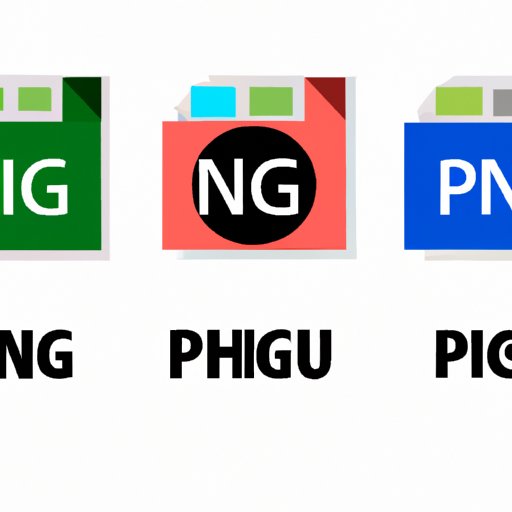Introduction
Portable Network Graphics (PNG) is a popular image file format used for web graphics, logos, and other digital images. PNG offers many advantages over other file formats, including transparent backgrounds and lossless compression. In this article, we will explore everything there is to know about PNG, from its history to how to optimize it for web use.
Understanding PNG: A Comprehensive Guide to this Popular Image File Format
PNG, or Portable Network Graphics, is a raster graphics file format that was developed in the mid-1990s as an alternative to the proprietary Graphics Interchange Format (GIF). Unlike GIF, PNG supports a wider range of color depths, bit depths, and transparency levels.
One of the key benefits of using PNG is that it supports full alpha transparency, which allows images with transparent backgrounds to be saved and displayed without the jagged edges that sometimes appear with other formats. This feature makes PNG especially popular for creating web graphics, logos, and other digital images.
Another advantage of PNG over other formats is that it uses lossless data compression, which preserves all the original data without any loss of quality. This makes PNG ideal for storing and transmitting images that require a high degree of detail and clarity.
PNG 101: Everything You Need to Know about This Image Format
Creating a PNG image is a relatively simple process. All you need is a graphics editing program that supports the format. Many popular programs, such as Adobe Photoshop and GIMP, can create and edit PNG files.
One of the main differences between PNG and other common image file formats, such as JPEG and GIF, is the way they handle compression. JPEG files are created using lossy compression, which allows for much smaller file sizes but also results in a loss of detail and image quality. GIF files use a form of lossless compression but only support up to 256 colors.
To convert an image to PNG format, simply open it in your graphics editing program and choose “Save As” from the File menu. Select “PNG” from the format list, and then choose the desired options for transparency, interlacing, and other settings.
Say Goodbye to Blurry Images with PNG: An Explainer
One of the most common problems that arise with digital images is image distortion or blurriness. This can happen for many reasons, such as scaling an image too much or compressing an image too much.
Fortunately, PNG can help fix this problem by supporting an alpha channel, which can be used to store transparency information for pixels. This means that when you save an image as a PNG file, it will preserve every pixel, even those with transparency. In contrast, JPEG files use lossy compression, which can result in blurry or distorted images.
To convert a blurry image to PNG, simply open it in your graphics editing program and save it as a PNG file. You can also use online tools or software to convert images to PNG format.
The Advantages of Using PNG Files: A Visual Story
One of the clearest advantages of using PNG files over other file formats is the image quality. Because PNG uses lossless compression, it preserves all the original data without any loss of quality. This means that images saved as PNG retain their sharpness, detail, and clarity.
To see the difference for yourself, consider creating side-by-side comparisons of the same image saved as JPEG and PNG. You will likely notice the difference in the quality and clarity of the PNG image.
The Difference between PNG, JPEG, and Other Image Formats Explained
In addition to PNG, there are several other popular image file formats, including JPEG, GIF, and BMP. Each format has its own advantages and disadvantages, depending on the intended use and the specific image.
JPEG files are best suited for compressed photographs and other images with many colors. These files use lossy compression and can be made smaller than PNG files. However, JPEG images may look blurry or pixelated if scaled or edited too much.
GIF files are another common format used for web graphics and animated images. These files use lossless compression but only support up to 256 colors. As a result, they are not ideal for storing high-resolution images or photos.
BMP files are a Microsoft Bitmap image file format that supports full color depth and high-resolution images. However, BMP files can be very large and take up a lot of storage space.
How to Optimize PNG Images for Web Use: A Step-by-Step Guide
Optimizing PNG images for web use is an important step in ensuring that your images are fast to load and do not take up too much storage space. To optimize PNG images, you should start by using a graphics editing program to reduce the size of the image to the dimensions you need.
Next, you should use a tool or software to compress the image further. There are many online tools that can help you compress PNG images without losing quality, such as TinyPNG or Compress PNG.
Finally, you should make sure to specify the dimensions of the image in your website’s HTML and CSS code. This will help your images load faster and take up less storage space.
Conclusion
In conclusion, Portable Network Graphics (PNG) is a versatile and popular image file format that offers many advantages over other formats. PNG supports full alpha transparency, lossless compression, and high image quality. By understanding how to create, convert, and optimize PNG images, you can create fast-loading, high-quality graphics for your website or digital content.