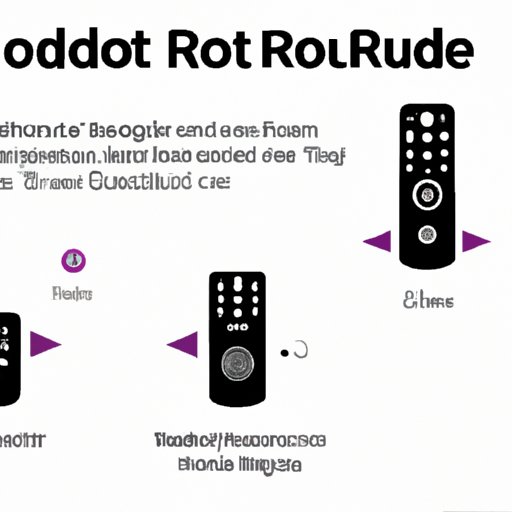Introduction
If you’re new to Roku, you might be wondering how to connect your remote to your device. Don’t worry, it’s easier than you might think! The Roku remote is a simple and reliable device which helps you navigate the streaming interface. In this article, we’ll explain how to connect your Roku remote, troubleshoot common problems, and personalize it to suit your preferences.
Step-by-Step Guide: Connect Roku Remote to Your Device
Connecting your Roku remote to your device is a simple process. To get started, follow these detailed steps:
- Insert batteries into your Roku remote and make sure it’s turned on.
- Plug your Roku device into power and hook it up to your TV via the HDMI cable provided.
- Make sure your TV is set to the correct input channel so you can see the Roku startup screen.
- Pair your Roku remote by pressing the button located inside the battery compartment. The pairing light should flash on the front of the remote. If it doesn’t, try again or replace the batteries.
- Wait for your Roku device to detect the remote and show a confirmation message on the screen. You should now be able to navigate your Roku device.
If you’re still experiencing issues, don’t worry, we have some troubleshooting tips:
Troubleshooting Your Roku Remote Connection
There are a few common problems you might face when trying to connect your Roku remote. Here are some solutions to those problems:
The pairing light doesn’t show up on the remote.
If you don’t see a flashing light on the front of your remote, try the following:
- Check that you’ve inserted the batteries correctly.
- Check that your remote control is turned on.
- Remove the batteries and reinsert them. Try using fresh batteries if this doesn’t work.
The remote is unresponsive or sluggish.
If your remote is not responding, try the following:
- Make sure there’s nothing blocking the signal between your remote and the Roku device.
- Move closer to the device.
- Check that your device’s firmware is up to date. You can do this by going to Settings > System > Software update.
- If all else fails, you can reset your remote by pressing the button inside the battery compartment for five seconds and then releasing it.
The remote is paired with the wrong device.
If your Roku remote is not working with the correct device, you may need to pair it again. Here’s how to do it:
- Make sure your new Roku device is plugged in and turned on.
- Press and hold the pairing button located inside the battery compartment until the pairing light on the remote starts flashing.
- Wait for the remote to pair with the new device and show a confirmation message. Now you should be able to navigate using your new device.
4 Easy Steps for Connecting Your Roku Remote
If the detailed steps and troubleshooting tips still feel overwhelming, here’s a simplified guide:
- Insert batteries into your Roku remote and turn it on.
- Plug your Roku device into power and hook it up to your TV.
- Pair your Roku remote by pressing the button located inside the battery compartment.
- Wait for the remote to be recognized and then start navigating!
Matching Your Roku Remote to Your Device: A Guide
It’s important to match your Roku remote to the correct device to make sure it functions properly. Here’s how you can do that:
- Press the Home button on your remote.
- Select Settings and then choose Remote & Devices.
- Select Remote and then choose Pair a new remote.
- Follow the on-screen instructions for pairing your remote to your device.
If your remote is still not working after following the pairing process, try resetting it and pairing it again with the above steps. If your device still doesn’t connect, contact Roku customer support for a quick solution.
Getting the Most Out of Your Roku Remote
Your Roku remote comes with some advanced features you might not be aware of:
- Your remote device can be used as a shortcut to your favorite channels, simply press and hold the numbered buttons (1-9) to activate the desired channel.
- Adjust the volume/mute audio with your remote by connecting it to your TV’s HDMI CEC control.
- You can activate voice control by pressing the dedicated button on the remote and speaking a command.
Experiment with your remote to find out more ways to personalize and get the most out of it.
Conclusion
Connecting your Roku remote is a simple process that requires proper setup and pairing. Hopefully, by following the steps we’ve outlined, you’ve successfully connected your Roku remote to your device. If you face any technical difficulties, let us know in the comments section. With this guide, you’re now better equipped to troubleshoot common problems, match the remote with your device, and take advantage of its advanced features.